How to keep caps locked on iPhone 13? The iPhone 13 comes with advanced technology and a user-friendly interface, and that’s why, this device is to be a leading choice for smartphone users.
One of the most prominent features is its caps lock which is particularly useful when you need to type in all capital letters without continuously pressing the Shift key. Well, when it comes to typing in all caps on a computer, you just have to press the caps lock key. But no such key seems to exist on iOS.
This shift key just appears to work at first but after that, it will deactivate once you type one capital letter. However, holding down the shift key while you type gets the job done, but yeah it’s so irritating. Well, if you are wondering How to keep caps locked on iPhone 13then this comprehensive, step-by-step guide will help you through the simple process. So, let’s get started for more detail!
Why Use Caps Lock on iPhone 13?
Before proceeding with the easy method, it is better to understand the basic reasons to use caps lock iPhone 13
Emphasis: Typing in all caps may help you emphasize certain points, and make your text more impactful.
Acronyms: If you need to type abbreviations frequently, then keeping CapsLock is so useful as it can save you time.
Consistency: When you need to draft documents that need uppercase text, Caps Lock ensures consistency.
How to keep caps lock on iPhone 13 ( a step-by-step guide)
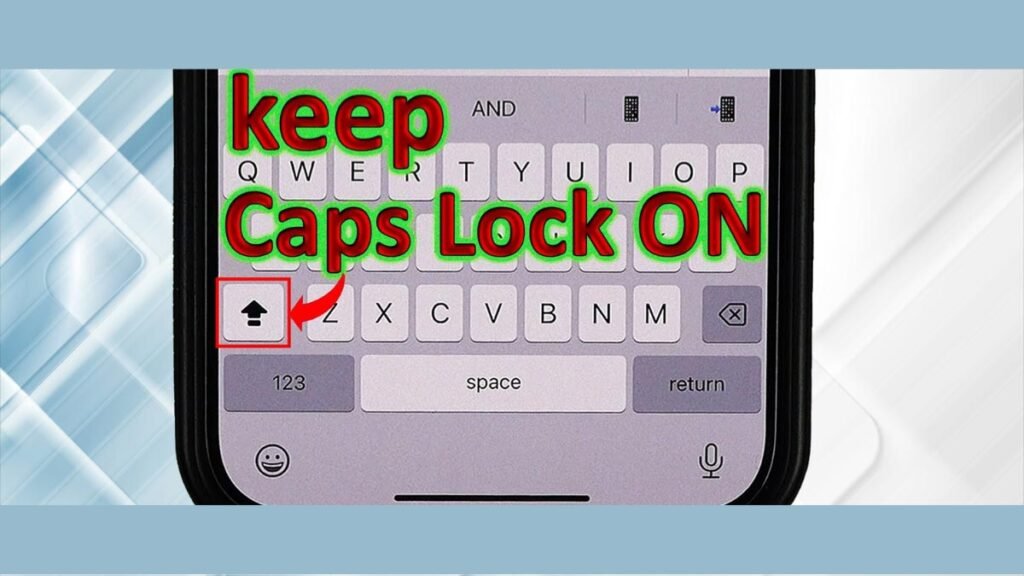
Well, if you want to keep caps locked on your iPhone then you have to follow the below-mentioned easy steps
- First of all, you have to start this process by unlocking your iPhone 13.
- After that, you must locate your device’s Settings app. This app is represented by a gray icon with gears. So, tap on it to open the Settings menu.
- Now, Within the Settings menu, you have to scroll down and choose the option of General.
- After tapping on it, a new screen will open which includes various general settings for your iPhone.
- In the General settings, you have to scroll down and find out Keyboard option. Now, tap on it to enter the keyboard settings.
- In the Keyboard settings, you have to look for the option of Enable Caps Lock. Make sure that, this feature is enabled, if not, you will see a toggle switch next to it. So, Tap the switch to turn it on. When enabled, the switch will turn green.
- Now, Caps Lock is enabled in your settings, now you can easily activate it while typing. For it, you have to Open the message and type here.
- Now, it’s time to turn on Caps Lock, so, you have to double-tap the option of the Shift key on the keyboard. The Shift key is just like an arrow pointing upwards, it is often located on the left side of the keyboard. When Caps Lock is activated, the Shift key will change its color and a small line shows underneath the arrow.
- Well, now Caps Lock is enabled, you can type in all uppercase letters without pressing the Shift key repeatedly.
How to Deactivate Caps Lock?
Well, if you don’t want to use this feature anymore or when you no longer need to type in all caps, then it is a better idea to deactivate Caps Lock. Well, you can do it by tapping the Shift key once. After a while, the key will return to its normal state, and you can now type with a mix of uppercase and lowercase letters easily.
Advanced Keyboard Customization
Well, if you want to enhance your typing experience on the iPhone 13, then you can customize additional keyboard settings

Auto-Correction
Auto-correction automatically corrects your common mistakes in your spelling while typing. Well, you can enable this feature by following these steps:
- First of all, you have to go to Settings.
- After that, you have to tap on General and click on Keyboard.
- Finally, you have to toggle on Auto-Correction
Predictive Text
The predictive text offers words and phrases that are based on your typing habits, that may help you speed up your typing. You can enable this by going to the option Settings, then clicking on General, tapping on Keyboard, and turning on Predictive.
Text Replacement
However, this feature lets you make shortcuts for frequently used phrases or words. To enable it, you have to follow these steps
- First of all, you have to go to Settings.
- After that, click on General.
- In the general setting list, you have to find out Keyboard and click on it.
- Next, you have to press on Text Replacement and finally, add your custom shortcuts.
Using Third-Party Keyboards
If you want to use some additional features or customization options, then it is also possible with the help of third-party keyboards. You just have to download it from the App Store. There a plenty option of third-party keyboards, you can choose one of them. However, these keyboards often come with advanced typing features, themes, and enhanced predictive text capabilities.
Troubleshooting tips
Well, if you face any issues during this process then it is better to understand these troubleshooting tips which can help you resolve the issue
- Well, If Caps Lock is not functioning correctly, so you have to check out if the Enable Caps Lock option is turned on in your keyboard settings. If this option is enabled and if the issue persists, then it is the best idea to try restarting your iPhone 13 or updating to the latest iOSversion.
- So, if you face lag while typing then you can resolve this frustrating issue by following the below-mentioned easy steps
Unwanted app: You can Free up system resources by closing unused apps running in the background.
Clear Keyboard History: you can also clear keyboard history by going to the settings of your phone clicking on the option of General, then Reset, and finally clicking on Reset Keyboard Dictionary to clear any accumulated data that might be causing lag.
Update iOS: you have to update your device with the latest iOS version.
Well, if certain keyboard customization options are working or if these are not visible, then you can check for any restrictions that might be enabled. Well, here is how to do so:
- First of all, you have to Go to Settings
- Then click on Screen Time.
- Now, tap on the Content & Privacy Restrictions option to review and adjust restrictions.
Conclusion
Well, if you want to Enable and use Caps Lock on your iPhone 13, then it is a simple process that can significantly enhance your typing experience. By following this step-by-step guide, you can easily enable and use Caps Lock. So that is all, you need to How to keep caps lock on iPhone 13.We hope this article will help you a lot. Happy typing!




