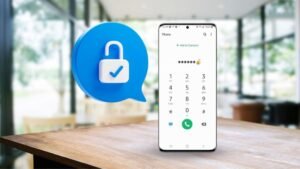If you’re coming across broken registry entries on your Windows computer. You have to come up with different errors that say that their registry files are no longer available or they’re corrupt or missing or cannot be found. In this article, we will tell you about complete detail of this topic.
How to fix broken registry items window 10?
Usually when you uninstall the application from the control panel. This could not remove all the file entries and some remnants are kept on your hard drive or in the registry. This may cause your machine to slow down but you can completely remove a program from Windows. No matter its Windows 10 8 or 7. In this article, I will tell you how to remove leftover or remnants of uninstalling software. In this article, we will discuss two methods.
- The first method is about manually removed software leftover files
- The second method is about removing remnants using the application
Manually Removed Software Leftover Files
Step 1
- Simply search for the control panel.
- Open the control panel and go to install a program.
- Choose the program from the system which you want to uninstall
- Right-click on the program which you want to uninstall and click on uninstall button.
- Your application would be successfully uninstalled
- But fragments of the software are leftover in some system folders or registries to delete these files.
Step 2: Let’s Move
Delete the remaining files and folders
- You should check Program Files and app data folders for leftovers
- Let’s check the folder one by one
- Go to program files and check if there is a folder with the name of the program
- That you have removed just delete it
- Now go to the app data’ folder
- Check if there is a folder with the name of the program that you have removed
- You just delete it
STEP 3
- Remove app keys from Windows registry
- In most cases uninstalling a program does not remove the program from the Windows registry which could increase the size of the registry.
- So you should check the registry Keys.
- Launch run by pressing Windows + R keys to input our g e– d I t in.
- Press enter expand H key local machine.
- Go to the software.
- If you find the key with the name of the uninstalled program just delete it.
- Now check H key current user.
- Go to software will do the same if you find the key with the name of the uninstalled program just delete it.
- Check also age key users.
- Go to default then software same here.
- If you find the key with the name of the uninstalled program.
- Just delete it.
Step 4: Empty Temporary Folder
- This is the last step but not the least
- Let’s go to a temporary folder
- The temporary folder contains all the temporary files
- It is very much safe to empty a temporary folder
- Select all files and delete them right now
- After finishing the above force you have effectively removed leftover files after an install.
Remove Remnants Using An Application
Now I will tell you your method to method to remove remnants using an application. If you have never used Windows registry editor the above way may be a bit difficult for you. In this case, you can use a third-party program to fully uninstall your software on the market. There are many good uninstallers available for example IObit Uninstaller Pro 7 a shampoo an Installer etc. Just install one to remove remnants of programs.
- Now install the Shampoo installer.
- Let’s open the software.
- Here is the interface on the left side you have overview locations.
- Install Windows applications browser plugins and tools overview.
- It will give you an overview of the number of installed applications plug-ins and windows applications.
- Click on the application.
- Tab on the left side.
- Select the application you want to uninstall.
- Press uninstall button.
- At the bottom, it will automatically remove all the leftovers or remnants.
- Uninstalled software.
- You can also install an application by going to the install tab on the left side.
- It will log your installation.
- So it can later be removed without leftovers.
- You can also remove windows default applications by going to the windows application tab on the left side.
- Choose the application from the system which you want to uninstall and click on uninstall button at the bottom.
- You can also remove browser plugins by using this application.
- Just select the required plug-in you want to uninstall.
- Press Uninstall button at the bottom.
- There are plenty of tools in a shampoo installer.
- You can use them for optimization and system cleaning must try them one by one.
Conclusion
In this article, there are two ways to remove or fix the broken registry items. You can fix it by computer setting or by installing any application. It can solve your problem with broken registry files.