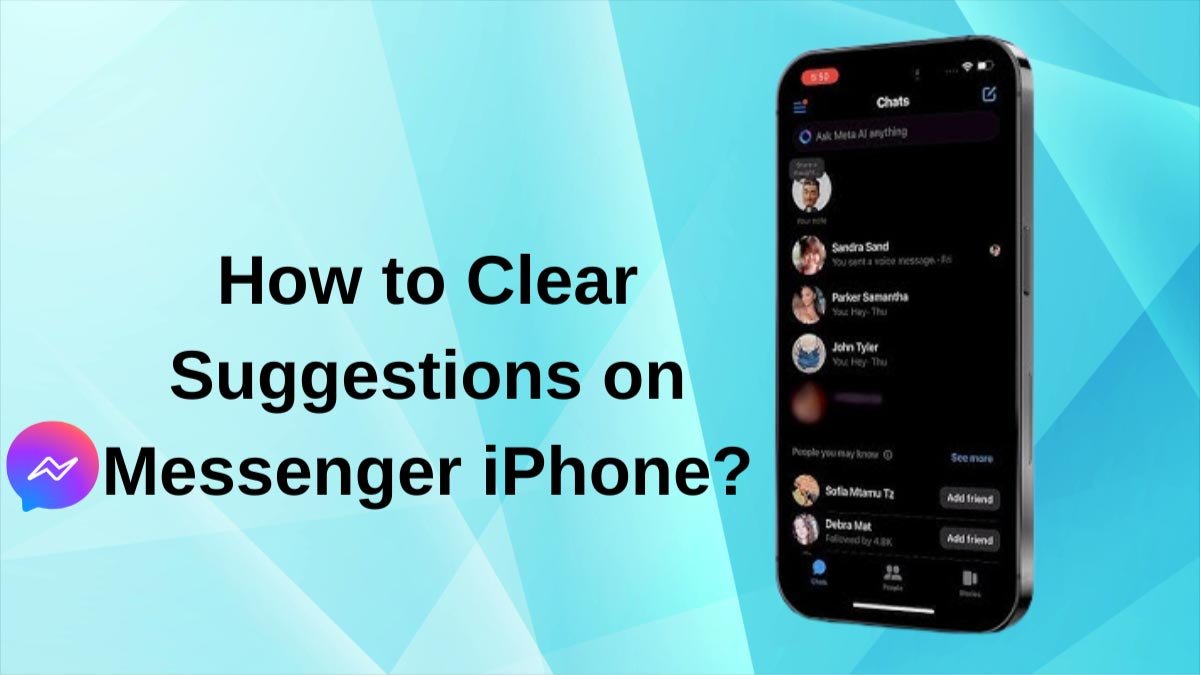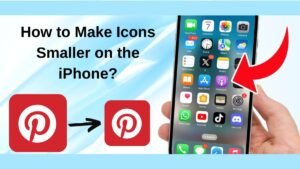When we go to our Facebook messenger and search on it, we always get suggested contacts. Have you ever thought about what is that? So, the proposed list section is an integral part of the app designed to help us find more friends.
In this way, it is a good idea to make new friends there. But sometimes, it becomes so annoying especially for iPhone users when the suggestions are made randomly within the suggested people section.
In this situation, we all think about clearing these suggestions. Now the question is How to clear suggestions on Messenger iPhone. Through this guide, you will learn about the process of removing suggestions properly. So, let’s get started for further detail!
Is It Possible to Clear Suggestions on Messenger iPhone?
This straightforward answer is Yes. Luckily, you can remove suggested lists on Messenger. As you can see some of the suggested people aren’t your friends. While suggestions can help, sometimes they feel like a violation of privacy.
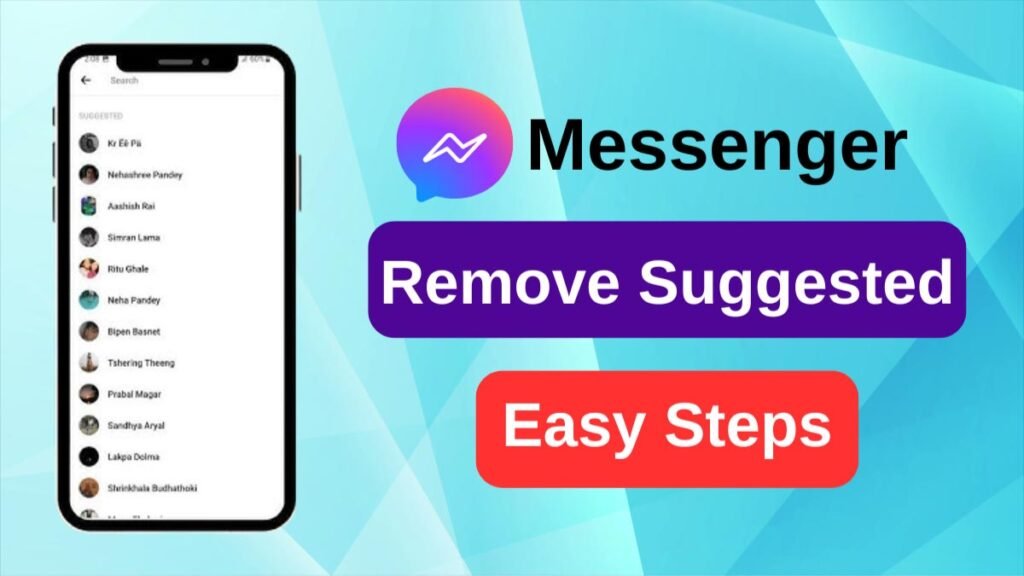
The recommendation you receive on Messenger is usually based on contacts that you add to the account. However, learning how the lists are generated can help you get rid of them easier.
Additionally, several apps request permissions on different levels when installed on your gadget. For instance, you need to permit the app to view your contact book on your phone.
But the social media platform doesn’t tell us how connections are picked, because it is based on how we engage. It might be linked to comments, wall posts, even private messages, and tags on statuses or photographs you share.
Well, using your contacts, Facebook can suggest friends for users to improve the service quality.
Removing Suggested Messenger Lists on iPhone
Well, if you want to remove suggestions, so there are three different ways to try
Method 1) Turn Off Contact Uploads
First up, we have turned off the contact uploads method. Disabling contact upload is one of the easy and common ways to clear these suggestions. However, any contacts supplied are used to make suggested names displayed by the app.
Well, not uploading contacts to the messenger app also resolves the issue. Keep in your mind that, Facebook Messenger doesn’t access contact info without permission. So, you can disable contact upload, by following these steps
- First of all, you have to Launch Messenger on your gadget and go to the settings.
- On the settings page, you have to find the option Phone Contacts. And choose it.
- After that, simply Tap on Upload Contact.
- Now, Select Turn Off.
- Finally, these steps helped you to stop contact importation.
Method 2) Manage the Contacts That Have Already Been Uploaded
There is no doubt that you must manage the contacts you submit to avoid this type of Messenger suggestion, right? Well, this might be done by deleting them. However, the uploaded contacts are linked to the accounts that are proposed to you.
Therefore, they should be deleted. To make sure there are no contacts accessible to Messenger, you have to follow the below-mentioned easy steps:
- First of all, you have to Open Messenger on your iPhone.
- After that, you need to Choose the profile button to find the profile page.
- Next, you have to Find Phone Contacts and tap on them.
- Now, simply click on the option of Manage Contacts on the next page.
- Finally, you can choose Delete All Contacts found in the menu.
Method 3) Delete Your Contacts
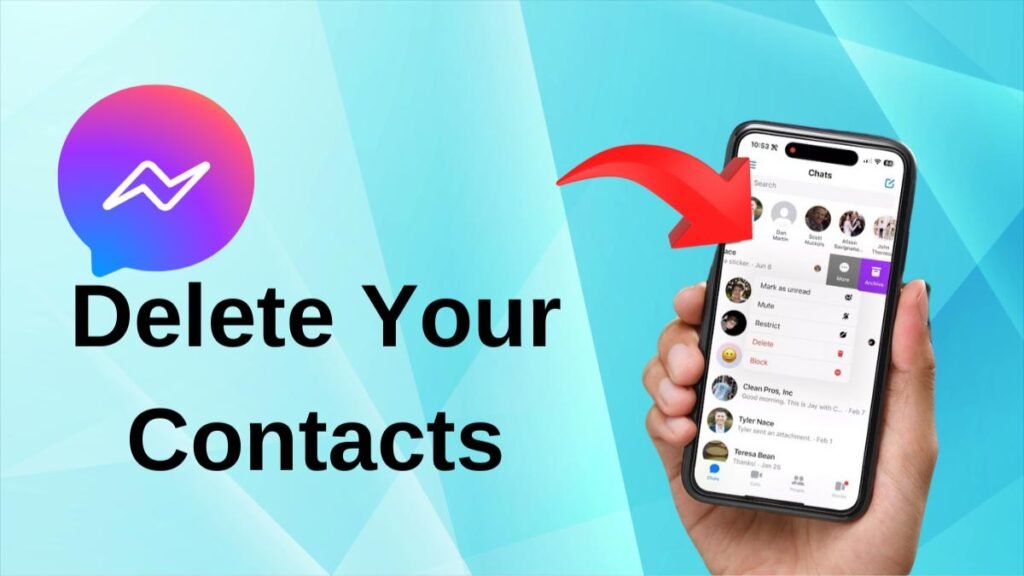
Maybe it sounds strange but you can easily clear the suggestions on messenger with it. you would have to delete all contacts.
Without any phone contacts, you won’t receive any suggestions. This is the last thing you can try on an iPhone. That’s true, it may not be the ideal option, but it is effective.
Conclusion
Well, if you want to clear suggestions messenger on iPhone, then you can follow the above-mentioned easy methods. So that’s all you need to know How to clear suggestions on Messenger iPhone. We hope this article will help you a lot!