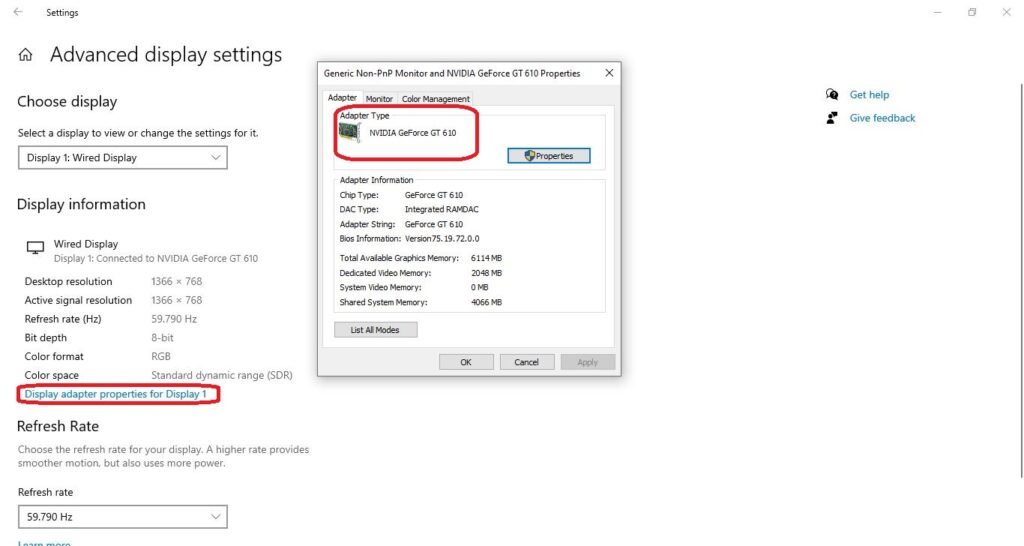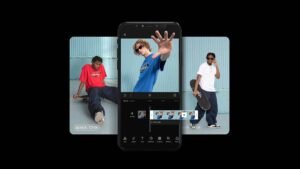A graphic card is also known as a video card, display card, or graphic adapter. It is a hardware part which is installed in your computer. A graphic card is responsible for all the images and videos that are displayed on your screen.
Nowadays all the computer has the graphic card. A graphic card allows your system to display 3D images. Now in modern days most of computer graphics card is made by Intel and NVIDIA. Graphics Processing Unit (GPU) most important part when it comes to playing games. If you don’t have the powerful graphic card then you cannot play new and big games or you have to play them on lower graphic card setting. If you want to know about your computer graphic card then follow the following steps.
Method 1: How to Check Graphics Card On Windows 10 by Using DirectX Diagnostic Tool
- Open the Run dialog box by pressing Windows + R from the keyboard.
- Now type “dxdiag” and press enter or click the ok button to open the “DirectX Diagnostic” tool.
- In the “Direct Diagnostic” tool click on the Display tab and there you can check the detailed information of the graphics card on windows 10.
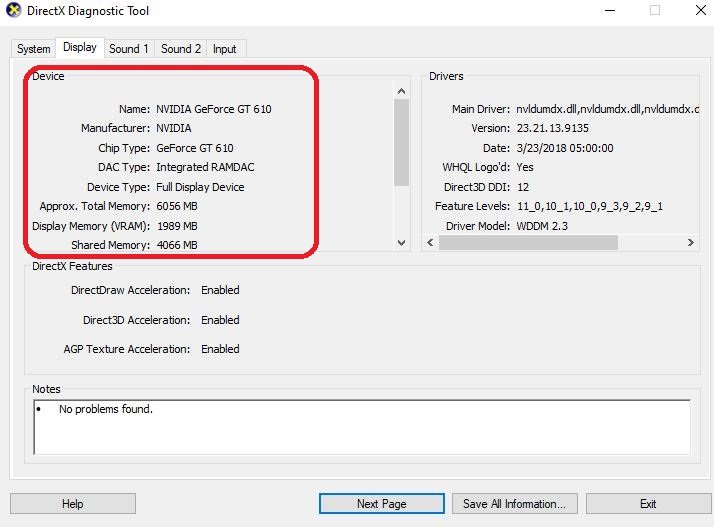
Method 2: How to Check Graphics Card On Windows 10 by Using Device Manager
- Press Windows + X and click device manager to open device manager.
- Click on “Display Adapters”, it will show you installed the graphics card on your computer.
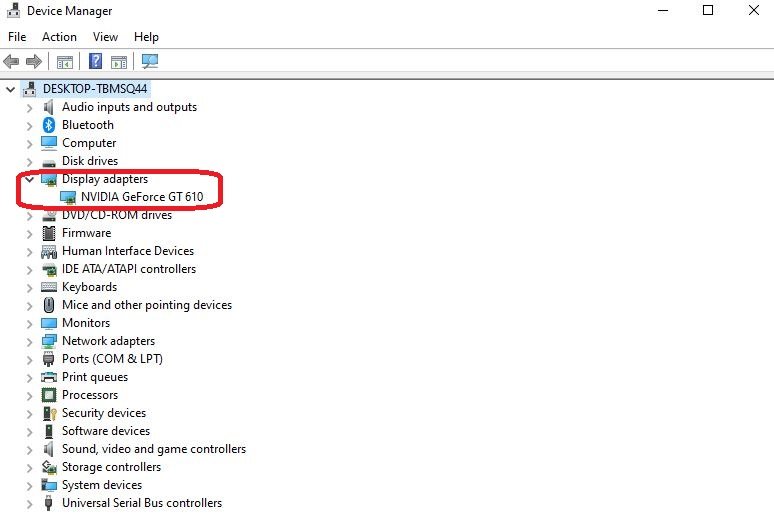
3. Click right click on graphics card select properties then it will open a new window which shows all the detail about the graphics card.
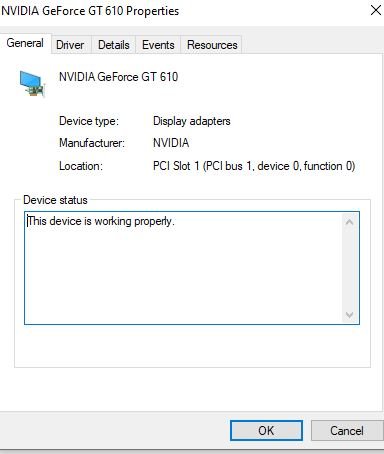
Method 3: How to Check Graphics Card On Windows 10 through Display Settings
- Right-click on your desktop and select “Display Settings”.
- Now click on “Advance Display Settings”.
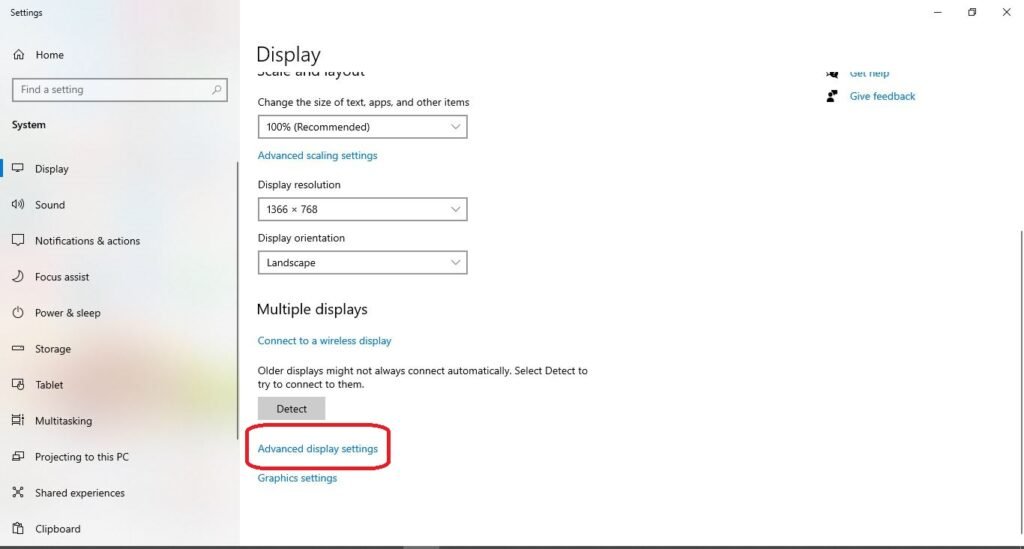
3. Scroll down and click on “Display Adapter Properties”, after clicking it will show you the properties of the installed graphics card.