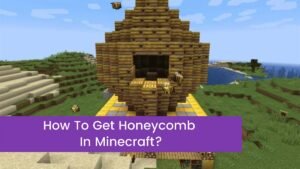If your mic volume is not correct and you’re having trouble with the chat volume mix or your microphone levels on Xbox One, then don’t worry we feel your pain.
Your mic volume creates an issue then it can adversely affect your performance online because if the incoming volume from your mic is too low you can’t hear callouts clearly from your teammates, yet, if the coming volume from the mic is too high, then you can miss subtle sound cues like enemy footsteps.
Similarly, we can say that incorrectly calibrated mic monitoring levels can cause distracting echoes or volume and distorted voice effects. If you’re also facing these problems, then you’re in the right place to learn the solution to your issue of how to adjust the microphone volume on Xbox One.
How to adjust microphone volume levels on Xbox One?
If you want to change the incoming voice communications volume and at this time you’re using an official Xbox One headset or headset adapter, then it’s clear that things couldn’t be simple. First of all consider that on the right-hand side of the portion that you plug into your controller icon are “+” and “-” buttons used to increase and decrease or lower the volume, respectively.
If there is no official headset or adapter, you have for plugged into your Xbox one controller, then simply you will follow the following steps:
How to adjust incoming chat volume on Xbox one?
- First of all, with your headset attached, and then press the glowing “Xbox” button
- After that navigate to the “System” tab
- Here you have to select “Audio”
- Now, you will adjust the “Headset chat mixer” option
- You will slide the bar left to favor game audio
- In the last step, slide the bar right to favor chat audio
Keep in mind when your microphone level is what you’re experiencing problems or issues with — perhaps it’s right, you’re hearing an echo or friends are commenting that you sound distorted — then you have to follow these steps:
how to adjust outgoing microphone volume on Xbox one?
- Firstly, with your headset attached, then press the glowing “Xbox” button
- After that, you will navigate to the “System” tab
- Then select “Audio”
- Here you have to adjust the “Mic monitoring” option
- After that, you will slide the bar left to decrease the microphone volume level
- In the last, you will slide the bar right to increase the microphone volume level and finish the process
How do you change your headset mic?
Computer Headsets: How to Set your Headset as the Default Audio Device
- Firstly, you will click Start, and then click the Control Panel.
- After that click Hardware and Sound in Windows Vista or Sound in Windows 7.
- Then you will click Manage Audio Devices, under the sound tab.
- On the Playback tab, click your headset and then click the Set Default button.
How do you test your mic volume on Xbox one?
Firstly, you will turn on your controller and will ensure your Xbox button is lit to indicate it’s turned on. After that, you will connect your headset to your controller. Here you will select tools, and then Options. After that, select Audio settings in the General menu so that you can test your microphone and speakers.
How do you turn up your mic volume on Xbox One 2022?
You have to find the ‘System’ tab on the far right, first of all. After that select ‘Audio’, and adjust the ‘Headset chat mixer‘ option. Now you will move it either to the left for louder game audio or right for party/chat audio.
Why is your mic so quiet Xbox one?
It should be clear that your mic is compatible with the Xbox that you are using. Now you will increase the volume level: After that go to settings, then choose Devices & accessories, and select Mic monitoring to adjust your mic volume.
How do you make your mic louder?
First of all you will right-click the active mic and then select the Properties option. After that, under the Microphone Properties window, from the General tab, you will switch to the Levels tab and then adjust the microphone boost level. By default, here the level is set at 0.0 db. You can easily adjust the levels tab up to +40 dB if you’re using the slider provided.
How do I adjust microphone sensitivity?
In the first step, open the Microphone Amplifier, and grant Microphone, and Storage permissions. After that dismiss the Presets menu and then continue to the main screen. Here you have to move the Audio Gain slider 2-10 points to the right to make your mic more sensitive. In the last, you will move the Input Filter slider 2-10 points to the right to improve noise suppression.
Why is my mic quiet in-game chat?
To resolve this issue, please try to plug the headset with the mic on the front panel or at the back of your CPU. And then Settings > Update & Security > Troubleshoot. Here you have to select the “Recording Audio” troubleshooter, and will click “Run the Troubleshooter,” and you should follow the instructions on your screen.
Why is your mic barely picking up your voice?
If you’re facing this issue it may be possible that a missing or outdated audio driver may stop the mic from picking up your voice. The audio driver on your PC should be up to date. There are two ways you can update your audio driver easily: manually and automatically.