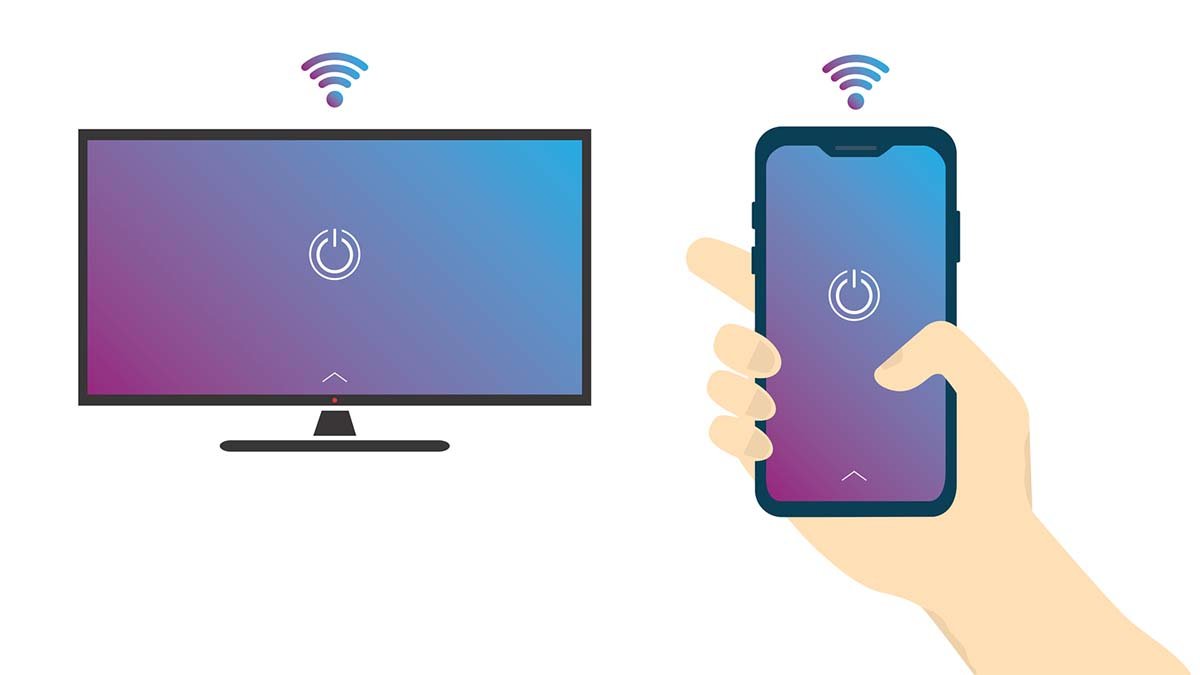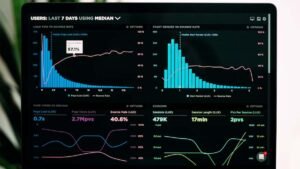With the spending time, almost everyone wants to adjust to his smart TV in their room setup. In this way, Smart TVs are good when connected to Wi-Fi or any type of wireless connection. So to get this wireless connection you need to connect a smart TV to a hotspot.
Connecting your TV to your mobile hotspot is much similar to the process to connect the pc to your hotspot. Because the Wi-Fi connection might be weak due to some issue then you can still watch the program on your smart TV with a greater alternative, a mobile hotspot. Just say thanks to the super technology, you can do this with just one click and in no time.
So, we are going to tell you “how to connect a smart TV on a hotspot”? And also some amazing tips on why it does not work. So, if you’re interested to know how to connect your smart TV to a mobile hotspot, then keep reading this article to learn more. So let’s get started!
How to Use a Personal Hotspot for your Smart TV?
As we already told you that connecting your smart TV to a personal hotspot is much similar to connecting to a Wi-Fi network. Before starting this process, you must make sure that you are using a phone or a portable hotspot device and that it is recognized by the smart TV.
And also check out if your TV is capable of connecting to Wi-Fi and a working mobile hotpot. When you set up the hotspot, you must have knowledge about the network name and password of the mobile network so that you will not have to face any problems.
Here’s how you need to set up a mobile hotspot connection on your mobile hotspot:
- First of all, you have to go to Settings
- Here you need to find the option of Mobile hotspots & tethering.
- Then, you need to press the option of Wi-Fi Hotspot.
- Here, you can see the default Wi-Fi name and password. (If you want to change the network name or password so you can easily do that change by clicking on them, then you can enter the new name and password here).
- Next, you need to go to Connections
- Click on the option of Mobile Data
- Next, turn it on.
If you have iPhone then you can set up the hotspot setting in this way!
- First, Go to Settings
- Click on Personal Hotspot.
- Press it to Allow Others to Join and take note of the Wi-Fi Password.
- Then, you have to go to Settings
- Here you will see the option for Cellular
- Now, turn this option on.
Why Won’t my TV Connect to my Hotspot?
Sometimes our smart TV will not connect to the mobile network, so the Connection issues on your smart TV can be due to some small reason. You can solve this issue with your smart TV or your mobile hotspot source. However, there are some easy fixes, you can try one of them to solve this connection problem:
1. Power Cycling your Smart TV
Power cycling can resolve the issue and will help both your smart TV and your smartphone to reset all connections. To power cycle your smart TV, you need to follow these steps:
- First of all, you have to turn your smart TV off
- Now unplug it for a few seconds.
- Next, you need to plug it back in
- Now turn it on.
- Next, you have to Try connecting to the mobile hotspot once again and check if this issue is solved.
If this fix does not work jump to the next easy step.
2. Update your Smart TVs Firmware
Sometimes you just need to update the firmware to keep the smart TV away from issues. We can upgrade your smart TV firmware by Firmware update. Here is, how you can check that you’re smart TV has the latest firmware available:
- First of all, you have to turn on your Smart TV
- Now you need to go to Settings.
- Here you can Choose Support
- Now you can see the option of Software Update.
- On this page, you will find if your smart TV has the latest updates.
Now you can easily update to the latest version from here to resolve this issue. At the last, you have to restart your hotspot device and check if this solves the issue. If this process also did not work then try the next one.
3. Factory Reset your Smart TV
You can factory restore your smart TV to fix the connection issue. Here is how to do this:
- First of all, turn on the smart TV
- Now, you have to press the Menu button on the remote.
- Now, go to Support
- Now select the option of Self Diagnosis.
- Next, you have to choose Reset and press Enter.
- Now, you have to enter the passcode
- Next, you have to select yes on the following window to confirm.
- TV may restart several times during this process.
- After resetting, it’s time to set up the smart TV and connect to the hotspot.
Conclusion
If you have no Wi-Fi connection then you can easily use your mobile phone. We can say that a mobile hotspot is a great alternative to Wi-Fi. You just need to enter a password to connect your TV to the hotspot. We must recommend that before starting the process, must check that your mobile device is connected to the internet.
And Make sure that no other devices are connected to your hotspot. We have mentioned above in detail “how to connect a smart TV on a hotspot” and if it does not connect so how can you fix this issue easily at home and also without wasting your time? So that is all you need to know about today’s topic “how to connect a smart TV on a hotspot”.