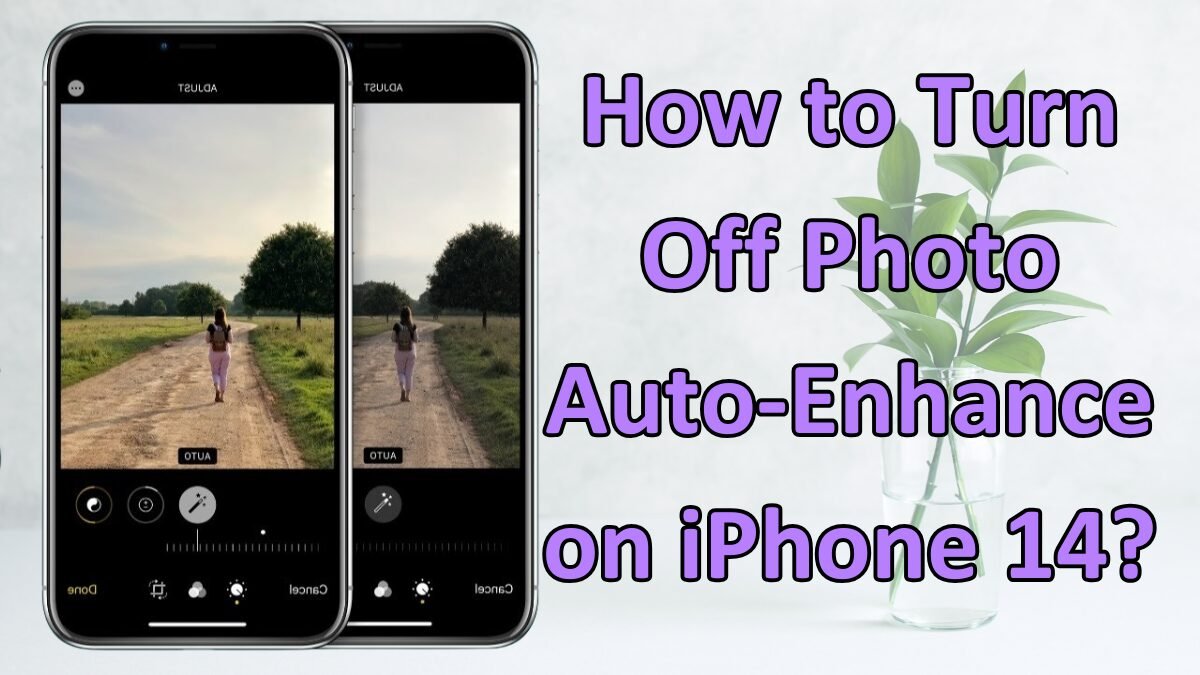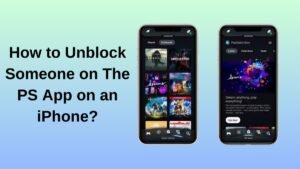How to Turn Off Photo Auto-Enhance on iPhone 14? Many iPhone users dislike how their iPhone processes photos after they capture them. Many users have raised their concerns about this.
If you are one of those who don’t like overly enhanced photos on your new iPhone, then don’t worry, keep reading this helpful guide to learn how to turn off the auto-enhance on iPhone 14. So, let’s get started with further details!
Can You Disable Photo Auto-Enhance on iPhone?
Unfortunately, you cannot turn off the auto-enhance photos feature on your iPhone due to Deep Fusion which is Apple’s image processing system. Well, it is responsible for automatically enhancing photos captured on the iPhone.
However, this feature was introduced on the iPhone 11 and has been present on every iPhone launched since then. Deep Fusion is designed to capture multiple frames of a photo and also to combine them into one image.
Well, its Neural Engine manages auto-enhancing photos. Furthermore, it happens in the background while capturing a photo and there is no way to prevent this from happening at all.
How to Prevent iPhone From Automatically Enhancing Photos?
No matter if you cannot be able to turn off photo enhancer features, here is how to prevent this
Method 1: Disable Smart HDR To Turn Off Auto-Enhance Photos
High Dynamic Range commonly known as HDR, refers to the amount of detail a camera can capture both in the highlights and shadows of a single photo. Well, HDR mode is designed for iPhone cameras to help you capture detailed images in high-contrast conditions.
It is useful in capturing multiple images at different exposure levels and also blending them to provide excellent details in both the highlights and shadows of a photo. However, you can easily control HDR on an iPhone.
If you own an iPhone 12 or an earlier model, here’s how to disable automatic HDR on your iPhone.
- First of all, you have to open the Settings app on your iPhone.
- After that, you have to Navigate to the Camera settings.
- Next, go to the Camera settings.
- Now, simply disable the Smart HDR toggle.
Method 2: Disable View Full HDR
Do you notice that your iPhone’s screen suddenly brightens up when viewing photos in the Photos app?
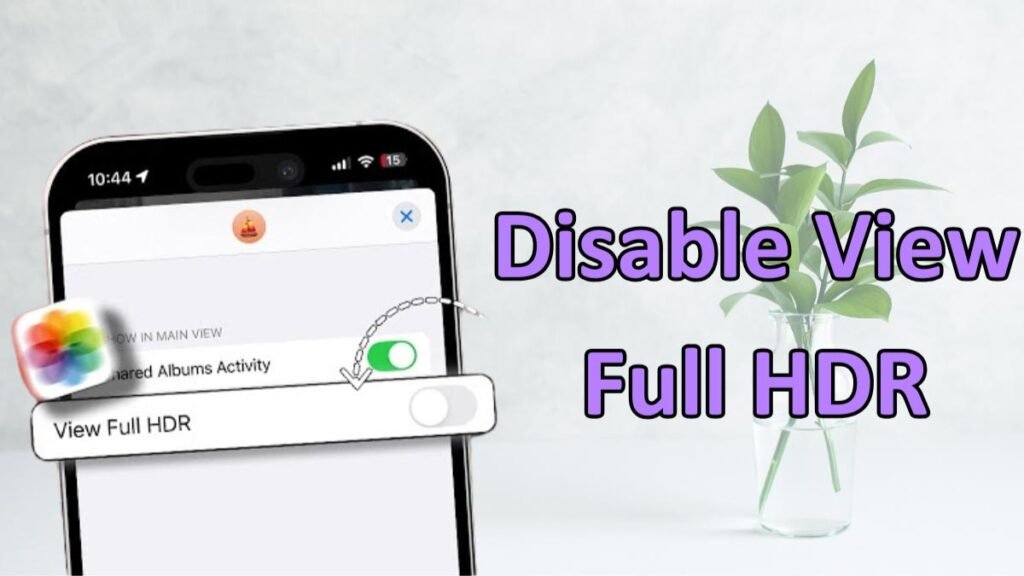
That happens just because the display adjusts its brightness to show the complete dynamic range of an HDR photo but if you don’t like this, you can easily disable the View Full HDR feature in the settings.
- First of all, you have to open the Settings app on your iPhone.
- After that, you need to navigate to the Photos settings.
- Next, you can disable the View Full HDR toggle.
Method 3: Disable HDR Video To Turn Off Auto-Enhance Photos
Your iPhone 14 offers the option to capture Dolby Vision HDR videos but, this kind of video looks enhanced and you might not like the result. Well, here’s how to do so
- First of all, you have to open the Settings app on your iPhone.
- After that, you need to Navigate to the Camera settings.
- Now, Tap the Record Video option.
- Finally, on the next page, you can disable the HDR Video option.
Method 4: Shoot Photos in RAW Mode to Turn Off Auto-Enhance Photos
This is also one of the most common ways to disable processing. Well, the Apple ProRAW format captures photos with minimal processing to adjust the exposure, color, and other aspects later. Here are some steps to follow
- First of all, you have to open the Settings app on your iPhone.
- After that, you need to Navigate to the Camera settings.
- Now, Tap the Formats option.
- Next, you need to enable the Apple ProRAW toggle.
- Here, simply tap on the ProRAW Resolution option.
- However, On the next screen, you need to select the 48MP option.
- Now, just open the Camera app and find a RAW option at the top right corner of your iPhone’s screen.
- Finally, Tap the RAW option to capture photos in ProRAW mode.
Method 5: Enable Prioritize Faster Shooting to turn Off Auto-Enhance Photos
Well, if you want to turn off the auto-enhancement of photos, then it is the best option to enable the Prioritize Faster Shooting feature. Well, here is how to do so
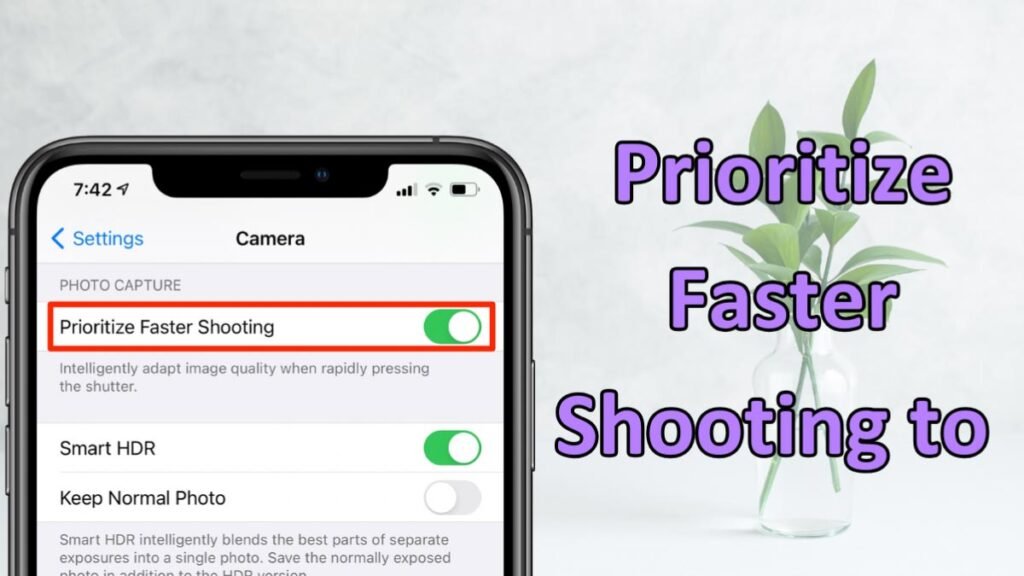
- First of all, you have to open the Settings app on your iPhone.
- After that, you need to Navigate to the Camera settings.
- Next, you need to enable the Prioritize Faster Shooting toggle.
Method 6: Click Pictures in Burst Mode
Burst Mode helps your iPhone to focus on capturing multiple frames within seconds. In this way, your phone prioritizes capturing several photos, the processing is minimal. Therefore, clicking pictures in burst mode is the best way if you don’t like auto-enhanced photos.
- First of all, you have to open the Settings app on your iPhone.
- After that, simply navigate to the Camera settings.
- Next, you have to enable the Use Volume Up for Burst toggle.
- Now, Use Volume Up for Burst photos.
- After that, you should open the Camera app and simply press and hold the Volume Up button to click photos in Burst mode or you can also tap and drag the Shutter button to the left to take photos in Burst mode.
Conclusion
Well, if you want to turn off the photo auto enhancer on your iPhone 14 then it is a better idea to follow the above-mentioned easy processes. So that’s all you need to know How to turn Off Photo Auto-Enhance on iPhone 14. We hope this article will help you a lot!