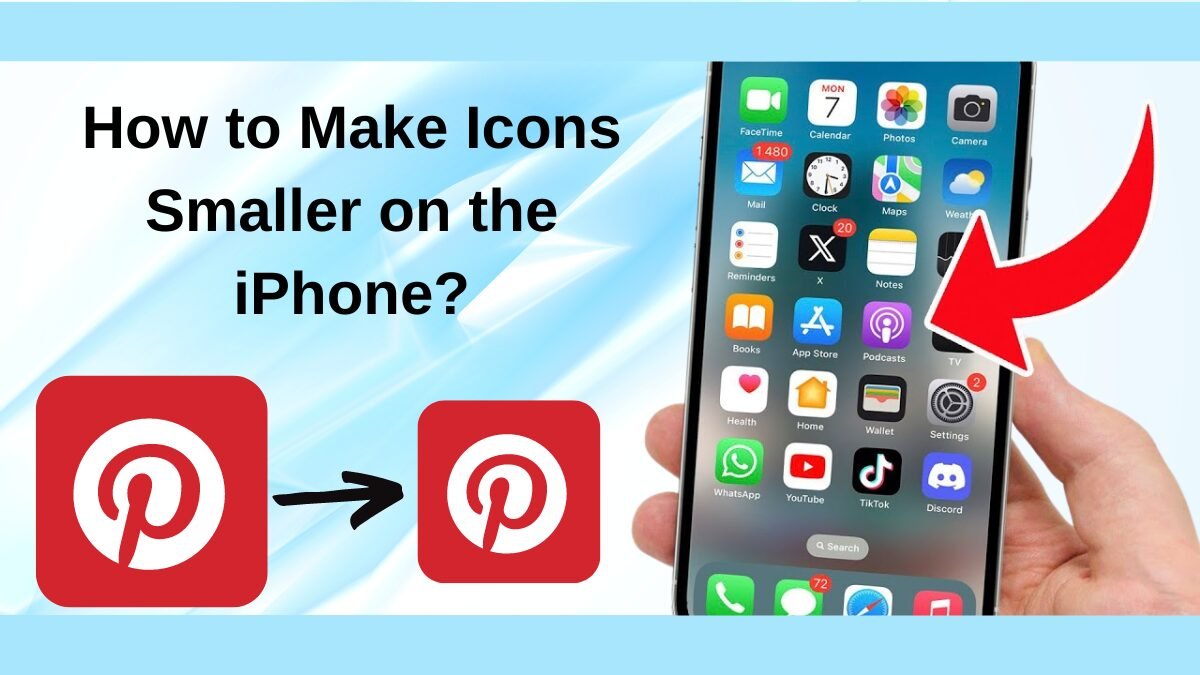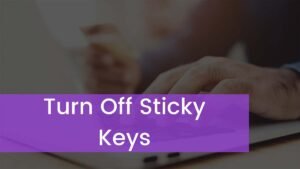How to make icons smaller on the iPhone. At the time of the fast-paced digital world, the customization of our devices plays an important role in personalizing and enhancing our user experience.
One of the most common customizations is adjusting the size of icons on an iPhone. Whether it’s talking about fitting more apps on your screen or giving a more compact look, making icons smaller might be a useful adjustment. However, there are so many iPhone users who are wondering to know How to make icons smaller on the iPhone.
Well, this guide will walk you through the various methods to achieve this cool look, ensuring a tailored iPhone interface that suits your preferences. So, let’s get started for more detail!
Why Adjust Icon Size?
Well, before discussing how-to, it is important to understand why you might want to adjust icon sizes on your iPhone. Some of the basic reasons are given below:
Aesthetic Preference: maybe you prefer a minimalist look with smaller icons.
Increased Accessibility: it is also possible that smaller icons can make more space for additional apps on the home screen. Well, it can also reduce the need for swiping through multiple pages.
Enhanced Focus: it is also possible that less cluttered screens can help in better organization and easier navigation.
Methods to Make Icons Smaller on the iPhone
There are different ways to make icons smaller on your iPhone
Method 1: Adjusting Display Settings
Making icons smaller via adjusting display settings is one of the most straightforward methods that is commonly used by iPhone users. So, follow these steps
- First of all, you have to tap on the Settings app on your home screen.
- After that, you have to Scroll down and select the option of Display & Brightness.
- Now, come under the Display Zoom section and tap on View.
- Finally, I chose Standard instead of Zoomed. This will make everything, such as icons, appear smaller.
Note: basically, this method is for iPhones with iOS 10 and later.
Method 2: Using Accessibility Settings
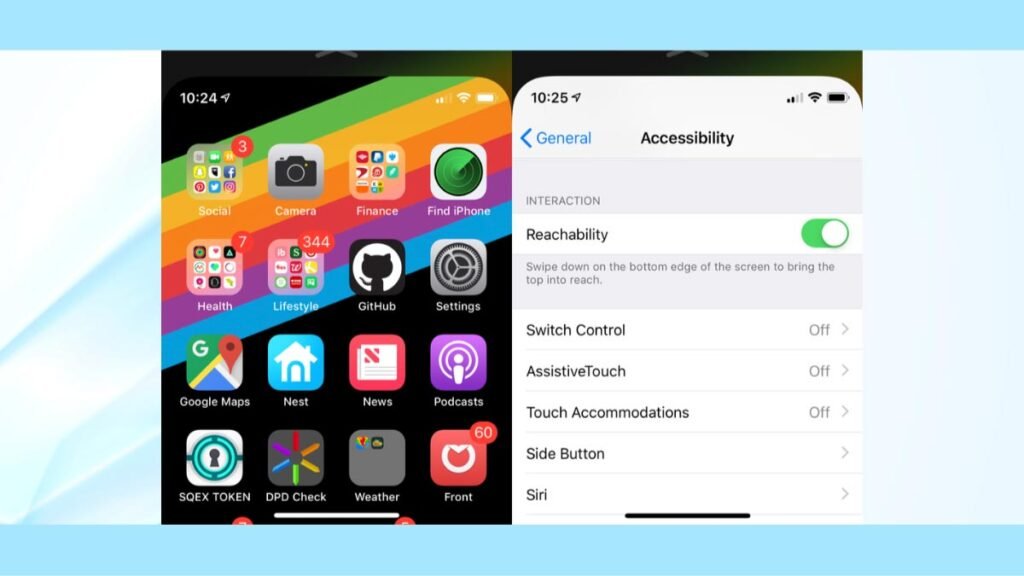
If you are one of those who are seeking more advanced customization, the accessibility settings on your iPhone offer many options
- First of all, you have to go to the Settings app.
- After that, you have to Scroll down and choose the option of Accessibility.
- Next, you have to Toggle the Zoom option to enable it.
- When zoom is enabled, you can easily double-tap with three fingers to zoom out, effectively making icons appear smaller.
- Well done, you have done it perfectly.
Method 3: Changing Icon Size Using App Libraries
This method involves organizing the apps into app libraries
- First of all, you have to create a new folder by long pressing an app icon until it starts to jiggle and drag it over another app to create a folder.
- After that, you have to Place similar apps in the same folder to decrease the number of icons displayed on the home screen of your iPhone.
- Now, you have to Swipe left to access the App Library. However, Apps are automatically organized into categories, reducing the need for multiple icons on the main screen.
Method 4: Customizing Home Screen Layout
Customizing the layout of your home screen may also help you in making the icons appear smaller. Well, here is how to do that
- First of all, you have to Navigate to Settings.
- After that, you have to tap on the Home Screen.
- Finally, you have to choose the App Library Only option to keep the home screen less cluttered.
Method 5: Using Third-Party Apps
Third-party apps and widgets are also available on the App Store that are useful in customizing the size of your icons. Some popular apps are
Launcher: this app lets you customize home screen icons and create shortcuts.
Widgetsmith: This is another popular app that can create custom widgets and resize icons.
Pros and Cons of Making Icons Smaller
Making icons smaller, of course, looks cool but it has its pros and cons. So, before making this change on your iPhone, it is a better idea to understand its pros and cons

Pros
More Space: one of the most common and big advantages of smaller icons is that, it allows for more apps on the home screen, reducing the need for swiping through multiple pages.
Aesthetic Appeal: it also offers a cleaner and less cluttered look.
Improved Organization: It can also be easier to categorize and access apps.
Cons
Readability: basically, smaller icons might be harder to read for some users. As they are not visible enough like normal and big size.
Touch Accuracy: Smaller targets can also make it more challenging to tap precisely.
Additional Tips for Customizing Your iPhone Home Screen
Here are some additional tips that help you to give a much better look
1 Use Widgets
You can use Widgets to significantly enhance the functionality of your home screen. Here is how you can add widgets
- First of all, you have to long press on the home screen until the icons start to jiggle.
- After that, you have to Tap the + icon in the top left corner.
- Now, simply select the widget you want to add and customize its size and position.
2 Customize App Icons
However, you can also further personalize your home screen by customizing app icons. So here is how to do so
- First of all, you have to open the Shortcuts app.
- After that, you have to tap + to create a new shortcut.
- Next, you can select Add Action and choose Open App.
- Here, simply Choose the app you want to customize.
- Finally, tap on the option of Add to Home Screen and choose a custom icon.
3 Use Custom Wallpapers
Additionally, the right wallpaper can complement your smaller icons and can easily enhance the overall look of your home screen. So here is how to customize your custom wallpapers
- First of all, go to Settings.
- Now, you have to tap on Wallpaper and choose new wallpaper.
- Now, select whether to set the wallpaper for the lock screen, home screen, or both.
Troubleshooting Common Issues
Well, if your icons are not changing size despite following the steps
- You can restart your device because sometimes a simple restart can solve the issue.
- Make sure, your iPhone is running the latest version of iOS because outdated versions cause issues.
- You can also Reset Settings to resolve the issue. This will not delete your data but will reset system settings.
Conclusion
Customizing the size of icons on your iPhone can not only enhance the functionality but also the aesthetic appeal of your device. Whether you prefer a minimalist and cool look or need more room for additional apps, adjusting icon size is a simple but effective way to personalize your iPhone experience.
We have mentioned a few different ways to make icons smaller on the iPhone. You can easily try one of them. So, that’s all you need to know How to make icons smaller on the iPhone. We hope this article will help you a lot!