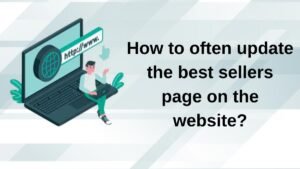While purchasing a laptop for you, should select it according to its speed and processor. So, here you need to learn, how to check the generation of the intel processor of a laptop. So that you can be able to take an informed right decision.
The term “generation” refers to the age of the CPU that is the heart of your laptop, where most of the tasks of your laptop are carried out. Here is a quick way to check the generation of the intel processor of the laptop or identify the generation.
Firstly, Go to Start, then Settings > System > About. After that to the processor, here you will see the chipset detailed. You can see find the processor and first numbers i3, i5, and i7, So, try to know what is your generation. Just as, your recent chipset is i7, the 7th generation. Moreover, You can also be able to check Device Manager > Processor by finding it and then clicking on Device Manager.
Following is a complete guide to know, how to check the generation of the intel processor generation, let’s continue reading…..
Methods To Check Generation of Intel Processor of Laptop
Just two processor manufacturing companies in the world, are AMD and Intel or Advanced Micro Devices. Both of these tech giants are founded in the United States and mainly, emphasize creating semiconductor appliances like CPUs, Mother Board, GPUs, Chipset, and others.
Generations and clock speeds are used to classify Processors. Currently, the 11th generation is the latest in Intel Processors. Intel Core i3, i5, i7 & i9 are used by Processor models.
When you are Knowing about the type of processor then it will help you while gaming, application compatibility, hardware upgrading, and so on. So, the following are useful methods to check the generation of laptops.
Method 1: Using Windows Settings
It will prove the easiest way to check the generation of the intel Processor of the laptop. Following are the steps to check it using Windows Settings:
- First of all, you have to Press the Windows + X keys to open the Windows Power user menu.
- After opening the menu, you have to click on System, here.
- Now, from Settings, it will open the About section. Here, you will note the all details of the processor, under Device specifications.
Keep in mind the series’ first digit represents the processor generation.
Method 2: Identification Utility
This is another way to identify the Intel Processor Generation of laptops. This method uses a program through Intel Corporation to reply to your question about how to check out intel processor generation.
- Firstly, you have to Download the Intel Processor Identification Utility and then install it on your laptop or PC.
- After installing that, run this program, to consider the details of your processor.
Method 3: By System Information
This method is a quick way to check the generation of the intel processor of the laptop because through it you can easily get through information about system software and also about hardware configuration. Following are a few steps to check the Intel processor generation of laptops in Windows 10:
- First of all, you have to click on the Windows search bar and then you have to type system information. After that, you will click on Open.
- Here, under the System Summary, you have to note the required details against the Processor category.
Method 4: Using Task Manager
Using Task Manager to check the Intel processor generation of the laptop is a good method. Follow are some steps for this method:
- First of all, you have to open Task Manager by pressing Ctrl + Shift + Esc keys at the same time or together.
- After that, you have to go to the Performance tab, and here, search for CPU.
- Now, you will get details to check your processor.
Keep in mind, the first digit that will appear in the series, represents the processor generation.
Which generation i7 is better to use?
A spaced-out or higher clock speed is considered best, so, here is a good suggestion for you, if you have some extra money, then the option of a 12th-gen i7 is best. The i7-1280P consumes the exact quantity of power as the i5-1250P while showing off a higher boost clock speed, bringing in as ideal for the high-performance of light and thin laptops.
Is the i7 quicker rather than the i5?
Yes, Intel Core i7 processors are generally considered faster and more competent than Core i5 CPUs. The delinquent i7 chips deliver up to six cores and also 12 threads, which makes them adequate and better fitted for advanced multitasking.
Conclusion
To conclude, hopefully, the above-mentioned guide will prove very helpful for you. And after reading. You have to learn much about how to check the generation of intel processors of laptops. All the methods to check your laptop generation are easy and simple, you just need to read carefully and then apply!