Have you ever gotten a picture file and been unable to download it? Or were you able to download it but it wouldn’t save on your device? Your picture may not be downloaded for a variety of reasons. With even the tiniest network interruption while downloading, these files can become corrupted.
Despite the fact that the majority of users have shifted to messaging apps such as WhatsApp, Telegram, Facebook Messenger, and others, MMS remains the preferred method of communication for the majority of people. Many Android users have reported frustration with their inability to download MMS onto their devices.
Many customers have experienced the inconvenient problem of MMS not being downloaded or played. It’s possible that the file has been lost or that the network has become insufficient.
This issue can arise for a number of reasons. It could be due to a shortage of available storage space or inadequate internet connectivity. If the problem doesn’t go away on its own, you’ll have to deal with it yourself. We’ll go through some basic methods in this tutorial to help you fix your phone won’t download picture messages.
Reboot Your Phone
A simple reboot will be good regardless of the issue. This is the most important thing you can do. By rebooting your phone, the Android system will fix any flaws that are causing the problem.
Simply hold down the power button until the power menu appears, then pick Restart/Reboot from the options. Check to see if the problem persists after restarting the phone.
Check the internet connection on your phone.
From time to time, you may need to verify if your device has Internet access. To save picture files, make sure your WiFi or cell data is turned on. One of the biggest reasons your phone won’t download pictures is that you don’t have a stable connection.
Disable “Auto-retrieve” in your messenger’s settings
Android comes with this service pre-installed. First and foremost, send a message to the messenger. There is an option called “Auto-retrieve” in the default messenger that you can disable if it is already enabled.
If “Auto-retrieve” is disabled, picture media will not update automatically; instead, you must manually initiate the download.
Manually launching the download would have a better probability of succeeding because the error is more likely related to a malfunctioning of the device operations or hardware.
Send yourself a picture message, or have a buddy do it for you, and check whether the picture won’t download.
Enable Auto-Download
Another quick workaround for this issue is to enable auto-download. Using the usual messaging app on your Android phone, you may send SMS and multimedia messages. You may also arrange for this software to automatically update MMS as soon as they arrive.
Open the default messaging window on your device. Then press the menu button on the upper right-hand side of the keyboard (three vertical dots). Select the Settings option from the drop-down menu. From the drop-down option, choose Advanced. Select the button on the Auto-download option.
Clear Cache or Factory Reset
Cache files are used to conserve data by all apps. It’s conceivable that the remaining cache files have been corrupted if you can’t download MMS. To fix the problem that your phone won’t download MMS, you should still attempt cleaning the cache and data for the app.
A hard reset on an Android phone is a last resort technique for repairing MMS issues. When a phone is hard reset, the data on it is erased and the configurations are updated.
Make a backup of your phone’s data before doing a hard reset. In your phone’s settings, go to “Privacy.” Tap “Factory Data Reset” and follow the instructions to perform the hard reset. Until Android has rebooted, you’ll need to go through the phone initialization procedure.
Clear Old messages
If you still can’t download pictures, go back to your default messenger’s settings. Calculate how many alternatives you have for dealing with outdated messages.
If you have a high alternative and your messages aren’t being cleared, clear your messages to fix multimedia messages that won’t download. This will surely alleviate your irritation at not being able to update MMS.
Track the Application’s Issues
If none of the above options succeeded to resolve your phone’s inability to download pictures, an app on your phone is most likely to blame.
The reality is that the most prevalent cause of this problem is the deletion of programs. If any of these are currently installed on your device, uninstall them to fix the problem with picture downloads.
FAQ’s
Why Aren’t My Picture Messages Getting Through?
Open your phone’s Settings app. From the drop-down option, choose Messages. By scrolling down, you can see if the MMS Messaging option is enabled. If it isn’t enabled currently, tap it to enable it.
Why Am I Unable To Receive Photo Messages On My Samsung Phone?
If you’re having trouble sending or receiving photo messages on your Samsung mobile, check to see if Power Data Saving Mode is enabled. Go to Settings > Device Maintenance > Battery to get to the battery. If Data Saving Mode is enabled, disable it.
What Exactly Is The Distinction Between MMS And SMS?
The acronyms MMS and SMS stand for Multimedia Messaging Service and Short Message Service, respectively. MMS is used to communicate multimedia files like images, whereas SMS is used to send a text message of no more than 160 characters.
conclusion
We conclude the above article by saying that for various reasons, you cannot play or open a downloaded picture message. The provided media is either corrupted or incompatible with the program you’re using right now. Fortunately, redownloading the picture message is the most straightforward solution to the first issue. If your picture still won’t update after attempting the above steps, it’s possible that your device’s network is having problems.

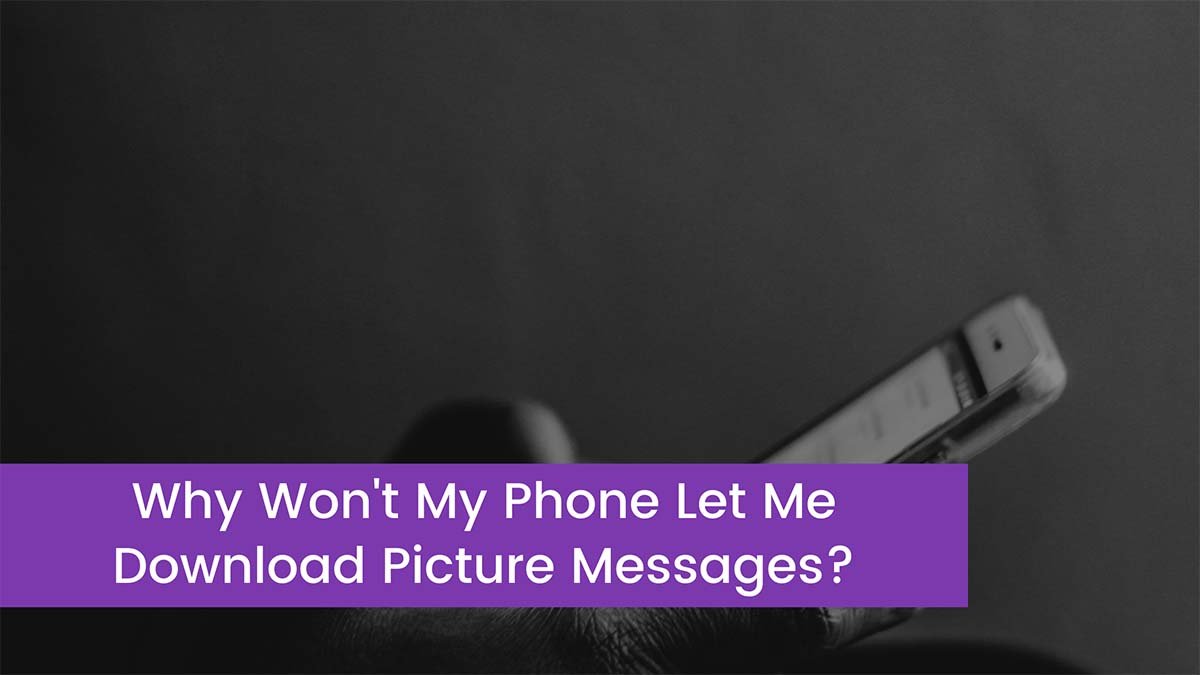
![Read more about the article Router Light Blinks Green, Blue, and Red [Tpis 2023]](https://wuschools.com/wp-content/uploads/2022/11/Router-Light-Blinks-1-300x169.jpg)

