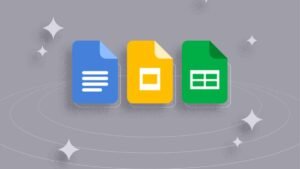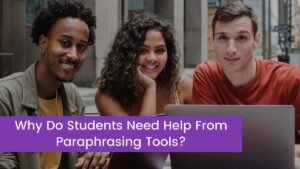It’s always a pain to have battery troubles with your Samsung or other Android phones. Smartphones are used for more than just texting and making phone calls. You can run a company from your phone! You use your phone to plan trips, view movies, listen to music, and play games.
With all of its applications, your phone’s battery life is critical. A fast-draining battery, on the other hand, will cost you money and time to replace. But don’t worry; there are a few things you can do to extend the life of your Samsung battery and avoid having to replace it.
Reasons why samsung battery dying fast
- Screen
- Spotty service
- applications
- What is the old of your phone?
- Other drainers of the battery
Screen
Since the invention of modern smartphones, the screen has been the most significant battery drainer. Panels are becoming increasingly larger, brighter, and colorful, as well as having greater definitions. Large folding phones and dual-screen gadgets are now available. All of these enhancements improve the overall experience, but they also increase the battery consumption of smartphones.
Spotty service
Cell Phone reception problems are silent battery killers, which is even more irritating than missing out on the latest kitten videos. Every second of the day, your telephone talks with surrounding towers, attempting to keep you connected. When it can’t, it will try extra hard to connect to the network and reconnect you to the grid.
If you live in a rural location, work in a large building, or frequently travel to areas with inconsistent service, your phone is likely to experience battery loss.
Applications
If your phone’s battery is running low, keep an eye on your apps. Some apps deplete the battery faster than others. YouTube, Netflix, and any other streaming service are obvious examples. If you want to preserve energy, you should avoid playing games, as they are notorious battery hogs, especially if you enjoy titles with high-end graphics.
How to fix when your Samsung battery dies fast?
Check What Apps Drain Battery
Let’s start by determining how much power your battery consumes. Android phones, thankfully, feature a “Battery Usage” option that displays the details of your battery usage since your last charge.
- Clicks on the Settings button
- ‘About Device’ should be found and tapped.
- Select “Battery” or “Battery Use” from the drop-down men
- You’ll be able to see how the battery is used across the board, from apps/systems to hardware components.
You can choose to delete programs that you don’t use but which are still draining your power. You can disable their notifications and pop-ups if you notice that the useful ones are consuming your power.
Reboot the device and charge Again
We frequently underestimate the importance of “Rebooting.” At the very least, we know it can be used to solve a variety of software and app-related problems.
Rebooting the phone clears open apps, refreshes the operating system, and fixes memory leaks. All of this finally contributes to an increase in Samsung battery life. So don’t forget to give this trick a shot. Restart your smartphone, then completely charge it. There’s a good chance you’ll get positive outcomes.
Reduce the usage of multiple apps
Let’s be honest: smartphone apps are unavoidable. They remain a vital component of your ‘phone use,’ from phone banking to online buying, video conversations to social surfing. Having too many of them, on the other hand, may cause an android battery to deplete quickly. Apps use data and power to update.
They also send notifications and advertisements throughout the day, making your phone blink and vibrate. As a result, the phone’s battery starts to drain faster than usual. As a result, deleting the apps you don’t use very often is a viable option. Make sure any apps you can’t live without have their notifications and adverts turned off.
Make changes to the display settings
Here are some display settings we recommend if you want to remedy the problem of your phone’s battery dying so quickly.
- Reduce the screen brightness to a minimum. Set the Auto-brightness to OFF. Instead, unless you need it higher, keep it manually at a lower setting.
- Dark Mode is available in specific apps and even at the system level on modern phones with AMOLED displays. This is something you should attempt if you want to save some energy.
- Reduce the amount of time you spend sleeping. This will prevent your screen from remaining active/on needlessly. The shortest period available is 15 seconds, which appears to be adequate.
Background Running apps
Some programs continue to update in the background even when they are closed, quickly depleting the battery. It’s not an exaggeration to call them quiet battery murderers. One of the first things you should do if your Android battery is rapidly depleting is to close these background programs.
To do so, you must first turn on the Developer option. To find the build number, go to Settings > About Phone > Build Number. Seven times tap on “Build Number.”
Now go back and look for the Developer Option by using the back button. Then select “Running Services” from the drop-down menu. All of your programs will be running in the background here. To reduce needless power usage, you should (force) close them.
Charge with the original charger
Although Android phones offer a universal charging interface, it is recommended that you charge your phone with an original charger. Because a counterfeit charger, when used for an extended period of time, not only degrades battery performance but also puts a strain on the capacity to hold a charge.
The best charger is one whose output voltage and ampere correspond to the battery’s capacity. As a result, utilize the phone’s original charger whenever possible. If it’s broken, get it repaired at a brand-authorized service center.
Update Apps and Software System
Updating your apps and software system to the latest version enhances your phone’s performance. Go to Settings > About Phone > System Update to see whether there’s a system update available. Download and install any updates that are available. Check to see if any of your device’s apps need to be updated as well.
Changing a Battery
All batteries have an expiration date. It may be time to replace the battery if the problem of ‘phone battery dying so quickly’ emerges after 2-3 years of phone ownership. Check the battery health status while your phone is charging to be sure. Select Settings > About Phone > Battery Status from the drop-down menu. Take your device to an authorized service center and receive a branded, original battery if the status reads “poor” or any message other than “Charging.”
How To Extend The Life Of Your Phone’s Battery?
This guide is for you if you’re wondering, “Why is my phone dying so quickly?” Here’s how to keep your Android charged and optimized so that it can last all day. On a Samsung® phone running Android 11, each approach was tried. Other Android smartphones may require slightly different processes.
Conclusion
You can dramatically increase the battery life of your phone and eliminate the need for regular charging by following the instructions above. Who knows, maybe you won’t need to bring that portable charger with you anymore! That is unquestionably a victory for us.