If you want to avoid getting hacked, losing data, or sharing your Wi-Fi with unwanted users, Wi-Fi protection is a must. As a result, you should change your Wi-Fi password on a regular basis. On online forums, there has been discussion about rogue devices, mostly phones, appearing on File Manager’s Network page.
Right-clicking on such devices and inspecting their properties will reveal a few details, like the MAC address and manufacturer, but not the IP address. These devices, however, are not shown in the router list. The purpose of this essay is to explain why these devices appear and how to get rid of them.
First and foremost, you must understand that this is not a security issue. Even when connected to a network, phones and some other Wi-Fi devices, particularly phones, are constantly checking for accessible networks to try to find a better one.
As a result, these devices are scanning your Wi-Fi network on a regular basis, and your Wi-Fi network is, of course, acknowledging that it is available. Even if your network is hidden, this can happen. This is how a phone (or any other Wi-Fi device) can even attempt to join a network.
Reasons why you see strange devices on your network
If unexpected devices appear in your network manager, your Wi-Fi is most likely protected with the WPA (Wi-Fi Protected Access) protocol. Because WPA2 does not protect the physical and MAC layers (after all, everyone, including the wireless network owner, requires some level of wireless access to connect to the network), the rogue cell phones attempted some sort of meaningful’ access attempt to connect to your Wi-Fi, which you will see in the Windows network manager.
To obtain a list of available Wi-Fi networks, the phone/device sends out a ‘packet’ of data that other Wi-Fi devices and routers recognize and respond to with appropriate information, such as the router’s SSID (the Wi-Fi network name) and the type of security challenges that will be required if that device wishes to join.
The MAC address, which is normally issued to a manufacturer, will nearly always be included in the initial sending out of the information. This is all it takes for the cell phone or wireless device to display to its owner that SSID ‘XYZ’ is available, but it is password-protected.
As you receive the Manufacturer, Model, Model Number, and MAC address from the rogue devices, it appears that they only execute a partial handshake with the network. Because the handshake is not completed, the IP address is not obtained, and the network status is not obtained. If the device has an IP address, it has successfully connected to your Wi-Fi.
Windows Connect Now on Windows 10 and Windows 8 continues to work. When you select Network in your ‘File Explorer,’ Windows Connect Now sends out a ‘packet/beacon’ to get a list of not only the present devices connected to your network but also any other devices that answer to its request via Wi-Fi. As a result, even if your Wi-Fi is turned off, you will be able to view the rogue devices.
It also reads the logs that you usually can’t see from a router to see what has sent out one of those packets within a certain amount of time, in order to provide you with the most comprehensive list of all possible devices you can connect to, assuming you and that device both have the proper authority to do so. This is why you won’t be able to view these devices in your router’s list of settings and connections.
How to get rid of it?
This article will show you how to remove rogue devices from your network. This approach is compatible with Windows 7, 8, and 10.
WPS (Wi-Fi Protected Setup) should be off on your router
WPS transmits the data to Windows Connect Now. If you have multiple computers on your network, deactivating WPS on your router will solve the problem for all of them. WPA2-Personal, commonly known as WPA2-PSK (PSK stands for “pre-shared key”), is secure enough on its own. Instead of typing your Wi-Fi password, WPS allows you to connect with ease.
As a result, devices may be lingering and waiting for a simple connection, such as by pressing a router button. It’s been suggested that removing WPS will make your Wi-Fi more secure. To turn off WPS, follow these steps.
- Launch a web browser.
- To open, type your Router’s WAN IP address or LAN IP address (if connected through a cable) into the URL address field and press enter (You might have to check. If this doesn’t work, check your Network Status for the Default Gateway IP and use that to connect to the router.
- To gain access to your router, enter the password.
- In the web-based configuration interface, you’ll probably find this option under Wi-Fi Protected Setup, or WPS. The interfaces on different routers are different.
- Turn off WPS and save your adjustments.
Some routers don’t allow you to disable WPS, while others don’t have it (which means they’re probably more secure and won’t show up as rogue devices on your computer).
WPS is a dangerous feature to have for the sake of making it easier to connect to your Wi-Fi. WPA2 should always be used to encrypt your Wi-Fi network. Avoid using WEP (Wired Equivalent Privacy), which has been replaced by WPA. Remember to change your Wi-Fi password on a frequent basis to keep illegal users away (because sharing your password with one guest can spread it to other people).
Conclusion
We conclude the above article by saying that if unexpected devices appear in your network manager, your Wi-Fi is most likely protected with the WPA (Wi-Fi Protected Access) protocol. Because WPA2 does not protect the physical and MAC layers (after all, everyone, including the wireless network owner, requires some level of wireless access to connect to the network), the rogue cell phones attempted some sort of meaningful’ access attempt to connect to your Wi-Fi, which you will see in the Windows network manager.

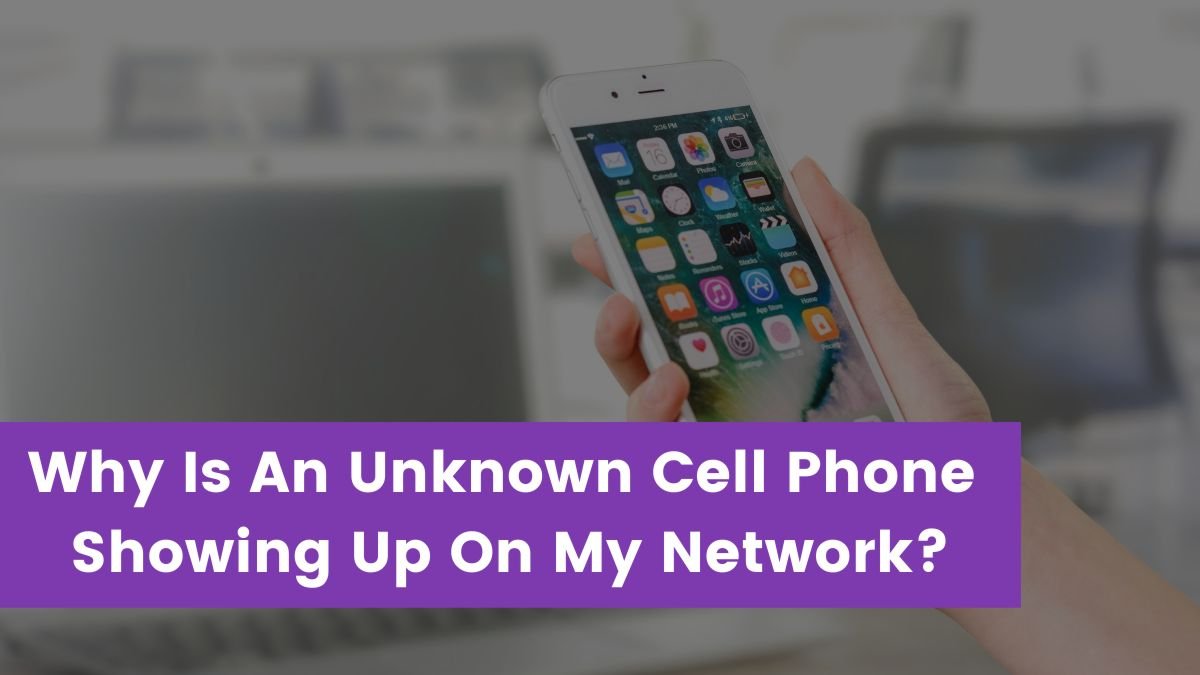


![Read more about the article [Fixed 2023] Why Is My Phone 3G Not Working?](https://wuschools.com/wp-content/uploads/2022/01/Why-Is-My-Phone-3G-Not-Working-300x169.jpg)