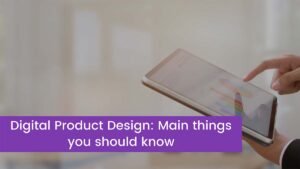The phone becomes dim when auto-brightness is off this is most likely due to your device becoming too hot. When the phone’s interior temperature rises above its regular functioning range, the gadget attempts to regulate its temperature to protect its internal components.
As a result of this, the display may become dim or black. When your phone’s auto-brightness is switched off, it can be very difficult to comprehend.
Because Auto-Brightness is enabled, your iPhone will dim most of the time. Auto-Brightness is a feature on your iPhone that automatically adjusts the brightness of your screen based on the lighting conditions.
Auto-Brightness dims the brightness on your iPhone when the night falls, so your eyes aren’t blinded by what’s on the screen. Auto-Brightness will typically make your iPhone display as bright as possible when you’re at the beach on a bright and sunny day so you can see what’s going on.
6 Ways to Stop Your iPhone from Changing Brightness on Its Own
Here are six solutions for dealing with this problem on your iPhone.
1. Check out the Night Shift Option
The iPhone features a feature called “Night Shift,” which darkens the screen at night. This is to assist prevent eye strain caused by excessive brightness. It’s possible that your Night Shift feature is causing the issue.
To disable this functionality, follow these steps:
- Go to “Settings” on your iPhone.
- Then, from the drop-down option, choose “Display and Brightness.”
- On your screen, tap the “Night Shift” option.
- “Schedule” and “Manually enable until tomorrow” are the two options you’ll see. Toggle both of them to the “off” position with the toggle next to them.
2. Turn off the “Attention-Aware” features on your computer
This capability is available on the most recent iPhone models that have the FACE ID feature. When your phone detects that you are not looking at it, the “Attention-Aware” feature dims the brightness. This is done to extend the life of the battery.
You can try turning off this feature to see if it solves the issue. Follow these steps to turn it off:
- Go to “Settings” on your iPhone.
- Then go to “Accessibility” and press it.
- “FACE ID and Attention” should appear as an option. That should be tapped.
- The “Attention-Aware” feature will be the second option on your screen. Simply turn off the toggle next to it.
3. Turn off the “True Tone” feature
The “True Tone” function is a newer option available on iPhones running iOS 8 and up. It regulates the display’s strength and temperature color temperature depending on the ambient light in your environment.
For some, this feature may be useful, while for others, it may be inconvenient.
Turning this off may also help you address your problem. Follow these steps to turn off this feature:
- Go to “Settings” on your iPhone.
- From the drop-down option, choose “Display and Brightness.”
- The “True Tone” option is located beneath the brightness bar. Toggle the “off” position on the toggle next to it.
4. Examine the Auto-Lock Option
The iPhone’s “Auto-Lock” feature turns off and locks the screen automatically. When it detects that the phone is idle, it does so.
You can either increase the duration or set it to “never” to prevent it from turning off automatically.
To do so, you must first:
- Go to “settings” on your iPhone.
- Select “Display and Brightness” from the drop-down menu.
- You’ll see “Auto-Lock” as an option. You may either prolong the time or scroll down and set it to “never” by pressing this option.
5. Is Low Power Mode enabled?
This is yet another iPhone function aimed at preserving battery life.
This mode activates when your phone’s battery is close to running out of charge or is draining too quickly.
Even when the brightness is set to full, the “Low Power” setting dims the screen’s brightness, making it appear darker. To turn off this functionality, do the following:
- Go to “Settings” on your iPhone.
- Then select “Battery” from the drop-down menu.
- You’ll notice a “Low Power” Mode choice. Toggle the “off” position on the toggle next to it.
6. It’s possible that the phone’s temperature is too high
When using the iPhone in hotter climes, users often notice that the screen dims.
When the iPhone’s internal temperature becomes too high, it adjusts the temperature. The dimming or darkening of the screen is one of these modifications.
To deal with this problem, turn off your phone for a time and let it cool down. You can also try to cool it down manually by keeping it in a colder location.
2 Ways to Stop Your Android Phone from Changing the Brightness on Its Own
Here are two solutions for dealing with this problem on your Android phone.
1. Setting the Screen Timeout
An Android phone’s “Screen Timeout” setting is a function that automatically turns off and locks the screen after a particular period of time has passed.
The screen dims just before it turns off. It might be pretty frustrating if your screen timeout is set too short. To extend this time, do the following:
- Select “Settings” from the drop-down menu.
- Select “Display” from the drop-down menu.
- “Screen Timeout” is located at the bottom of the page. To extend the time, tap it.
2. Power Saving Mode should be turned off
When the battery on an Android phone becomes too low, the “Power Saving” mode is activated. It may switch on automatically, or you may leave it on even if your battery is at a good charge.
This feature conserves battery life by turning off or changing various functions on your phone, such as decreasing the screen brightness.
The “Power Saving” feature can be turned off from the Quick Settings panel or by going into settings. The steps below should assist you:
In order to use the fast settings panel:
- From the top of your screen, swipe down. You’ll notice a few options for customizing your settings.
- If the “Power Saving” mode isn’t visible on the initial swipe, swipe down again to view other options.
- You should now see a battery symbol with the words “Power Saving” displayed on it. Disable this option by tapping it.
Alternatively, you may do it from the Settings menu:
- Go to “Settings” on your phone.
- Navigate to “Device Care” and select it.
- Select “Battery” from the drop-down menu.
- Select the “High Performance” option from the “Power Saving” setting.
Conclusion
We conclude the above article by saying that if the device’s interior temperature rises above its typical functioning range, it will seek to adjust its temperature to protect its internal components. Apple warns that turning off Auto-Brightness can reduce the battery life of your iPhone. We have listed a few ways that help you to protect your phone from auto-automation when the brightness is turned off.