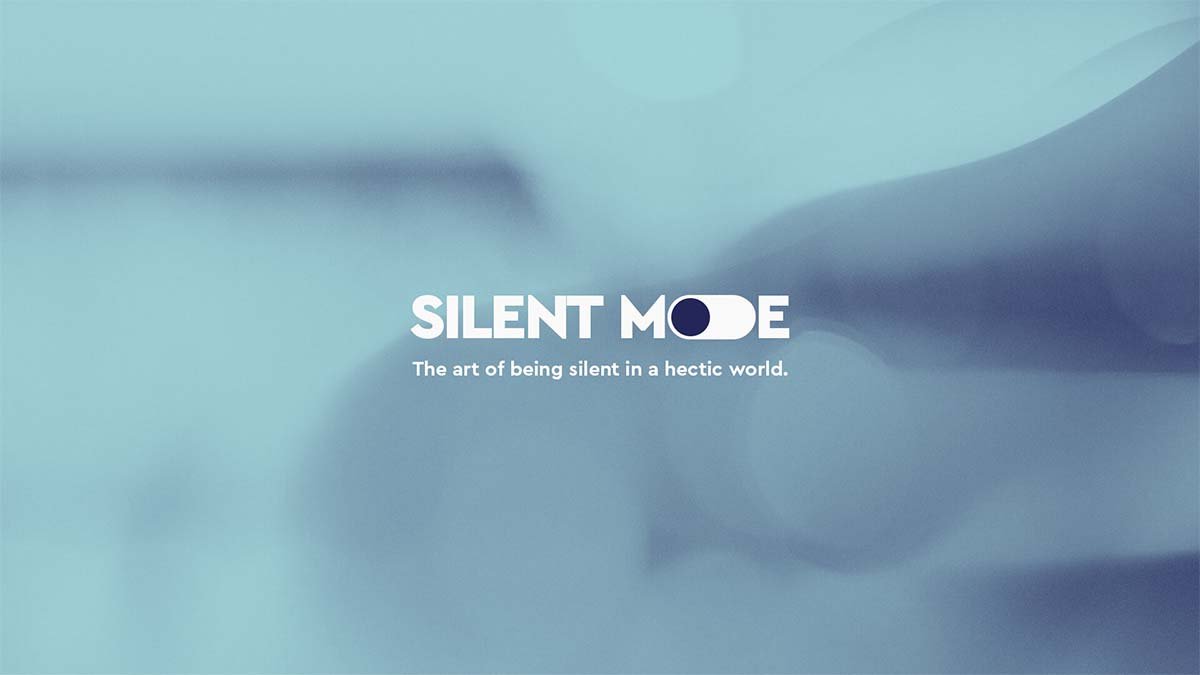Private mode or avast silent mode can create a completely silent or mute environment on your mobile or PC. Nobody wants to be disturbed by the software notification when they’re busy with any activity on their mobile or pc. Whenever someone opens an application on the full screen of mobile and pc, so there will start to come many notifications and popups, alerts. If anyone wants to work without any disturbance, so he can do it to turn off the app notification by using avast silent mode or don’t disturb mode. If you need to work or play on your mobile or computer while not interrupted,
You’ll need to power up the noiseless mode of Avast antivirus. Yes, this is true, you can easily turn off all these notifications by doing some settings.so, don’t worry, we are going to tell you about all the processes so that you can turn off these notifications. If you want to learn what is this avast silent mode or how to disable messages, popups, and alerts in Avast? , so you are in right place.
Here is a detailed guide on what is the avast silent mode, And how can we turn off this application or how can we use avast silent mode? So let’s have a look at this helpful article!
What is Avast Silent mode?
Avast adds an amazing feature that can help you to turn off all the announcements, that is called silent mode. This is a feature that can find on your mobile and PC. When you turn on this feature, all the alerts, popups, and notifications are stopped to appear on the screen.
The messages will appear many times. And you can mute them by using this feature which means you can use your mobile phone and pc without any disturbance of any kind of notification. So we can say that the silent mode is an amazing and helpful feature. Avast silent mode is an amazing feature for especially programmers and web-based hackers.
How to Turn on Silent mode?
How to Activate the Silent mode if you don’t want to be interrupted. Suppose you are on silent mode when your full-screen application is running. That means your full-screen applications have not been interrupted by any kind of popups or other alert messages. You can easily turn on the silent mode by right-clicking on the orange Avast icon. You can find this icon in your computer’s system tray. When you click on this icon there will appear a short menu. So you have to click on Silent mode to turn it on.
There is another easy way to turn on this mode that is mentioned below, and you can also turn on this application through the main user interface.
- First of all, you just need to Go to Settings
- Next, you have to check the box for Silent mode.
- After turning it on, this will easily disable any kind of messages, popups, and alerts in Avast.
How does Turn off sound?
You can turn off the sounds in this easy way:
- First of all, Open the Avast user interface
- Next, you have to click on the option Settings
- Go to the option of General
- Here you will see the option of Sounds
- Here you can uncheck the Enable Avast sounds box.
Here you can select any unwanted notifications that you want to silence. If we talk about avast then Avast has six “events” that have notifications associated with them. These events are
- Threat detected
- Suspicious item detected
- The potentially unwanted program detected,
- Scan complete
- Automatic update
- Firewall query.
Here you can uncheck these boxes too.
How to Turn off popups?
If you don’t want to see the notifications anymore. Then the customers who have already paid for this version of Avast, have also an option to turn those notifications off completely.
- First of all, you have to open the Avast user interface
- Then you need to go to Settings
- Here you will find an option for General
- Here you’ll see a heading or Popups.
- So you can adjust the popups that you want.
Conclusion
Avast’s Silent mode is a very helpful feature. This feature will allow the users to have fun during any engaging activities on mobile and pc without interruptions, including the notifications, popups, and noise from the anti-virus.in simple words, you can block annoying messages. So you can easily turn on the avast silent mode. We have already mentioned above how you can turn on the option of silent mode. We hope so, this article will help you a lot!