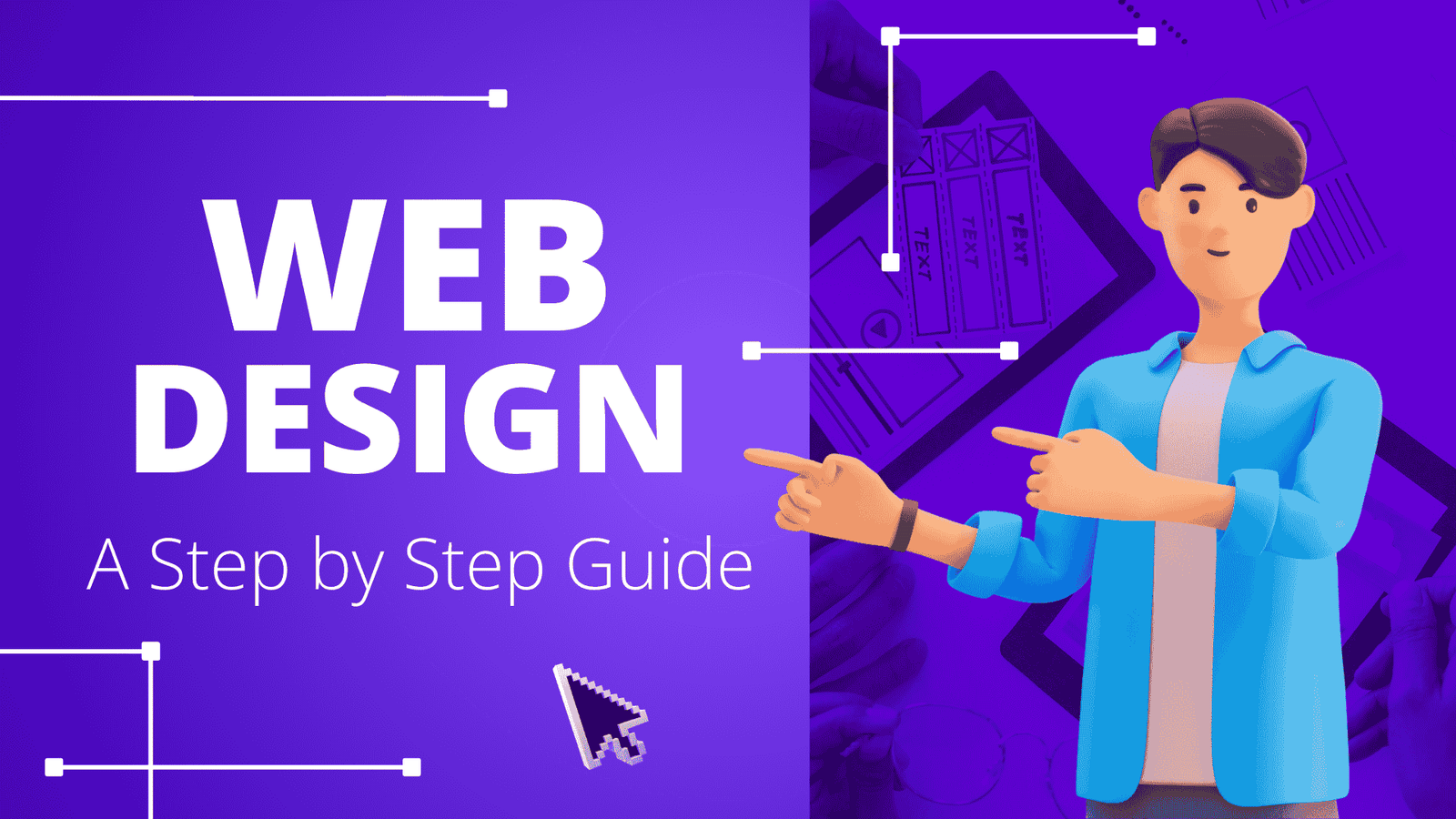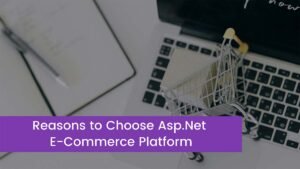If you are searching for a Web Design for Developers step-by-step guide, you’re in the right place. Whether you’re a backend developer aiming to expand your skillset or a coding beginner looking to design sleek interfaces, this comprehensive and easy guide will walk you through every essential stage of the web design process. So, let’s get started!
Why Web Design Matters for Developers
Web design is no longer the exclusive domain of graphic designers. In today’s tech era, developers are expected to build websites that are functional, visually appealing, and user-friendly.
However, understanding web design principles enhances your workflow, bridges the gap between design and development teams, and ultimately results in better products. Well, here is a step-by-step guide to follow:
Step 1: Understand Basic Design Principles
Before you write a single line of code, it’s important to grasp the fundamentals of design. These principles form the foundation for all successful web interfaces.
Key Design Principles:
- Contrast: it makes important elements stand out.
- Repetition: it creates consistency and strengthens branding.
- Alignment: it ensures a cleaner layout by organizing elements.
- Proximity: Groups related items together to improve readability.
- Balance: Distributes visual weight evenly across the page.
Understanding these principles will help you avoid cluttered layouts and ensure a clean, modern user experience.
Step 2: Know Your Audience and Goals
Before diving into tools or coding, you should know that:
- Who is the target audience?
- What action do you want users to take?
- What are your site’s main features?
These answers will guide decisions about structure, content, and user experience.
Step 3: Sketch Wireframes and Layouts
Wireframes are the blueprint of your website. These low-fidelity sketches map out the placement of elements like headers, images, text, navigation menus, and buttons.
Tools for Wireframing:
- Pen and paper
- Figma
- Adobe XD
- Balsamiq
The goal here is to focus on structure. You are laying out the site’s skeleton.
Step 4: Choose the Right Color Scheme and Typography

You must have an idea that color and typography define your website’s look and feel. Choose a palette that aligns with your brand or purpose. Use online tools like:
- Coolors or Adobe Color Wheel are used to select harmonious color palettes.
- Google Fonts for web-friendly typefaces.
Pro tip is that Stick to 2–3 fonts and no more than 4 colors for simplicity and consistency.
Step 5: Start with HTML Structure
Once the design concept is solid, move to code. Always start by structuring the site with HTML. Your HTML file should be semantic, using tags like <header>, <main>, <section>, and <footer> to define sections.
html
CopyEdit
<!DOCTYPE html>
<html lang=”en”>
<head>
<meta charset=”UTF-8″ />
<meta name=”viewport” content=”width=device-width, initial-scale=1.0″ />
<title>My Web Design</title>
</head>
<body>
<header>
<h1>Welcome to My Website</h1>
</header>
<main>
<section>
<p>This is my main content.</p>
</section>
</main>
<footer>
<p>© 2025</p>
</footer>
</body>
</html>
Step 6: Style with CSS
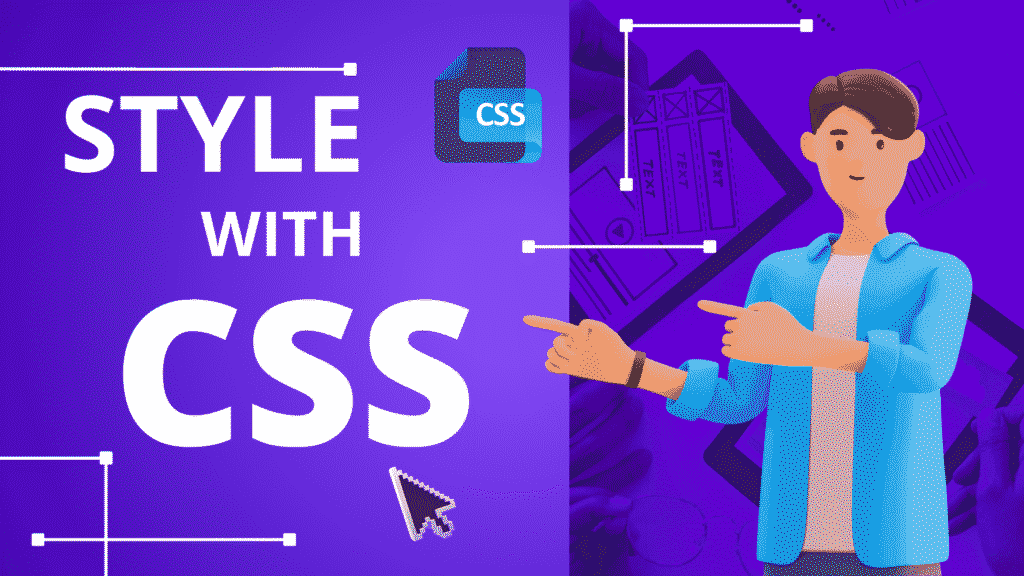
Now bring your design to life using CSS. You can either write plain CSS or use a framework like Tailwind or Bootstrap for rapid development.
Key CSS Concepts:
- Flexbox and Grid for layout
- Media queries for responsiveness
- Pseudo-classes like: hover for interactivity
- Variables for consistent theming
Example:
CSS
CopyEdit
body {
font-family: ‘Roboto’, sans-serif;
background-color: #f8f9fa;
color: #333;
margin: 0;
padding: 0;
}
Step 7: Make It Responsive
Mobile-first design is critical. More than half of web traffic comes from smartphones. Use media queries to ensure your design looks great on all screen sizes.
css
CopyEdit
@media (max-width: 768px) {
body {
font-size: 16px;
}
nav {
flex-direction: column;
}
}
Test responsiveness across devices using browser tools or services like BrowserStack or Responsively App.
Step 8: Add Interactivity with JavaScript
JavaScript adds life to your web pages. From form validation to dynamic elements like sliders, JavaScript enhances user interaction.
javascript
CopyEdit
document.querySelector(“#btn”).addEventListener(“click”, () => {
alert(“Button clicked!”);
});
You can also use libraries like:
- jQuery
- GSAP
- Chart.js
Step 9: Optimize Performance
A beautiful website means nothing if it’s slow. Optimize your assets and code:
- Compress images using tools like TinyPNG.
- Minify CSS and JavaScript.
- Use lazy loading for images.
- Implement caching and CDNs.
Google PageSpeed Insights can help identify performance issues.
Step 10: Test and Debug
You must have an idea that no site is complete without thorough testing.
Test for:
- Cross-browser compatibility
- Accessibility
- Broken links and 404 errors
- Page load speed
Use browser dev tools for debugging and extensions like:
- Lighthouse for performance and SEO audits
- WAVE for accessibility checks
Step 11: Deploy Your Website
Now that everything works perfectly, it’s time to go live.
Popular Deployment Options:
- GitHub Pages
- Netlify or Vercel
- Shared hosting
Don’t forget to set up a custom domain and enable HTTPS.
Step 12: Maintain and Iterate
Web design is never “done.” Monitor user behavior with tools like Google Analytics and make improvements based on feedback. Regularly update content and security patches.
Conclusion
This web design for developers step-by-step guide is your blueprint for designing professional, responsive, and user-friendly websites. By mastering these steps—from design basics to deployment, you’ll not only create better experiences for users but also stand out as a well-rounded developer in today’s competitive market.
Whether you’re working solo or as part of a team, web design knowledge empowers you to build smarter, faster, and more effectively. Start with small projects, iterate, and keep learning. So that’s all you need to know about web development for beginners. Hopefully, this article will help you a lot!