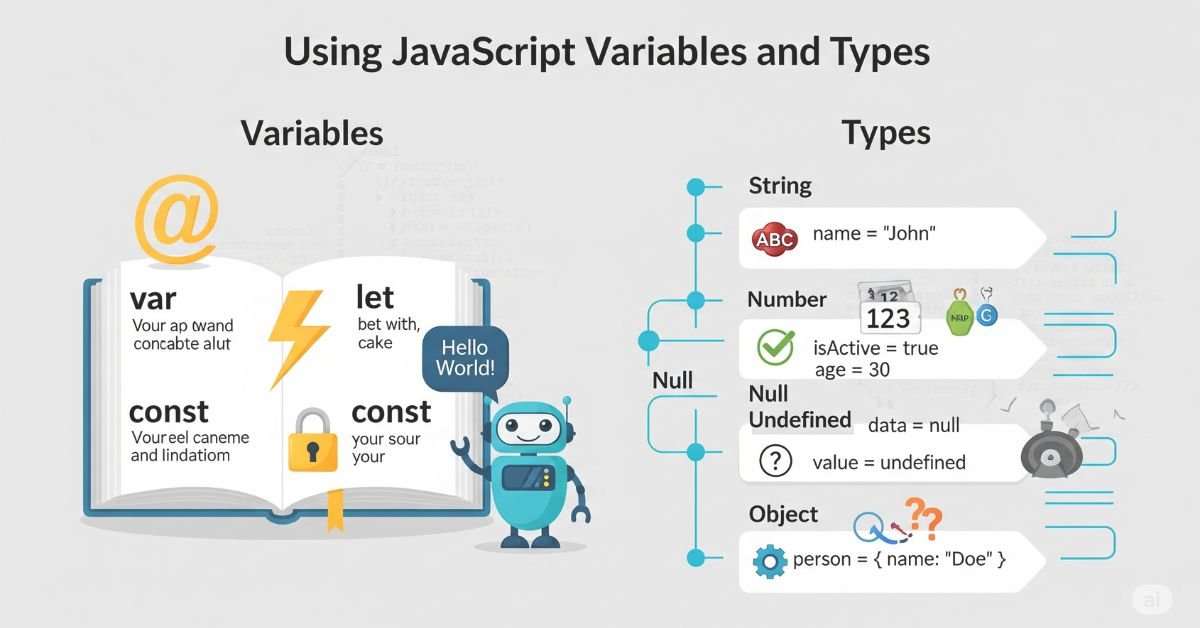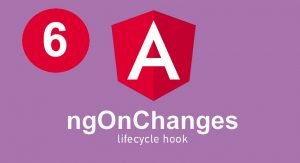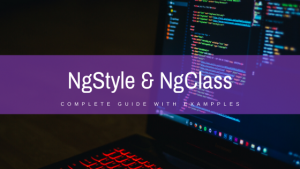JavaScript Variables and Types are the basis of writing any JavaScript code. A variable is a holder of data, and the data type determines the type of value it holds. Variables in JavaScript are not rigid since the language is dynamically typed, i.e.,
You can assign various types of values to the same variable without specifying its type. Learning to work with variables and data types will enable you to write neater, quicker, and more consistent code. From this tutorial, you will know how to declare a variable, work with data types, and use best practices on live projects.
JavaScript Variables and Types
JavaScript variables store values that can be numbers, text, objects, or other data. Variables are essential because they let you reuse and manipulate data throughout your code. Without variables, you would have to write the same values repeatedly, making your program inefficient.
JavaScript uses a system called dynamic typing. This means you do not have to specify the type of variable when declaring it. The interpreter decides the type at runtime based on the assigned value. However, this flexibility can also lead to errors if types are changed unexpectedly. Understanding variables and types helps you control your code better.
You will Like : JavaScript Arrays | Working with Arrays
Declaring Variables in JavaScript
In JavaScript, you can declare variables using var, let, or const. The var keyword was used in older code, but it has some problems with scope and hoisting, so it is not recommended in modern JavaScript. The let keyword is best when the value of the variable will change, while const is for variables whose value should stay the same.
JavaScript also has something called the Temporal Dead Zone (TDZ). This is a period between the start of a block and when a variable is declared, where the variable cannot be accessed. Knowing how TDZ works helps prevent unexpected reference errors.
JavaScript Data Types Overview
JavaScript has two main kinds of data types: primitive types and reference types. Primitive types are simple and store single values, like numbers or strings. Reference types store complex data, like objects and arrays.
The typeof operator can be used to check the type of a value, but it has some limitations. For example, typeof null returns “object”, which is misleading. This is a known issue in JavaScript.
Primitive Data Types in Depth
Primitive types in JavaScript include String, Number, BigInt, Boolean, Undefined, Null, and Symbol. Each of these has its special behavior. Strings are sequences of characters, numbers represent numeric values, and BigInt allows you to store very large integers. Booleans hold or false values, while Undefined means a variable has been declared but not given a value. Null represents an intentional absence of any value. Symbols are unique identifiers used for object properties.
Numbers in JavaScript can also represent special values like NaN (Not-a-Number), Infinity, and -Infinity. These can appear in calculations, so it’s important to handle them carefully.
Primitive Data Types in JavaScript
| Data Type | Example | Description |
| String | “Hello” | Text values |
| Number | 42 | Numeric values |
| BigInt | 123n | Large integers beyond the Number limit |
| Boolean | true | Logical true or false |
| Undefined | undefined | Declared but not assigned a value |
| Null | null | Intentional absence of value |
| Symbol | Symbol(“id”) | Unique and immutable value |
Reference Data Types in Depth
Reference types include Object, Array, Function, Date, and RegExp. Unlike primitive values, reference types store a memory address pointing to the actual data. This means if you copy a reference type, changes to the copy also affect the original.
JavaScript developers often deal with shallow copies and deep copies. A shallow copy only duplicates the top-level properties, while a deep copy duplicates all nested properties. Understanding this is important when working with complex data structures.
Reference Data Types in JavaScript
| Type | Example | Description |
| Object | {name: “Ali”} | Collection of key-value pairs |
| Array | [1, 2, 3] | Ordered list of values |
| Function | function() {} | Reusable block of code |
| Date | new Date() | Date and time values |
| RegExp | /abc/ | Regular expression pattern matching |
Type Conversion in JavaScript
Type conversion happens when you change a value from one type to another. JavaScript can perform this automatically, a process known as implicit coercion, or you can do it manually, referred to as explicit conversion.
For example, “5” + 1 results in the string “51” because JavaScript converts the number to a string before combining them. But “5” – 1 results in 4 because JavaScript converts the string to a number before subtracting. Explicit conversion can be performed using functions such as Number(), String(), or Boolean().
Common Type Conversion Examples
| Operation | Result | Explanation |
| “5” + 1 | “51” | The number is converted to a string and concatenated |
| “5” – 1 | 4 | String is converted to a number |
| Boolean(0) | false | Zero is treated as false |
| Number(true) | 1 | Boolean true becomes number one |
Checking and Comparing Data Types
When comparing values, JavaScript offers strict equality (===) and loose equality (==). Strict equality checks both value and type, while loose equality allows type conversion before comparison. This can cause unexpected results, so strict equality is usually safer.
You can use typeof to check the type of a value, instanceof to check if an object is an instance of a specific constructor, and Array.isArray() to confirm if a value is an array. Checking for null and undefined requires careful handling because both represent “no value” but in different ways.
Read More About : JavaScript | Working with Objects | Angular
Best Practices for Variables and Types
Use let for variables that will change and const for variables that will not change. Avoid var because it can cause confusing scope behavior. Give variables descriptive names so the purpose of each is clear.
Minimize implicit type coercion by using strict equality and explicit conversions when possible. In large projects, using tools like TypeScript or JSDoc helps ensure type safety and reduces bugs.
FAQ” s
What is the difference between let and const in JavaScript?
let allows reassignment of values, while const does not allow reassignment after the initial declaration.
Why should I avoid var in modern JavaScript?
var has function scope and hoisting issues, making code harder to understand and debug.
What is implicit type coercion in JavaScript?
It is when JavaScript automatically converts one data type to another during an operation.
How can I check if a value is an array?
Use Array.isArray(value) to reliably check if a value is an array.
What is the difference between null and undefined?
undefined means a variable has been declared but not assigned a value, while null represents an intentional absence of any value.
Conclusion
Using JavaScript Variables and Types effectively is essential for writing clean and bug-free code. By understanding how variables are declared, the difference between primitive and reference types, and how to handle type conversions, you can make your code more predictable and easier to maintain. Choosing the right declaration keyword, avoiding unnecessary coercion, and following best practices will improve your JavaScript skills and help you build more reliable applications.