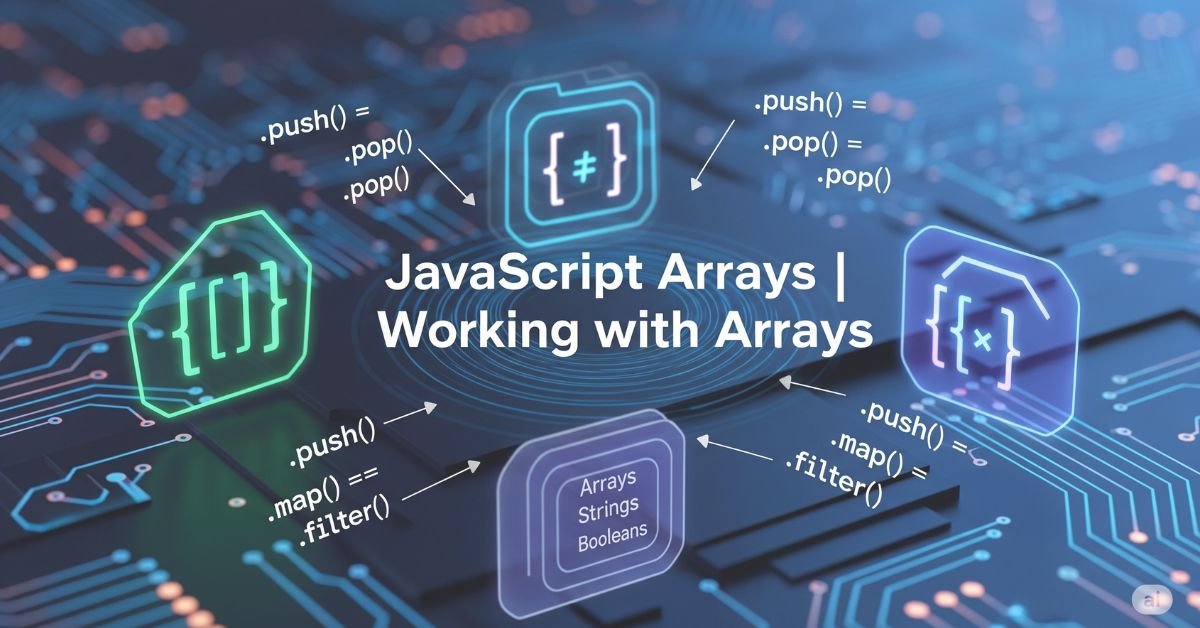JavaScript Arrays | Arrays are a major web development aspect. Using arrays, you can sort, filter, store, and handle your data easily. They’re so powerful and flexible, and once you understand how they work, your code will be more efficient and intelligent.
In this tutorial, you will learn how to make, modify, iterate over, and manipulate JavaScript arrays. You will also learn some tricks on how to avoid mistakes and best practices. At the end, you will be able to use JavaScript arrays to solve actual issues correctly.
What JavaScript Arrays Are
JavaScript Arrays are special list-like objects. They use numbered indices to store and access values. Arrays in JavaScript can hold any kind of data—numbers, strings, objects, or even other arrays.
Arrays grow and shrink automatically. You don’t need to define their size like in other languages. That makes them very useful. But because they are flexible, it’s important to understand how they really work under the hood.
Declaring and Creating Arrays
You can create arrays in two main ways. The simple way is to use square brackets, like let names = [‘Tom’, ‘Anna’]. Another way is using a new Array(), like let ages = new Array(25, 30).
The square bracket method is better. It’s shorter and safer. If you use new Array(5), JavaScript creates an array with 5 empty slots, not the number 5. That often leads to confusion and bugs.
You Will Like : How to Add Angular Features to the Project
Accessing and Changing Array Values
To get a value from an array, use its index. Indexes start at 0. If you have [a ‘, ‘b’, ‘c’], the first value is at index 0, which is a.
You can also change a value by using its index. For example, if letters[1] = ‘z’, the array becomes [a ‘, ‘z’, ‘c’]. If you try to access an index that doesn’t exist, JavaScript gives you undefined.
Array Length and Properties
Arrays have a .length property. It shows how many items are in the array. If the array is [‘apple’, ‘banana’], then its length is 2.
You can also change the .length value. If you set it to a smaller number, JavaScript cuts off the extra items. If you set it to a bigger number, it adds empty spots. Be careful when using .length this way.
Empty Slots and Sparse Arrays
A sparse array has gaps. For example, if you only set a value at index 5, the first five spots will be empty. These are not undefined; they are just missing.
Some array methods skip these empty slots. For example, forEach() does not run for them, but a for loop does. That can make debugging harder if you don’t know what’s going on.
How Different Loops Handle Sparse Arrays
| Loop Type | Skips Empty Slots | Handles Gaps |
| forEach() | Yes | No |
| map() | Yes | No |
| for loop | No | Yes |
| for…of | Yes | No |
Looping Over Arrays
There are many ways to loop through JavaScript Arrays. You can use for, for…of, or built-in methods like map() and forEach().
Use for when you want full control. Use forEach() when you want clean code. Use map() if you want to return a new array. All these options help you work with arrays in different ways depending on the task.
Useful Array Methods
JavaScript gives you many built-in methods to save time and avoid writing extra code. Some methods are for updating data, others are for searching or filtering.
Common JavaScript Array Methods
| Method | What It Does |
| push() | Add item to the end |
| pop() | Remove the item from the end |
| shift() | Remove item from start |
| unshift() | Add item to start |
| map() | Change each item |
| filter() | Keep items that match a rule |
| reduce() | Combine all items into one |
Sorting and Reversing Arrays
Sorting with .sort() is easy but tricky. It treats items as strings by default. That’s why [10, 2, 30] becomes [10, 2, 30]. To fix this, use a compare function like (a, b) => a – b.
The reverse () method flips the array order. But both sort() and reverse() change the original array. If you don’t want that, copy it first using .slice().
Nested and Multidimensional Arrays
Arrays can also hold other arrays. These are called nested arrays. You can use them for tables or grids. For example, let grid = [[1, 2], [3, 4]].
To get a value, use two indexes like grid[0][1]. That gives you 2. You can also flatten a nested array using flat() to make it easier to handle.
Read More About : JavaScript | Working with Objects | Angular
Transforming Arrays
Sometimes you want to change an array without touching the original. Use chained methods like filter().map().reduce() to do this. It’s fast and clean.
You can also use flatMap() to flatten and map at once. These methods are better than loops in most cases. They help keep your code short and readable.
Array-Like Objects
Some things look like arrays but aren’t. Examples are arguments inside functions or DOM NodeLists. They have length but no array methods.
To use them like arrays, convert them using Array.from() or […obj]. That gives you full array power. You can then use map(), filter(), or anything else.
Best Practices
Always use const if you don’t plan to reassign the array. That makes your code safer. Don’t mutate arrays unless needed. Use map(), filter(), or slice() for clean copies.
Avoid for…in when looping arrays. It’s meant for objects. Stick to for, forEach(), or for…of. Keep your code readable and easy to test.
Common Mistakes and Fixes
A common mistake is using == to compare arrays. It doesn’t work. Arrays are objects, so they are only equal if they point to the same place.
Another issue is forgetting that .sort() changes the array. To keep the original, copy it first. Also, check your indexes to avoid off-by-one bugs.
Real-World Example: Shopping Cart
Let’s say you’re building a shopping cart. You store products in an array. You add items using push(). You remove them with filter(). You count the total price using reduce().
This simple pattern shows how powerful arrays are. You can build real apps using just these methods. Many websites use similar patterns behind the scenes.
When Arrays Aren’t the Best Tool
Sometimes, arrays are not the right choice. If you want unique values, use a Set. If you need key-value pairs, use a Map.
For high-performance tasks, try Typed Arrays. They’re better for things like game engines or video processing. Pick the right tool for the job, and your code will be faster and cleaner.
FAQ” s
How do I remove a specific item from an array?
Use filter() to keep only the items you want. It returns a new array.
Can arrays hold mixed data types?
Yes, they can hold strings, numbers, objects, or anything else.
What’s the fastest way to empty an array?
Set its length to 0. Like arr.length = 0.
How do I copy an array without affecting the original?
Use slice() or the spread operator like […arr].
Why does typeof array return ‘object’?
Because arrays are a special kind of object in JavaScript.
Conclusion
JavaScript Arrays | Working with Arrays gives you the power to handle data easily and smartly. Whether you’re filtering a list, sorting items, or looping through data, arrays help get the job done. They are flexible, fast, and used in nearly all JavaScript code. Now that you understand how they work and how to avoid mistakes, you can use JavaScript Arrays to write better code. The more you practice, the more useful arrays will become in your projects.