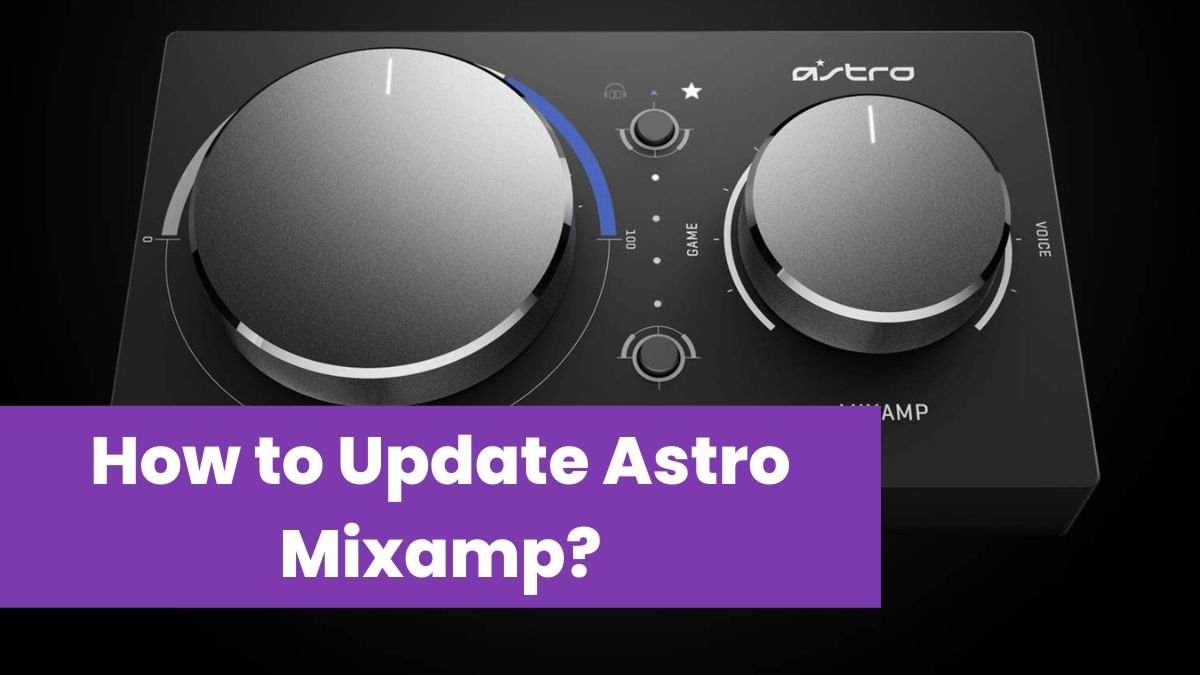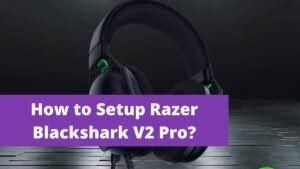Keep in mind if you have troubleshot the Astro equipment already, you should need to troubleshoot the console itself as well. First of all, you have to go ahead and you will do a hard restart and power cycle.
After that, you have to hold down the power button on the console for about 10 seconds until it shuts down completely, and then you will remove the power cable from the Xbox and the power outlet for about 5 minutes. Then re-connect the cable and here, must wait 60 seconds before turning on the Xbox.
After doing that if you find it useless or unhelpful then you will need to try out a soft factory reset.
- In this process firstly press the Xbox button to open the guide.
- After that you will select System > Settings > System > Console info.
- Then select Reset console.
Make sure that you will select “Keep my games & apps” and you must have the correct account login information plus your correct Wi-Fi password ready, in the case you connect wireless because you will need to re-add the account’s here that was on the Xbox and re-connect to your network during the reset.
How to Update the Astro Headsets On the Xbox series?
In this process, the first step which you have to do is you will go to their ‘Command Center’ software page to download their client. This process will help to install the drivers needed for both headsets.
- First of all, you will connect the base station of either headset to the PC or Mac carefully, and make sure that the headset is also docked into the station when you plugged in.
- After that, you have to go through the setup wizard and then you will follow the steps until the installation is successful.
- Here you will see the firmware version, on the top of the window, when you go into the ‘Command Center’ application.
- There should be an ‘Update available’ message; you will press it.
- Here it will show you the details of the update, and then the option to update.
- Once you selected it, it will update the headset quickly you’ve got docked.
Now your headset will be ready to be paired with the Xbox Series S/X.
What is the ASTRO Mix amp Pro TR for Xbox and PC?
As its answer, we can say that it is the premier gaming audio solution for gamers, especially professional gamers, including sports athletes, content creators, all streamers, and game developers also.
When we talk about the features, so, the Mix Amp Pro TR features Dolby audio Sound processing and it enables lag and interference-free delivery of game sound or game audio and voice communication to the A40 TR Headset. Simple controls of Astro Mix amp allow for quick adjustment of audio balance or of game-to-voice balance settings, also determining how much gaming sound and voice chat is heard.
There are many advantages of the Mix amp but one of the biggest advantages is that you can mix console and PC audio with the help of it, and even also control your game audio at the same time. It can be said that the mix amp is perfect for streamers.
Sometimes the players face an issue or problem that Astro Mi xamp is not working? And a question arises in your mind, you can update Astro Mix Amp?
In this sense, you do not sure what you need to do to fix your issue or update your Astro Mix amp. But don’t worry here, we’ve provided step-by-step instructions to update Astro MixAmp easily.
How do you update your Astro MixAmp firmware?
First of all, connect your MixAmp to your PC by using a micro USB cable. Here you will know the connection is completely successful when the Astro Command Center displays to you, the details of your MixAmp setting. Now at the top of the Astor Command Center screen, you have to see a message saying a firmware update is available.
How do I easily update Astro?
First of all, you will reboot your Astro set-top box (STB) until “boot” appears on the front panel. After that look at the Astro remote control, and here you will press and hold the “Power” button continuously for a few seconds until the “Startup Options” page appears on your TV screen before you. In the last step, you will press 1 to download the software update.
How do you manually update your Astro Mix Amp?
Don’t worry it’s very easy, when your Mix Amp TR is not connected to the PC, you will hold down the power button for 3-5 seconds until you will see the LED light on the power button change from red to white. Keep in mind as the Mix Amp TR is connected, the ASTRO Command Center will prompt you to update it perfectly.
Do you have to update your Astro A40?
However, in this situation, we will inform you since the new consoles lack or empty the optical port that has traditionally been part of all of Microsoft’s systems that of course, you’ll need to update Astro A50 and A40 headsets, so you can use them only through the USB port.
Why is the MixAmp red?
First of all, you will check the mix amp cable to see if your mute button is on. Here you have to look for a red stripe on the Quick Disconnect cable, to check. But if you are unable to see it or can’t see it, then it means that the volume is muted. So, simply to fix this issue, lightly push the switch off so that the red stripe is visible to you.
Why won’t your Astro a 50s turn on?
Most users were resetting the Astro A50 completely to fix the issue, they faced. Keep in mind if your headset is not turning on then you should also try resetting it. To make it possible, here you’ll need to hold down correctly the Dolby button along with the Game mode button on the right side of the headset.
Conclusion
To conclude we can say that the Astro Mix amp is very useful for all gamers and all steamers. And if you face any issue with it you can easily update it with your PC and Xbox, if you will follow the above instruction correctly.