How to Unlock iPhone 14 Pro Max Without Passcode. Some iPhone users face the issue When they forget the iPhone 14 pro max passcode or they may experience a Face ID malfunction.
This situation leaves them feeling locked out of their digital lives. But don’t worry, every problem has its solution too, same as in the case of unlocking an iPhone without a passcode.
Through this article, you will go through some alternative methods to regain access to your iPhone 14 Pro max. so let’s go inside to look at How to Unlock iPhone 14 Pro Max Without Passcode.
Method 1: Unlock the iPhone 14 Pro Max without Passcode or Face ID using sidelock
Well, using IDelock to unlock your iPhone might be one of the best and the easiest methods that beginners and also pros can easily do. It is an all-in-one tool that helps you remove locks from your device.
This tool is developed by WooTechy, one of the best innovative smartphone troubleshooting companies that help find solutions to all types of issues related to their smartphones in the easiest way possible.
Well, to Unlock the iPhone 14 Pro Max Without Passcode, you have to follow the below-mentioned steps
- First of all, you have to Open the iDelock software on your PC.
- After that, on its interface, you have to select Unlock Screen Passcode.
- Now, click on Start.
- After that, this tool will ask you to connect your iPhone that you need to unlock with your PC.
- So, after Connecting, you have to hit Next.
- Once it is successfully connected, WooTechy iDelock will detect your device model automatically. Simply select a version from the given Firmware Versions and hit on the option of Download.
- When the firmware downloading finishes, you can redirected to an interface that will let you unlock your iPhone 14 Pro max.
- Finally, iDelock will ask you to enter the code 000000. So simply Enter this code and hit the option of Unlock. So, when your iPhone is detected, this amazing tool will start unlocking your iPhone without a passcode or face ID.
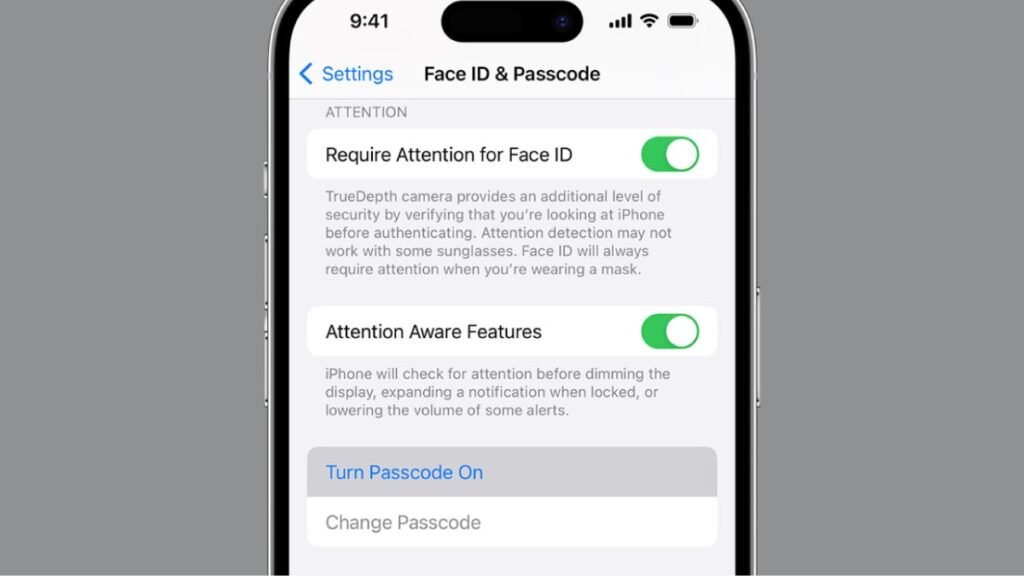
Method 2: Unlock iPhone 14 Pro Max without a Passcode or Face ID with iTunes
This is Another simple method that may help you in unlocking your iPhone 14 Pro max. but for it, you must have an updated version of iTunes. To unlock your iPhone you have to follow these steps
- First of all, you have to Get your iPhone connected to your computer, Mac, or Windows, and simply open the latest version of iTunes.
- After that, you have to press and hold Volume Up for 5 seconds, then release it.
- Now, you have to quickly press and hold the Volume Down button for 5 seconds and release it.
- Next, you have to press the Side button.
- Here, you have to keep the Side button pressed until Connect-to-iTunes appears on the screen.
- Now, your device enters recovery mode, and after a while, iTunes will start to detect the issue and show you the prompt.
- Here, you have to click on Restore and follow the instructions.
- Finally, you will unlock your iPhone.
Method 3: Unlock your iPhone without a Passcode using iCloud
This is also a common way to unlock iPhone 14 Pro Max without passcode. Here is how to do so
- First of all, you have to Go to iCloud’s website and sign in with your Apple ID and Password.
- After that, you are in the interface of your iCloud account, now simply click on the Find My iPhone service.
- Here you will see a list of devices that are connected to your iCloud account.
- From here, you have to choose the device that you want to unlock.
- After that, you have to click on Erase and answer the security question to get this job done.
- now you have to wait until your device gets restarted.
- Finally, your iPhone will unlock.
Method 4: Unlocking iPhone without Passcode using Siri
In this way, you can utilize Siri’s functionality to bypass the lock screen on your iPhone 14 Pro Max. Basically, this method allows you to unlock an iPhone without a computer or iTunes. Here are some simple steps to unlock your iPhone using Siri
First of all, you have to Activate Siri by pressing and holding the home button or the side button of your device.
- Now, you have to Command Siri to open the Clock app by saying, Hey Siri, what time is it? After a while, it will show you the Lock App interface.
- When the Clock app is open, make a new Clock by tapping on the + icon.
- Next, you have to Tap on the text string you entered and utilize the option of Select All.
- Now, you have to click the Share option from the menu that shows and select Messages App on the pop-up screen.
- Now, you have to Wait for 5 seconds and press the Home button, then you will get into a locked iPhone without a passcode or Face ID.
Method 5: Unlock your iPhone by using the Voice Control
Voice Control is an invaluable accessibility feature that lets you operate your iPhone hands-free. With it, you can perform a wide range of tasks like unlocking your iPhone without the need to enter a passcode. Well, here is how to do so:
- First of all, you have to Open the Settings app on your iPhone.
- Now, you have to Navigate to the Accessibility tab.
- Next, you need to Locate and open the Voice Control option.
- If it’s your first time setting up Voice Control, then you have to wait for the necessary files to finish downloading.
- You can Tap on Customize Commands and choose Create New Command.
- Now simply Enter the desired command for unlocking your iPhone, like Unlock my iPhone.
- Here, you have to choose the option of Action and then click on Run Custom Gesture.
- On the following screen, you have to swipe up to make a customized gesture for unlocking your device. So, you have to tap on the places where your passcode digits are usually located.
- After that, simply tap on Save in the upper right corner.
- Now, you have to Go back to the previous screen and tap on the option of Save again.
- You may need to Disable the passcode or Face ID by going to Settings clicking on Face ID & Passcode and turning off the iPhone Unlock option.
- Now, test it by giving the voice command you set for unlocking your iPhone.
Conclusion
If your iPhone 14 Pro Max is locked and you have forgotten its password then you can unlock it by trying any of the above-mentioned methods. Don’t worry, Each method is unique and safe.
You just have to go through all the steps carefully without skipping a single step. Hopefully, you are now able to Say goodbye to the frustration of a locked phone. So that’s all you need to know How to Unlock iPhone 14 Pro Max Without Passcode. We hope this article will help you a lot




