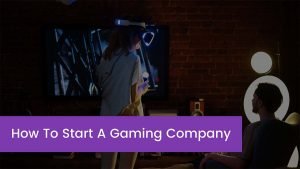Do you want to Turn off Auto Enhance on iPhone 12? Does it irritate you, how your iPhone processes photos after you take them? If yes, don’t fret, you’re not alone, so many people dislike it and they look concerned about this.
Well, if you don’t like overly enhanced photos on your iPhone 12’ then you just came to the right post. Here you will learn about how to Turn off Auto Enhance on iPhone 12. So, let’s get started for more detail
Is it possible to Turn off Auto Enhance on iPhone 12?
You will be unhappy to know that you cannot disable the auto-enhance photos feature on your iPhone 12 due to its Deep Fusion. Basically, the image processing system Apple is behind the automatic enhancement of photos captured on your iPhone.
Well, this feature was introduced on the iPhone 11 and after that, this feature has been present on every iPhone model launched. Deep Fusion is designed to capture multiple frames of a photo and after capturing it combines them into one perfect image.
The Neural Engine is an important part of the iPhone processor which is designed to handle the task of auto-enhancing photos properly. Furthermore, almost every iPhone processes images after capturing the pics and there’s no way to prevent this thing from happening.
But still, there are a few methods that will help you capture photos with little to no post-processing.
How To Prevent Your iPhone From Automatically Enhancing Photos?
There are different ways to do so. Let’s explore them one by one
Method 1 Disable Smart HDR To Turn Off Auto-Enhance Photos

HDR stands for High Dynamic Range which refers to the amount of detail of your phone’s camera. It can help you to capture both the highlights and shadows of any photo. HDR mode will be found in your iPhone Camera which helps you capture detailed images in high-contrast conditions.
well, these photos are auto-enhanced and now you can control HDR on iPhone 12. So, here is how you can disable automatic HDR on your iPhone.
- First of all, you have to Open the Settings app on your iPhone.
- After that, simply Navigate to the Camera settings.
- Now, find out the HDRfeature in the Camera settings.
- Next, you have to simply Disable the Smart HDR toggle.
- Finally, you have Turn Off Auto-Enhance Photos on your iPhone.
Method 2 Disable View Full HDR
If the screen of your iPhone suddenly brightens up while viewing some photos in the Photos app, so it happens because the display adjustment of the brightness to display the proper dynamic range of an HDR photo. Well, you can easily disable this Full HDR feature by following these steps
- First of all, go to the Settings app on your iPhone.
- Next, you have to open the Photos settings.
- From here, simply Disable the View FullHDRtoggle.
- Finally, you have disabled View Full HDR in Photos from your iPhone 12.
Method 3 Disable HDR Video to Turn Off Auto-Enhance Photos

Basically, almost every iPhone model gives you an option to capture Dolby Vision HDR videos with true-to-life color and contrast. This option brightens your videos so that they can look overly enhanced. Well, here’s how to disable the HDR Video feature on your iPhone 12 by following these steps
- First of all, Open the Settings app on your iPhone.
- After that go to the Camera settings.
- Next, you have to Tap on the Record Video option.
- A new page will open, here you can disable the HDR Video toggle by clicking the option of HDRvideo.
Method 4 Capture photos in RAW Mode To Turn Off Auto-Enhance Photos
A simple way to disable auto-enhancing is to capture photos in RAW mode. iPhone offers Pro RAW format which is designed to capture photos with minimal processing. With the help of the Pro RAW feature, you can later adjust the pic, its color, and white balance. Well, you can capture Pro RAW photos in 12MP or 48MP. Here is how to do it
- First of all, you have to Open the Settings app on your iPhone 12 and click on Camera settings.
- After that, you have to Tap the Formats option and Enable the Apple ProRAW toggle.
- Now, you have to tap on the ProRAW Resolution option and choose the 48MP option.
- Here you have to open the Camera app to see a RAW option at the top right corner of the iPhone’s screen.
- Simply, click on the RAW option to capture photos in ProRAW mode.
Method 5 Enable Prioritize Faster Shooting to Turn Off Auto-Enhance Photos
As We have already mentioned how Deep Fusion merges multiple photos and creates a perfect photo. Basically, the entire method happens within a fraction of a second. So, if you want to turn off the auto-enhancement of photos, then it is a better option to enable the Prioritize Faster Shooting feature. Here is how to do it
- First of all, you have to Open the Settingsappon your iPhone.
- Now, click on the Camera settings.
- After that, you have to Enable the Prioritize Faster Shooting toggle option.
- Finally, you have disabled the auto-enhancer.
Method 6 Click Pictures in Burst Mode to Turn Off Auto-Enhance Photos
When you click photos in Burst Mode, then your iPhone’s camera focuses on capturing multiple frames. That’s why, you can click pictures in burst mode if you don’t like auto-enhanced photos. Here is how to do it
- First of all, you have to Open the Settings app on your iPhone.
- After that, simply Navigate to the Camerasettings.
- Here, you can Enable the Use Volume Up for Burst toggle.
- Next, you have to open the Camera app and simply press and hold the Volume Up button to select photos in Burst mode.
Method 7 Click Live Photos to Turn Off Auto-Enhance Photos

When you capture a Live photo, your iPhone 12 captures 1.5 seconds of the scene before and after. well, after capturing a Live photo, you can easily click and hold on to it. you can also choose a different frame from these 3 seconds to make it the Key Photo. So, you can capture Live Photos to disable the auto-enhance frame. Well, here is how to Turn off Auto Enhance on iPhone 12
- First of all, Open the Camera app on your iPhone 12.
- Now tap on the Live Photos icon.
- Next, Enable Live Photos on your iPhone by Tapping the shutter and clicking a photo.
- Finally, you can open the Photosapp and just click,
- Now, simply tap the Edit button at the top right corner of your iPhone’s screen.
- Next, you have to Tap the Live option at the bottom left corner of the screen.
- After that, you have to Move the slider to change the frame.
- Here, you have to Tap the Make Key Photo pop-up.
- Finally, you need to tap the Done button at the top right corner of the screen to save the changes.
Conclusion
If you don’t like the auto enhancer feature of your iPhone, then remember that you can not enable it directly. But there are some different tricks to Turn off Auto Enhance on iPhone 12. We have mentioned some of these tricks, you can follow them to enable this option. So that’s all you need to know about how to Turn off Auto Enhance on iPhone 12. We hope this article will help you a lot!