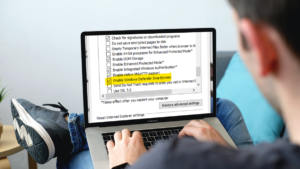Do you want to know How to Transfer Calls on Avaya Phone? To run a business successfully, effective communication is necessary. For communication, a robust phone system is integral to this. However, the Avaya phone is the most famous choice for many companies because of its feature-rich options and reliability.
One of its most used and important features is call transferring which lets it be routed to appropriate a specific person or department seamlessly. In this article, we will discuss how to transfer calls on Avaya phones in detail to ensure to manage your communication efficiently. So, let’s get started for further detail!
Understanding Avaya Phone Systems
Before proceeding into the process of transferring calls, it is important to understand the basics of Avaya phone systems. Avaya provides different phone models, each equipped with different features and functionalities.

Well, the method of transferring calls generally remains consistent across different models.
Types of Call Transfers
There are two different types of call transfers on Avaya phones
Blind transfer: this type of transfer usually includes transferring a call directly to another extension without speaking to the recipient first.
Consultative Transfer: this transfer includes speaking to the recipient before transferring the call to make sure they are available to take it.
Transfer Calls on Avaya Phone (step-by-step guide)
Transferring calls on Avaya phone is pretty simple. Here is step by step easy guide to follow
Step 1: Performing a Blind Transfer
Additionally, a blind transfer is a simple process that involves the below-mentioned easy steps
- First of all, you have to pick up the handset or you can also use the speaker phone when someone is calling.
- After that, you have to find out the button transfer on your Avaya phone. Well, if you have no idea here is this button, luckily this button is often labeled as Trans or depicted by an icon of a phone with an arrow.
- Now, you have to enter the extension number of the person you need to transfer the call.
- Finally, press this button once again to complete the process of transferring the call. Well, the call will be immediately routed to the desired extension.
Step 2: Performing a Consultative Transfer
However, a consultative transfer lets you ensure the recipient is ready to take the call. So here is how to do that
- First of all, you have to Pick up the handset or use the speakerphone to answer the call.
- Now, simply locate and press the transfer button on this phone.
- Next, you have to enter the extension number of the person you need to transfer the call.
- After that, you have to wait for the recipient to answer.
- Here, you can briefly explain the nature of the call and confirm if they can take it.
- So, if the recipient agrees to take the call, then you have to press the Transfer button once more to complete the process of transferring the call. Well, if not, then you have to return to the original call by pressing the line button where the call is on hold.
Advanced Call Transfer Features
Well, the Avaya phone also provides an advanced transfer call feature that may enhance the call management capabilities.
Transfer to Voicemail
Transferring a call directly to voicemail is also helpful if the intended recipient is unavailable. Well, here is how to do it
- First of all, you have to press the transfer while on a call.
- Now, you have to enter the voicemail extension or press the voicemail button if available.
- Finally, you can Press the Transfer button again to send the call to voicemail.
Transfer with Conference
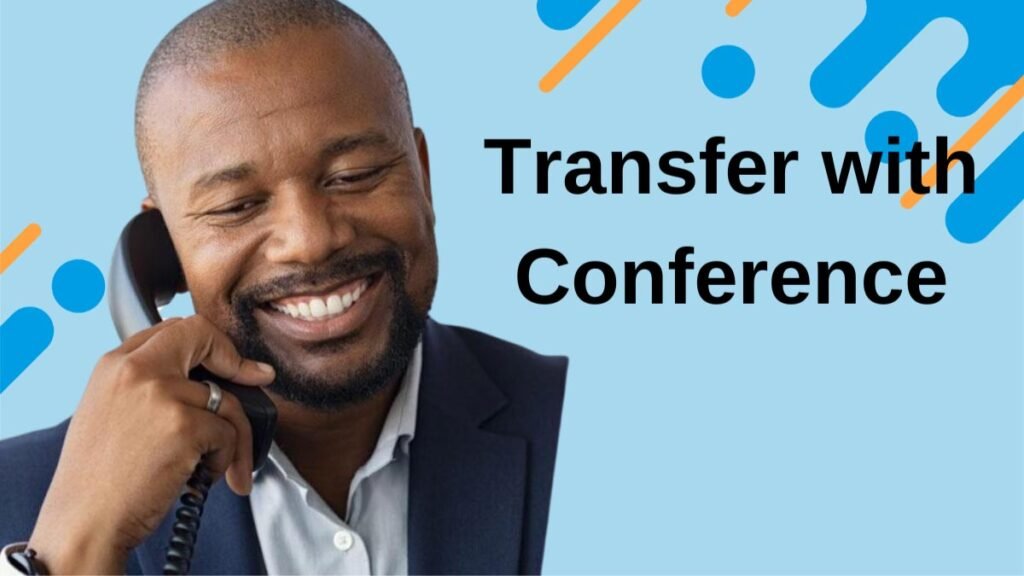
Sometimes, you should also include a third party for call transferring. Well, it could be done through a conference transfer
- First of all, you have to press the Conference button while calling.
- After that, you have to enter the extension of the third party you need to include in the call.
- Next, you have to wait for the third party to answer and then press the Conference button once again to add them to the call.
- Now, if you want to cut the call and let the other two parties continue, then you have to press the Transfer button and then hang up.
Troubleshooting Tips
Transferring calls on an Avaya phone is a straightforward process but if you face any issues while doing it then you can use the below-mentioned easy troubleshooting tips
- If the transfer button is unresponsive, then must check that the phone is not locked or restricted.
- Your transfer button may also not work, because some Avaya models have specific transfer button functions. In this case, you have to refer to the user manual.
- You can also restart the device to resolve the minor issue.
- If you transfer a call to the wrong extension, then it is better to press the line button where the call was on hold to retrieve it alternatively, you can also Double-check the extension number before attempting the transfer again.
- Well, if you face an issue with calls dropping during the transfer process then make sure there are no network connectivity issues affecting the phone system. You should also ensure your Avaya phone has the latest firmware updates installed.
- If the problem persists, then it is a better idea to consult your IT support team for assistance.
Conclusion
Transferring calls on an Avaya phone is an important part of enhancing the communication experience. It does not matter, if you are performing a blind transfer, a consultative transfer, or using advanced features, transferring to voicemail, transferring skills helps you ensure calls are routed correctly and efficiently.
Well, we have mentioned a simple process to do so, you just have to follow it carefully. So that’s all you need to know how to transfer calls on the Avaya phone. We hope this article will help you a lot!