Suppose you are looking to Stop Flash Messages on iPhone 13. There is no doubt, that Flash messages are useful, but still, they are more often annoying than are used by networks to push ads. And if we talk about the Stop Flash Messages on iPhone 13, these messages are highly intrusive and might also be the reason for headaches.
So, if you’re done with your operator flooding with these flash messages, and want to get rid of don’t fret. Well, we have some easy solutions to your problem How to Stop Flash Messages on iPhone 13. Through this post, you will be able to Stop Flash Messages on iPhone 13.
You just have to follow This quick guide of step-by-step instructions to Stop Flash Messages on iPhone 13. So, let’s get started for more detail!
What is a Flash message and How Does It Work?
A flash message that shows up immediately on the user’s mobile screen, and even to open the message inbox. Well, you don’t have to take any action to read the flash message. In simple words, flash SMS is a specific text message that appears immediately on the screen of the mobile phone without the user having to take any kind of action to read it.
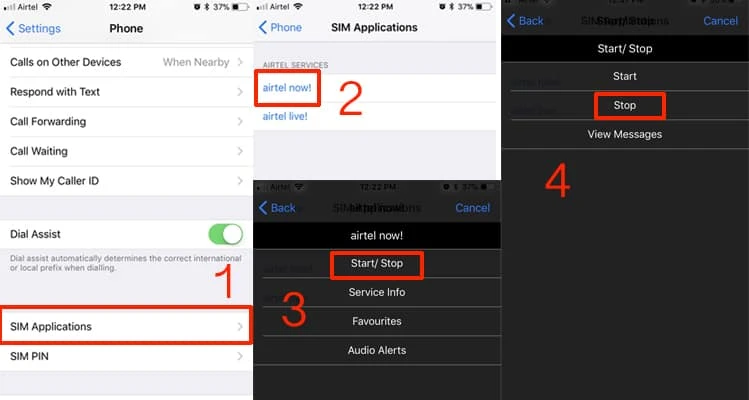
Well, a flash SMS is also known as class 0 SMS, and even can be displayed on your phone, even if your mobile’s screen is locked. Fortunately, a flash alert might automatically disappear when the user dismisses it. After that, all evidence of the message is eliminated after the initial alert.
That’s why, no content from the text can ever be accessed or you will not view this message again if the message is gone. Well, if we talk about the security of a flash SMS, the technology is safe as it does not present any virus threat. But if you are tired of them, you can stop it.
How to Stop Flash Messages on iPhone 13?
Well, if you are an iPhone 13 user and don’t have the patience to bear these never-ending alerts, you can Stop Flash Messages on iPhone 13 with a few simple processes. You just have to follow one of them to do so. But follow all the steps carefully without skipping any step
Method 1 Disable Flash SMS from Cellular Setting on iPhone
The easiest way to Stop Flash Messages on iPhone 13 is to use the cellular setting. Well, here is how to do it
- First of all, you need to Go to the Settings app on your iPhone.
- After that, you have to click on the option of Mobile or Cellular Data.
- Next, you have to tap on the SIM Applications option.
- here, you have to tap on options like AirtelLive,Vodafone Now, etc. as per your network provider.
- Now, just tap on the Stop option to confirm the action.
- Finally, you have to Turn off Flash SMS on your iPhone. Plus, you will get a confirmation that the flash messages have been successfully disabled.
Method 2 Call Your Cellular Network Provider
Call Your Cellular Network Provider is also another easy method to Stop Flash Messages on iPhone 13. Well, if you try the first method but you are still getting flash messages on your iPhone, then you just have to simply call your cellular network provider and request them to disable flash messages with immediate effect.
- BSNL code no is 1800 180 1503.
- Vodafone Idea’s call number is 198
- Airtel help center no is 121
- Reliance Ji’s call code is 198
Method 3 Update Carrier Settings
If you have no solution as yet then you can try updating the carrier setting. Carrier providers deliver updates that can help to improve performance and also fix bugs. Well, you can also Stop Flash Messages on iPhone 13 by doing this. So here is how to do it
- First of all, you have to Go to the Settingsapp
- Next, you have to click on the option of General.
- Here you will see an option for carrier setting update, well, you will get a popup to update it.
- Finally, you have disabled Flash messages from the Cellular Setting on your iPhone.
Method 4 Update Your iPhone
Well, if the flash messages continue to bombard you, then you can update your iPhone. But remember. first, try all the above methods but if the problem persists then go to the option of updating the software. Well, it might be helpful for bug fixes and performance improvements. So, here is how to do it
- First of all, go to your iPhone
- then head over to the Settings app
- next, you have to click on General
- then hit the Software Update option
- finally, Download and Install iOS 17 or the latest available softwareupdate.
- Well, the latest version can disable these annoying flash messages.
Method 5 disable flash messages via SIM application
follow these steps carefully to disable flash messages on iPhone. Well, here is how to do it:
- first of all, you have to go to Settings on your iPhone.
- After that, click on the option of Mobile Data
- Here you will see the SIMApplications option, to tap on it.
- Well, after going to sim applications in mobile data settings iPhone, you will see options like Airtel Now! and Airtel Live! it depends on your network provider. So, tap it.
- Well, after clocking, you will see Flash!. Option.
- So, Tap on Flash! to disable flash messages on iPhone
- Next, you can Tap on the Start/Stop, option and then simply tap on Stop.
- A few seconds later, you will receive a confirmation notification that flash messages have been turned off on your iPhone.
Conclusion
If Flash messages are useful, on the other hand, they might also be annoying. Well, if you are one of those who want to get rid of the flash messages on your iOS device, then you can try one of the above-mentioned methods. All methods will work perfectly.
You just have to follow all the steps carefully. So that’s all you need to know about How to stop flash messages on iPhone 13. Hopefully, this article will help you a lot!



