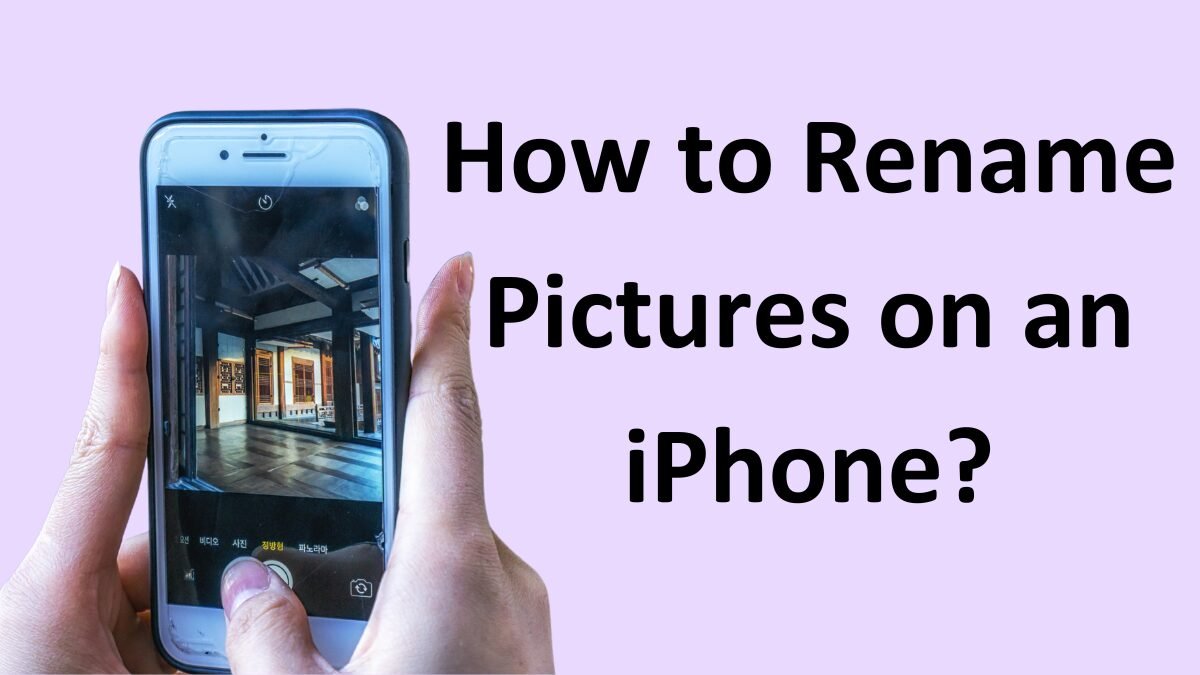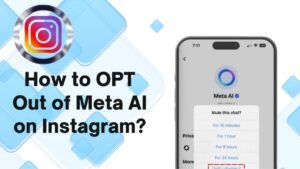How to Rename Pictures on an iPhone? Renaming the photos and videos on your iPhone might be necessary for some reasons, whether You want to give your cherished moments more beautiful names, or you want to make your photos and videos easily searchable within the Photos app.
Unfortunately, the process of renaming is more complicated than it seems to be, but of course, it is not impossible to achieve at all. Here, we will guide you on How to rename pictures on iPhone in detail. So, let’s get started with further details!
Rename Pictures on an iPhone (a step-by-step guide)
Well, if you want to rename pictures on your iPhone, then you will be unhappy to know Unfortunately, there seems to be no way to rename your photos and videos directly from your iPhone’s Photos app.

As we all know the iPhone assigns each image a name consisting of the keyword IMG followed by a unique four-digit number or the file name consists of a random set of characters, like numbers and letters. Fortunately, you can still do that by following the below-mentioned easy steps
Method 1: Rename Photos by Saving Them to the Files App
Here is how to rename your iPhone photos by using the Files app
- First of all, you have to Open the Photos app on your iPhone.
- After that, you need to Choose the photo you want to rename.
- Now, you have to Tap on the Share icon in the bottom-left corner.
- Next, simply Scroll down and finally tap on the option Save to the Files option.
- After a while, a new window will appear. Well, at the bottom of the screen, you will see the image’s current name.
- Now, you can change this to whatever you want.
- So, once you have renamed your picture.
- now, you have to tap Save in the top-right corner to confirm your choice.
- However, after saving the renamed image to the Files app, you can find it in the app.
- Now, simply tap the image name at the top of the screen and tap Save to Photos. The image will be saved to the Photos app with the new name.
Method 2: Use Third-Party Apps to Rename Photos
In some cases, the above-mentioned method does not work because of some software glitches or older iOS versions. Well, in this situation you can another best option which is to use a third-party app.

There are different apps for this purpose but we recommend Metapho which is the best iPhone app for editing the metadata of your photos. Moreover, it also lets you rename your photos effortlessly. Well, here is how to use this app to rename your photos on your iPhone
- First of all, you have to Download the Metapho app from the App Store.
- after downloading, simply launch the app and grant it access to your photos when prompted.
- Now, all your photos from the Photos app will show in the Metaphor app.
- You have to Locate and tap the image that you want to rename.
- Now, you have to Tap the image name at the top of the screen and simply tap the Save As option that shows.
- Finally, you have to rename the image in the popup that appears and tap Done. Well, The Metapho app automatically saves your renamed image in the Photos app.
Method 3: Using Shortcuts App
The Shortcuts app lets its users create custom automation tasks on their iPhones. However, through this app, you can create a shortcut to rename photos automatically. So, here is how to do so
- First of all, you have to Open the Shortcuts app which is available by default on your iPhone.
- After that, you have to Create a New Shortcut by tapping the + icon.
- Now, simply search for Get Latest Photos and select it.
- Next, you have to add an action by tapping the + again and simply search for Rename File.
- Now, you have to configure the action to rename the photo with your want format.
- Next, you have to Save the shortcut and run it whenever you need to rename a photo.
- Finally, the shortcut will automatically rename the latest photo or a selected photo in your library.
Conclusion
If you want to change the name of your photos and videos which are stored on your iPhone, then you have options. Although the built-in Photos app doesn’t let iPhone users rename images directly, you can solve this problem by using alternative methods. Well, we have mentioned different methods to do so.
By following those methods carefully, you can do it perfectly in a short time. So that’s all you need to know How to rename pictures on iPhone. We hope this article will help you a lot!