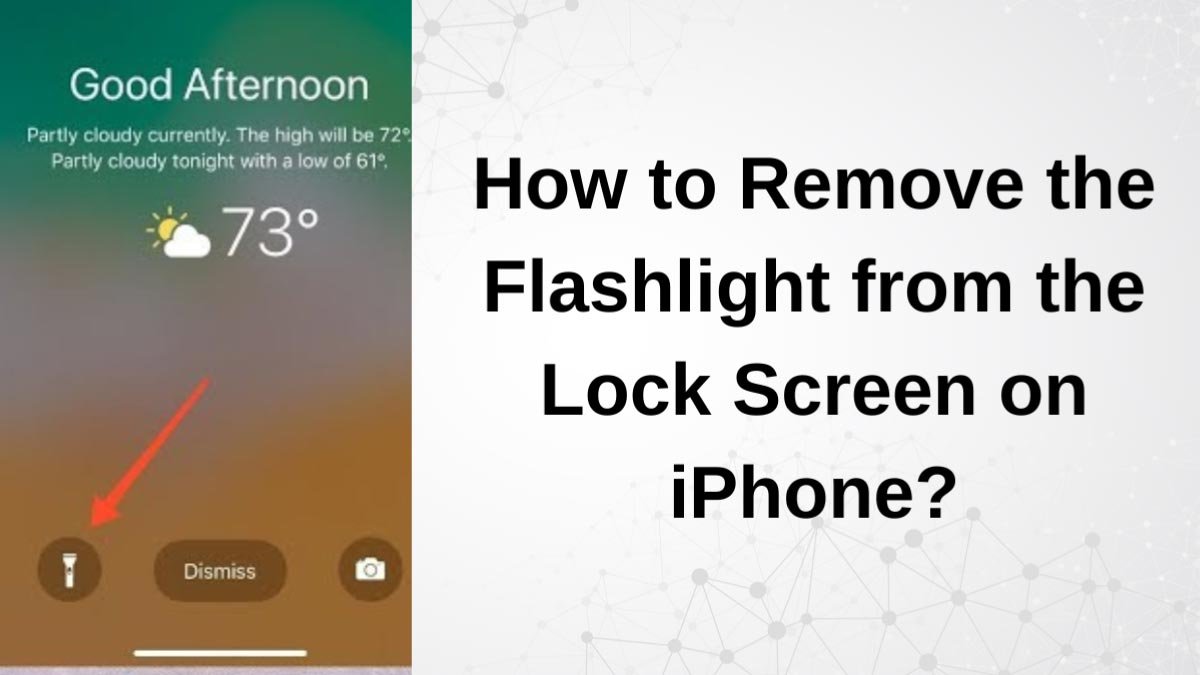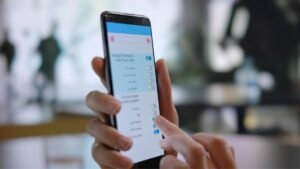How to remove the flashlight from the lock screen on iPhone? According to recent updates, the iPhone has added shortcuts to the camera. Well, the flashlight on the lock screen lets the user access these features even without unlocking the iPhone’s screen.
No doubt, it is a very useful feature as the creators claim but more importantly, how to remove the Flashlight from the Lock Screen on iPhone? So, through this article, you will find a straightforward method to do so. Let’s get started for further detail!
How to remove Flashlight from the Lock Screen on iPhone
Additionally, there are a lot of iPhone users who want to know how to turn off the flashlight on the iPhone, as it always causes the iPhone battery to drain unnecessarily. However, it gets a little uncomfortable when your flashlight turns on itself in public.
There is no official trick to remove the flashlight from the lock screen or remove the camera, but there is an alternative way to turn off the flashlight on the iPhone lock screen. Well, here is how to do so
How to Turn Off Raise to Wake to turn off flashlight
You will see a Raise to Wake option which was made to activate your device automatically whenever you lift it without tapping on the screen. This feature makes it simple to check notifications, and time, and access the Control Centre. So, when you disable a flashlight on iPhone it might be quite useful to save your battery.

No doubt, turning off the Raise to Wake feature is an effortless task. So, here is how to do so
- First of all, you have to go to Settings on your iPhone.
- Next, you have to tap on the Display & Brightness option.
- Now, you have to switch off the Raise to Wake option.
- Simply, turn off the raise to wake to turn off the flashing light on your iPhone.
How to Turn Off Tap to Wake to turn off the flashlight?
the Tap-to-Wake feature may work on a single tap, and the iPhone will activate itself. Well, it can also cause trouble when you carry your iPhone in your pocket most of the time.

So, it’s a better idea to keep this feature off. Well, here is how to switch off the flashlight from the lock screen of your iPhone
- First of all, you have to go to the gear icon of Settings on the home screen of your iPhone.
- After that, you should Scroll down to the Accessibility option and tap on it.
- Next, you have to go to the Touch option and toggle off the Tap to Wake option.
- Finally, your flashlight will not illuminate until you press it stimulately, nor will the phone’s screen light up when you tap on it. So, this is an amazing way to keep your flashlight off when not needed.
How to Disable Flashlight on iPhone Control Center
Well, you can also remove the flashlight by disabling it on the iPhone lock screen, so here is how to do so
- First of all, you have to Go to the Settings icon and tap on the Control Center option.
- After that, you need to Find the Shortcut option and go to Customize Controls.
- Now, tap on the red minus (-) sign right next to the flashlight option.
- Here, you can choose the option of Remove option.
- Next, you have to go back to the home screen to save changes.
- Finally, it will remove the flashlight from the Control panel. If you Launch the panels there will be no flashlight available there.
How to Turn On or Off the Flashlight on IOS?
There are two easy ways to turn the flashlight on and off on your iOS 15/16/17. methods include asking Siri, using Control Center on iPhone with Face ID, or Control Center with a Home button. So here is the deep detail!
Ask Siri Method
You can simply ask Siri to turn on the flashlight on your device. Additionally, this is the quickest and the simplest method of all. To make Siri turn on the flashlight, you just have to say Hey Siri or press the side button to wake Siri up. Here are quick steps to follow
- Simply Say Hey Siri, turn on my flashlight
- After a while, the flashlight will light up in no time.
- Well, if you want to turn it off, then simply ask Siri to turn it off like say Hey Siri, turn off the flashlight.
Use Control Center Panel
Well, you can also use the Control Center panel on your iOS with Face ID. So, here are the steps to follow
- First of all, you have to Swipe down from the upper right corner to open the control panel.
- After that, you need Tap on the Flashlight icon to turn it on.
- You can also tap again to turn it off.
- However, you can turn off it from the lock screen. You just have to press and hold the Flashlight icon opposite to the camera button.
- You can Swipe up from the bottom edge of the screen, and a Control Center will appear. well, here is how to do so
- First of all, you have to tap on the Flashlight icon.
- After that, you can turn it off by tapping again on the Flashlight icon.
Conclusion
Well, if you want to remove the Flashlight from the Lock Screen on iPhone then you can follow the above-mentioned steps. So that’s all you need to know How to Remove the Flashlight from the Lock Screen on iPhone. We hope this article will help you a lot!