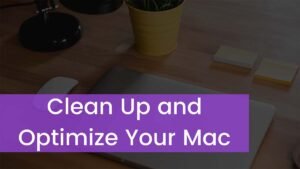We are going to discuss about Remove Floating Home Button From iPhone. IOS devices have many outstanding features, AssistiveTouch is a great Accessibility feature that allows users to access different menus and functions without using swipe gestures or pressing physical buttons on their device.
But When you enable AssistiveTouch on your iPhone, a virtual button starts showing on the screen that you can drag to any edge of the screen. That is a floating home button. Sometimes, you want to remove this button but you have no idea how to do it. Well through this post you will learn about Remove Floating Home Button From iPhone. So let’s get started for more detail!
Why is there a circle on my iPhone screen?
The floating home button helps you to go to the home screen, take screenshots, lock the screen, trigger Siri, and open the Control Center. It is so handy when the physical home button is broken or if you have a Face ID enabled on your iPhone.
Moreover, you can restart your iPhone without the power button and turn silent mode on or off without the switch. We can say that The virtual home button on the Phone works like a real home button. So this button is used for different purposes in specific situations.
But the circle icon is not enabled by default, you need to turn on AssistiveTouch at some point. Well, you can also remove the floating icon easily if you don’t need it anymore. So, There are multiple ideas for removing the floating button on your iPhone.
Remove Floating Home Button From iPhone
Here are different ways to do it. You can try one of them to remove this button.
Method 1: Remove the Floating button from the setting
- First of all, you have to Open Settings on your iPhone.
- Then you have to Go to Accessibility
- Here you will see the option of Touch, just tap it.
- After that, you have to click on AssistiveTouch.
- Finally, turn off the toggle next to Assistive Touch. Now, you have to get rid of the virtual home button on your iPhone.
Method 2: Remove the Floating Button from the Accessibility shortcuts on the iPhone
If the floating button still shows on your iPhone, that means you might have linked the AssistiveTouch feature to Accessibility Shortcuts. That’s why it is not disabling. well, Accessibility shortcuts allow you to enable or disable the selected accessibility settings by triple-clicking. So to permanently remove the home button on your iPhone screen, follow these simple steps carefully:
- First of all, Go to Settings and click on the option of Accessibility on your iPhone.
- Next, you have to Scroll down and click on the Accessibility shortcut.
- After clicking, you will see a checkmark next to AssistiveTouch, so just hit this option.
- Now, you will see an option of stop or stop the force, here you have to Tap on it
- After that, You might still see the floating widget icon on the screen of your iPhone.
- Now, you have to follow again all the steps mentioned in the above method to disable AssistiveTouch.
Method 3: Remove the floating home button by using third-party apps
Well, if you have recently installed any third-party apps on your iPhone, the floating icon might be from that app. Many screen-recording or screenshot apps can easily put a floating button on the screen of your iPhone.
If this happens, then don’t worry you can easily remove it within two minutes. You just have to turn off the button in the app settings or simply remove the app from your iPhone. After removing the app, this icon will automatically disappear from the screen of your iPhone.
Method 4: Reset setting to remove the floating button
If the above-mentioned ways did not work in removing the floating button from your iPhone’s screen, you can also try resetting your iPhone’s settings. This step will revert all the settings to the default values and you will get rid of the floating button. So here is how to do it:
- First of all, you have to go to Settings
- After that, you have to find out the option of General and click on it.
- Here you will see an option to Transfer or Reset your iPhone, so just click on it.
- After that tap Reset
- Finally, you have Reset All Settings successfully.
Method 5: Remove the floating button on the iPhone by Using the Siri
well, you can also simply ask Siri to remove this floating button on your iPhone. you just have to say “Hey Siri” and ask it to “Turn off AssistiveTouch” by Using the Side or Home button. Well, by Using Accessibility Shortcuts, you can also turn AssistiveTouch on or off by triple-clicking the Side/Home button on your iPhone. So here is how to do this:
- first of all, go to Settings
- then tap on Accessibility
- here, you will see the Accessibility Shortcut option, so click on it.
- Next, you have to select the ‘AssistiveTouch’ option.
- Now, simply triple-click the Side or Home button to remove the floating home button.
Method 6: Remove the floating home button by Using the Control Center
You can turn off the Remove Floating Home Button From iPhone directly from the Control Center. Here is how to do so:
- First of all, you have to Go to Settings
- Then click on Control Center.
- Under More Controls, you have to tap the + button next to Accessibility Shortcuts.
- Now, click on add accessibility shortcuts to Control Center on your iPhone
- Now, go to the Control Center again and tap the ‘Accessibility Shortcuts’ control button.
- Now, click on the Accessibility Shortcuts in the Control Center on the iPhone
- Here, you have to Tap ‘AssistiveTouch’ to remove the circle icon on your iPhone.
Conclusion
If the floating home button appears on the screen of your iPhone for different reasons, then you can easily remove it with the help of different methods if you don’t need to use it anymore. We have mentioned different ways to remove the floating home button above. You can try one of them according to your desire. If none of these methods does work then you can get the help of a professional person to remove this button. So that’s all you need to know about Remove Floating Home Button From iPhone.