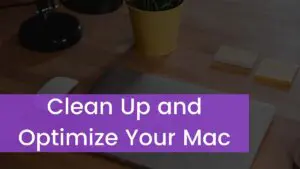You should pair the Parrott headset with your device because it offers crystal-clear calls, uninterrupted music streaming, and freedom of movement. But before you conquer calls on your commute or your favorite tunes, you need to connect or pair it with your phone, laptop, or desired device.
But if you don’t know how to do this, don’t worry. This guide will make the process easy for a Parrott headset user or a brand-new adventurer exploring the world of wireless communication. So, let’s get started!
Pairing Process
While pairing a new device might seem daunting, fear not! Here’s a step-by-step guide to tame the process for any BlueParrott Bluetooth headset.
1: Power Up the Headset
Press the power button on your BlueParrott headset. You will typically hear a power on power-on notification or see a blinking LED light indicating the headset is ready to connect to your device.
2: Activate Pairing Mode
Each BlueParrott model might have a slightly different way to activate pairing mode. It’s often a dedicated button or mostly done by holding down the multi-function button for a few seconds. You’ll hear voice prompts or LED light patterns confirming that your headset is now discoverable.
3: Search for Devices
Go to the Bluetooth settings, and find the option to Search for New Devices or Add Device. This will initiate a scan for discoverable Bluetooth devices including your BlueParrott headset.
4: Select Your Parrott Headset
Now, search your Parrott headset among the discovered devices. Tap on your headset model from the list to make the connection.
BlueParrott Headsets Types
BlueParrott offers a wide range of Bluetooth headsets that are designed to cater to different needs and preferences. Here’s a glimpse of some popular headsets.
1: BlueParrott S650-XT Bluetooth Headset

The BlueParrott S650-XT is a wireless Bluetooth headset, designed specifically for HGV drivers, that is convertible from Mono to stereo sound. It blocks out 96% of background noise from your end of the call and gives you the freedom to make or take a call at any time.
Tough and durable protects it from dust and water. The rechargeable battery offers an excellent 36-hour talk time and fully charges in 3 hours.
2: BlueParrott B550-XT Bluetooth Headset
The BlueParrott B550-XT is an IP54 Bluetooth headset that can be operated solely by voice commands.

This headset connects two devices simultaneously and stores up to 8 devices in total. Noise cancellation blocks 96% of unwanted background noise, and the battery offers up to 24 hours of talk time.
3: BlueParrott M300-XT Bluetooth Headset

The BlueParrott M300-XT is a lightweight Bluetooth headset designed especially for couriers.
It has two noise-cancelling microphones that cancel 80% of background noise. The battery charges in 150 minutes and will provide 14 hours of talk time. The M300-XT protects against dust and water.
4: BlueParrott C400-XT Headset
The BlueParrott C400-XT is an IP54 Bluetooth headset that has been designed for use in noisy environments, an ideal choice for road warriors. This has three wearing styles (Headband, Neckband, Ear-Hook).

It provides 24-hour Talk time, a wireless range of 100 Meters, and noise cancellation blocks 96% of unwanted background noise. While the battery offers up to 24 hours. This headset provides quick one-touch pairing.
5: BlueParrott B250-XTS Bluetooth Headset
The BlueParrott B250-XTS is an industry-leading Bluetooth headset. This headset is popular with its advanced Noise cancellation technology and superior wideband audio.
Volume and call controls can be operated directly from the headset, and it gives a wireless range of 20 meters.
6: BlueParrott C300-XT Bluetooth Headset
The BlueParrott C300-XT is a compact Bluetooth headset with excellent noise cancellation and long battery life.
Pairing Process With BlueParrott Headset
General Pairing Steps
The initial pairing process is similar to all BlueParrott headsets.
- Power on your BlueParrott headset.
- Activate the pairing mode on your headset.
- Then access Bluetooth settings on your device and search for new devices.
- Here select your BlueParrott headset from the list of discovered devices.
- If required enter the pairing code and confirm the connection.
How to Pair BlueParrott headset with Smartphone
- First, turn your headset on.
- Press and hold the Multi-function button until you hear the voice Pair Mode announced in the headset or the light flashes blue.
- After that, your headset will be visible for pairing to devices for 120 seconds.
- Next, turn on Bluetooth on your smartphone and select your headset from the list.
- Enter 0000 if required for a PIN code.
- After this process, you will hear Your headset is connected when you have successfully paired your headset with your Smartphone.
How do you pair the BlueParrott B450-XT Headset with a Smartphone?
There are 3 ways to pair the BlueParrott B450-XT Headset with your smartphone.
- Pair using NFC (one-touch)
- Pair using the buttons
- Pair using voice commands
Here you can select your preferred way of instruction to pair your headset with your smartphone.
1. Pair using NFC (one-touch)
- Make sure that your B450-XT headset is on, and the NFC is enabled on your smartphone.
- Place the NFC zone of your smartphone in front of the NFC zone of your headset until your smartphone registers the headset.
- Then, follow the on-screen prompts on your smartphone to complete the pairing.
- Enter 0000 if it is required for a PIN code.
2. Pair using the buttons
- Make sure the headset is off.
- Turn on the headset by pressing and holding the Multifunction button for 6 seconds until you hear a voice Power on.
- Continue to hold the button until the LED flashes blue and red and you hear a voice Pair mode.
- Now, your B450-XT headset is in pairing mode.
- After that go to the Bluetooth menu on your smartphone and select the BlueParrott B450-XT from the list of available devices.
Enter 0000 if asked for a PIN code.
3. Pair using voice commands
- Turn on your headset.
- Press the BlueParrott Button or put them in Pairing Mode by pressing and holding the Volume Up button.
- After the voice prompt, say Pair Mode. The headset is now in pairing mode.
- Now, go to the Bluetooth menu on your smartphone and select the BlueParrott B450-XT from the list of available devices.
- If asked for a PIN code enter 0000.
How do you pair the BlueParrott B650-XT/S650-XT headset with a smartphone?
You can pair your BlueParrott B650-XT or S650-XT headset using Bluetooth or NFC (Near Field Communication).
Pair using Bluetooth
- First, make sure that your headset is off.
- Now, turn on and put them in pairing mode by pressing and holding the multi-function button for 6 seconds until you hear Pair mode and the LED flashes red and blue. Now, the headset is ready to pair.
- Go to the Bluetooth menu on your smartphone and select BlueParrott B650-XT or S650-XT from the list of available devices.
Pair using NFC
- Turn on your headset and make sure that NFC is enabled on your smartphone.
- Place the NFC zone of your smartphone in front of the NFC zone of the headset until your smartphone confirms the connection.
Note
All smartphones do not support NFC pairing.
How do you pair BlueParrott B550-XT with a smartphone?
- Before starting the pairing process ensure that your headset is powered off.
- Then, turn on it by pressing and holding the Multifunction button until the LED flashes alternating blue and red and you hear the voice Power.
- The headset is now turned on and ready to pair.
- Go to the Bluetooth menu on your smartphone and select the BlueParrott B550-XT from the list of available devices. Enter 0000 if asked for a PIN code.
How do you pair BlueParrott M300-XT with a smartphone?
Follow these steps to pair your BlueParrott M300-XT with your smartphone, tablet, or other Bluetooth device.
- Turn on the Bluetooth setting on your device.
- Make sure that your headset is turned off, if it is not turned off press and hold the Multi-function button for 3 seconds until the LED flashes red. Power off will be announced in the headset.
- Then, turn it on and enter it in pairing mode, press and hold the Multi-function button for 6 seconds until the LED flashes red and blue, and you will hear a voice Pair mode. Now the headset is ready to pair with your mobile device.
- Go to the Bluetooth menu on your device and select the BlueParrott M300-XT from the list of available devices.
How do you pair the BlueParrott C400-XT Headset with a smartphone?
- First, turn on your BlueParrott C400-XTheadset.
- Now press and hold the Multi-function button until you hear Pair Mode announced in the headset and the light blinks alternates blue and red.
- After that, your headset will be visible for pairing to devices for 120 seconds.
- Turn on Bluetooth on your smartphone and then select your headset from the list. Enter 0000 if asked for a PIN code.
- After all these steps you will hear your headset is connected when you have successfully paired your headset.
How to pair BlueParrott B250-XTS Bluetooth Headset?
- Make sure that your headset is fully charged before pairing.
- Hold down the multi-function button and the lights blink alternately blue and red and you hear a voice power on discovering this can take a few seconds.
- Next, go into the phone settings activate Bluetooth, and select pairing device then enter a passcode 0000 if asked for a PIN Code.
- When your headset is connected you hear a voice your headset is connecting and the light flashes blue.
How do you pair the BlueParrott C300-XT Bluetooth Headset?
- Turn on your headset.
- Press and hold the Multi-function button until you hear Pair Mode and the light alternates blue and red.
- Then, turn on Bluetooth on your smartphone and then select your headset from the list.
- Enter 0000 if asked for a PIN code.
- After that, you will hear Your headset is connected when you have successfully paired your headset.
FAQS to Pair the BlueParrott Headset?
What do if the Blueparrott Headset not connect with your device?
If you are having trouble pairing your BlueParrott headset to your smartphone, tablet, or other mobile device, try the following steps.
- On your phone device, turn the Bluetooth setting off and on.
- Then turn your BlueParrott headset off and on.
- Reset your BlueParrott headset.
- Try to pair your BlueParrott headset using a different device and confirm that a different device will find and pair with your BlueParrott headset.
- If you cannot connect your headset to your device, contact support.
How do I change the wearing style on my BlueParrott C300-XT headset?
Select one of the following style steps to change the wearing style on your BlueParrott headset.
1: On-The-Ear wearing style
On-the-ear wearing style attach the preferred eargel, then the preferred earhook to the headset.
2: Over-The-Head and Behind-The-Neck wearing styles
- Attach the wearing-style converter with the headset. Note the alignment indicators on the adapter and the headset chassis.
- Attach the preferred wearing style with the headset.
- Then, add the leatherette or foam ear cushion.
Conclusion
After reading this article you will be able to connect the BlueParrott Headset to your Smartphone, it is a straightforward process. It will take a few minutes to connect a BlueParrott Headset to the Smartphone.
Before pairing, make sure both devices are charged, and they should be close to each other. So, that’s all you need to know about how to connect BlueParrott Headset with the Smartphone.
We hope this article will help you a lot in this case and also mentioned the FAQS to Pair the BlueParrott Headset to the Smartphone. And do if the Blueparrott Headset does not connect with your device? And then the wearing style on the BlueParrott C300-XT headset?
- On-The-Ear wearing style
- Over-The-Head and Behind-The-Neck wearing styles