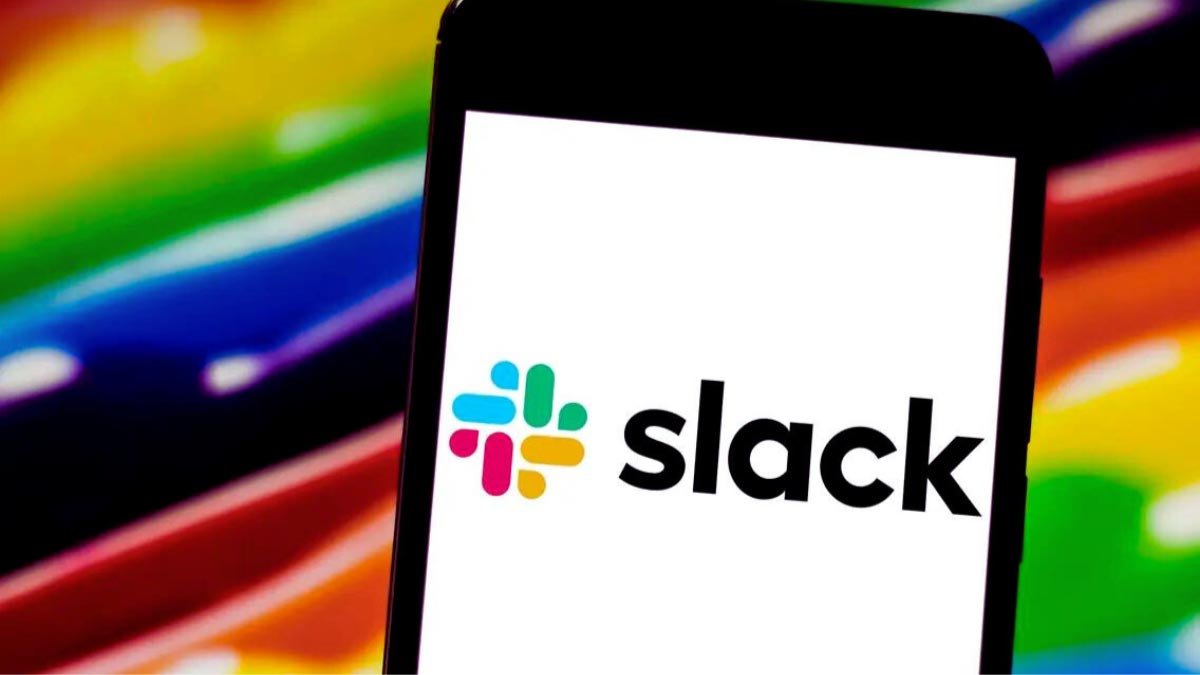If you are wondering how to sign out of your Slack account on your iPhone device, then knowing how to log out of Slack on an iPhone is essential to maintain privacy and security.
In this article, we will cover everything in detail that you want to know about how to log out of Slack on an iPhone. From the specific steps for signing out of a Slack account to insights on the difference between sign out and log out of Slack on an iPhone, we will explore everything. So, let’s get started for further detail!
What is Slack?
Slack is a messaging app for businesses that brings together people to get the information they require. Connecting people to work means unifying them in a team. However, Slack transforms the way organizations communicate.
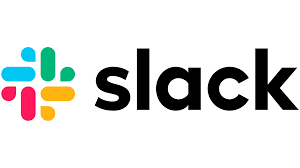
Slack helps people to work in a more connected, flexible, and inclusive way. It can make access to your coworkers easy message anyone inside or outside your organization and simply collaborate with anyone.
In it, everyone from the world in an organization has access to the same shared and searchable information.
Sign Out of Slack on an iPhone
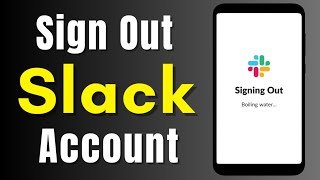
Signing out of your Slack account on mobile is a simple method that ensures your account remains secure when you don’t use it. Here is how to sign out on the iPhone.
- First of all, you have to tap the More button in the lower-right corner.
- After that, you have to select the option of Settings.
- Next, you have to Scroll down and tap on the option of Sign out.
Remember that, sign out of your Slack account on your iPhone to prevent unauthorized access to your account. By regularly signing out of this mobile app, you can easily maintain the security of your Slack account and protect your personal and sensitive information.
Log Out of Slack on an iPhone
Log out of Slack on an iPhone is important for maintaining the security of your workspace and personal information. So, here is how to log out of Slack on an iPhone,
- First of all, you have to open the Slack app on your iPhone.
- After that, you need to tap on the You icon which might be located at the bottom right corner of the screen.
- Next, you have to tap on the Settings gear icon,
- Finally, click on the option of Sign Out.
However, it may depend on your account settings, you have to verify your identity using Touch ID or Face ID before logging out from your Slack account. But if you have enabled two-factor authentication on your account for added security, you can be prompted to enter a verification code before completing the logout process.
Is There a Difference Between Signing Out and Logging Out on Slack?
Understanding the difference between signing out and logging out on Slack may help you manage account access and security more effectively.
When you sign out of Slack on an iPhone account, you can actively terminate your current session, to make sure that no one else can access your account from that device without signing in again.
While, logging out can end the current session and also clear all the related data and active sessions, providing an additional layer of security. This difference emphasizes the importance of selecting the appropriate action.
How to Log Out of Slack App on iPhone?
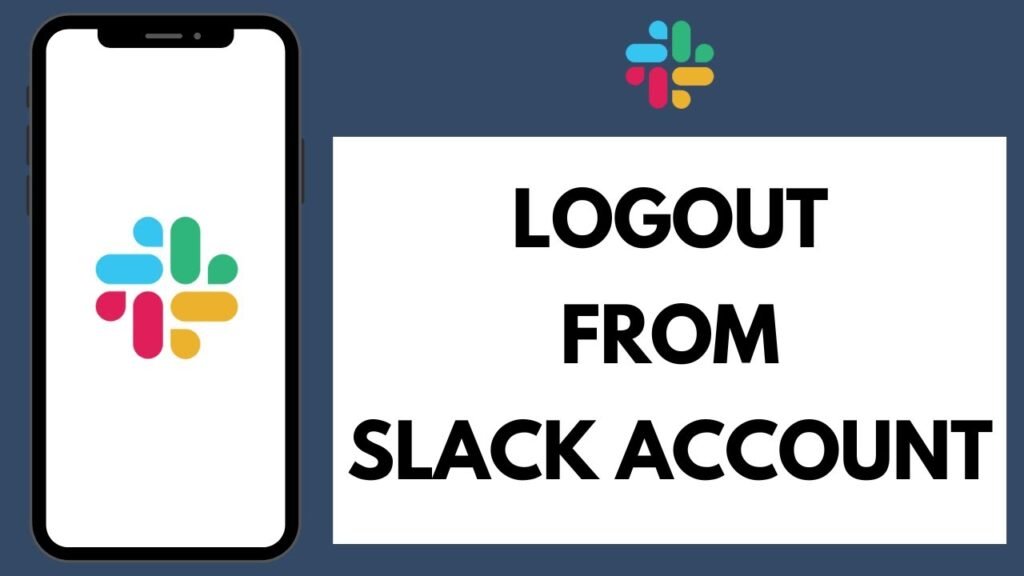
Logging out of the Slack app on your iPhone can not only help to prevent unauthorized access to your workspace but it also helps you to maintain the privacy of the communications. Here is how to log out of Slack app on the iPhone
- First of all, you have to open the Slack app on your iPhone.
- After that, you have to tap the profile icon which is located at the top left corner of the screen.
- After that, you have to select Settings and scroll down to find the option of Sign Out.
- Finally, you can confirm by tapping Sign Out again.
However, it is simply recommended to enable two-factor authentication that you have added for added security. The method can slightly vary based on the app version, but the basic steps remain the same. After log out of Slack on an iPhone, you have to make sure that you also revoke access to any third-party apps linked to your Slack account for complete security.
Conclusion
Well, if you do not need Slack anymore then logging out might be a better idea. You can log out from Slack on your iPhone might be done by the above-mentioned process. So that’s all you need to know How to log out of Slack on an iPhone. We hope this article will help you a lot!