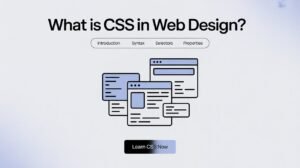Getting Word files to appear neatly on your webpage is not so easy. But don’t worry. You’re going to learn how to display Word documents in HTML using JavaScript the correct way. Most developers look for a clean, working solution. The reality is—there’s no utility tool that can do it all.
But with the correct approach, you can make it work like magic. In this tutorial, you will learn to show Word documents in HTML through the use of JavaScript step by step. We will include tools such as Mammoth.js, Office Online, and Google Docs Viewer. At the end, you will have a clear idea of which suits you better.
Word Documents and the Web
Word documents are built for desktop use, not browsers. That’s why loading them into an HTML page is tricky. A Word file, especially a .docx, is not just text. It contains XML, images, styles, and sometimes macros. You need to find a way to turn all that into readable HTML.
Browsers can’t directly open .doc or .docx files. They just download them. That’s where JavaScript comes in. It can read and process these files with help from other libraries. But you’ll still need to choose between speed, security, and control.
Read More About : How to Web Scrape a Table in Python
Why It’s Hard to Display Word Files
How to display Word documents in HTML using JavaScript sounds easy. But the truth is, the process has many bumps. Word files are complex. They aren’t just text—they’re packed with formatting, tables, images, and metadata.
The biggest challenge is rendering that content the way Microsoft Word does. JavaScript doesn’t know how to read .docx without help. Also, file size can slow things down. And if the content is private, hosting it online raises security concerns.
Use Google Docs Viewer
One popular way is using Google Docs Viewer. You upload your Word file somewhere public, like Google Drive. Then, you embed it in your page using an iframe. It’s fast and doesn’t need much code.
However, this method has drawbacks. You must make the file public, which may not work for sensitive content. Plus, Google can change how the viewer works any time. Still, for public files, this is a quick and easy fix.
Use Microsoft Office Online
Another solid option is Office Online Viewer. Microsoft offers an embed tool that works like Google’s. You upload the file to OneDrive or SharePoint. Then, you get a special link or embed code.
The display is clean, and formatting is close to real Word. But again, files need to be online and sometimes public. Also, loading may be slow on poor connections. If you’re already using Microsoft 365, though, this is a smart pick.
Convert Word to HTML Using Mammoth.js
If you want more control, try Mammoth.js. It’s a JavaScript library that reads .docx files and turns them into HTML. It doesn’t include images or fancy formatting. But the output is clean, readable, and works offline.
You simply let users upload the Word file using a file input. Then, Mammoth.js extracts the main text and inserts it into your webpage. It’s ideal for blogs, notes, or plain content. But if you need tables or images, it may fall short.
Use JSZip and FileReader for Custom Parsing
Want full control? You can use JSZip and FileReader API to unzip and read Word content. A .docx file is actually a zip archive. Inside, there’s a folder named word/document.xml that contains the main content.
You can unzip it in the browser, parse the XML, and render the data. This method is complex. It’s slow and takes time to build. But you get to decide exactly how everything appears. For custom Word rendering, this method is powerful.
Convert Word to PDF Then Display with PDF.js
Sometimes, you just want the file to look right, no matter how. If so, convert the Word document to PDF, then use PDF.js to show it. It’s a workaround, but the layout is preserved.
PDF files render well in browsers. They support images, tables, and fonts without breaking. But they aren’t editable, and the text isn’t as easy to extract. Still, for viewing policies, reports, or templates, this method is dependable.
Real-Life Use Cases
In schools, Word files are used to share assignments or lecture notes. Instead of asking students to download them, you can display them directly. For this, Mammoth.js is often the best pick—students can read without extra apps.
In corporate settings, HR portals show employee guides in Word format. Here, Office Online or PDF conversion works better. You get polished layouts and readable formatting, which suits company branding.
Security and Access Issues
When using third-party services like Google Docs Viewer or Office Online, always think about privacy. These tools send files to external servers. For sensitive content, this can be risky.
If users upload their own files, sanitize them before displaying. This protects your site from harmful code. Avoid letting unknown content render HTML directly. Also, make sure users can’t download or share private documents unless allowed.
Making It Accessible
Accessibility matters. Many embedded viewers don’t work with screen readers. That’s a problem if your audience includes users with disabilities. Mammoth.js produces clean HTML that’s easier to make accessible.
Always test how your rendered content behaves in mobile browsers. Responsive design is key. Make sure text scales well, buttons are touch-friendly, and loading times are short. Accessibility isn’t just nice to have—it’s required for many public websites.
You Will Like : How to Check Version in Python (Accurate, Fast, and Verified)
Boosting Performance
Large Word files can choke your browser. To fix that, use lazy loading. Don’t load the document until the user scrolls to it. If you use JavaScript parsing, cache the result, so you don’t read the file every time.
For huge files, move the heavy lifting to a web worker. This keeps your page smooth while the file is processed. Smart memory use helps too. Always clean up old data from RAM if the user loads a new file.
Comparison of Display Methods
| Method | Rendering Quality | Offline Use | Code Complexity | Best For |
| Google Docs Viewer | High | No | Low | Public content |
| Office Online Embed | High | No | Medium | Corporate users |
| Mammoth.js | Medium | Yes | Easy | Plain text and blogs |
| JSZip + FileReader | Custom | Yes | High | Advanced web apps |
| PDF.js (via PDF file) | High | Yes | Medium | Reports, templates |
Why You Should Avoid iframe When Possible
Using an iframe to embed content may sound easy. But in real-life projects, it often causes more problems than it solves. An iframe just acts like a window into another page. You can’t change how it looks. You can’t change how it works. If something breaks inside it, you’re stuck.
Another issue is tracking. It’s hard to measure how users interact with content inside an iframe. You don’t know if they read it, skipped it, or got confused. Plus, if the third-party viewer goes offline, your document disappears too. That’s why many developers look for JavaScript-based solutions instead.
Case Study: An HR Portal Implementation
A large company wanted to show HR documents directly in their internal web app. These were Word files like employee handbooks, vacation policies, and safety guides. At first, they used Google Docs Viewer. But workers kept having trouble on slow networks. Some files didn’t load. Others took too long.
So the dev team switched to Mammoth.js. They converted the documents into .docx and used a simple upload interface. Now, the site renders clean HTML, fast. No more wait times. Plus, they added search and printing options right in the browser. The workers were happy. The HR team loved the control.
Understanding Mammoth.js Internals
Mammoth.js works by reading the document.xml file inside the .docx. It only looks at paragraphs, headings, and simple formatting like bold or italic. It ignores images, comments, headers, and footers. That’s why the output is clean. It avoids clutter.
The library returns plain HTML with classes. You can style these using CSS. For example, all headings use <h1>, <h2>, etc. So you can apply your own fonts, colors, or layout. This makes it perfect for web apps that need readable but not complex documents.
FAQ”s
Can I display Word documents without uploading them online?
Yes, use Mammoth.js or JSZip locally to read the file without external hosting.
Is there a free way to display Word docs in HTML?
Yes, both Google Docs Viewer and Mammoth.js are free to use.
Can I convert Word documents to editable HTML using JavaScript?
Yes, Mammoth.js gives you clean, editable HTML, though it won’t include images.
What’s the most secure way to show Word files?
Use offline tools like Mammoth.js or JSZip, and sanitize content before display.
Does JavaScript support old .doc files?
Not well. Most tools only support .docx. Convert .doc to .docx first for best results.
Conclusion
You now know how to display Word documents in HTML using JavaScript with real tools and working code. Whether you want something fast like Google Docs Viewer or full control with JSZip, there’s a path that fits your needs. Choose based on content type, privacy, and how much coding you’re ready for. The key is finding the right trade-off. Don’t settle for downloading files—bring them alive right on the page.