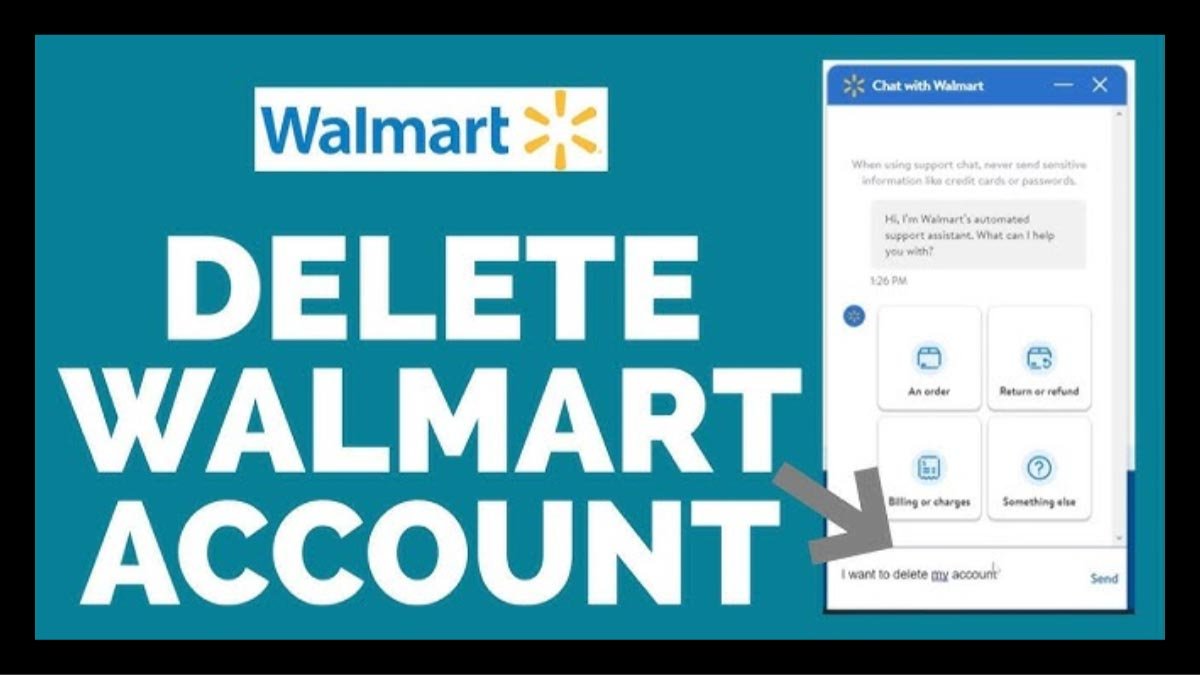If you are wondering How to Delete a Walmart Account on an iPhone, then you just landed on the right post. Maintaining our online privacy and security is very important in this digital age. Whether it is talking about to decluttering our digital life or moving away from online shopping.
In this order, sometimes you must have to delete your Walmart account. However, if you are an iPhone user, you must find it difficult. This guide will walk you through the steps to successfully delete your Walmart account on your iPhone. So, let’s get started for more detail!
Why Delete Your Walmart Account?
Before discussing the process, it is the best idea to briefly highlight the reasons why someone might want to delete their Walmart account
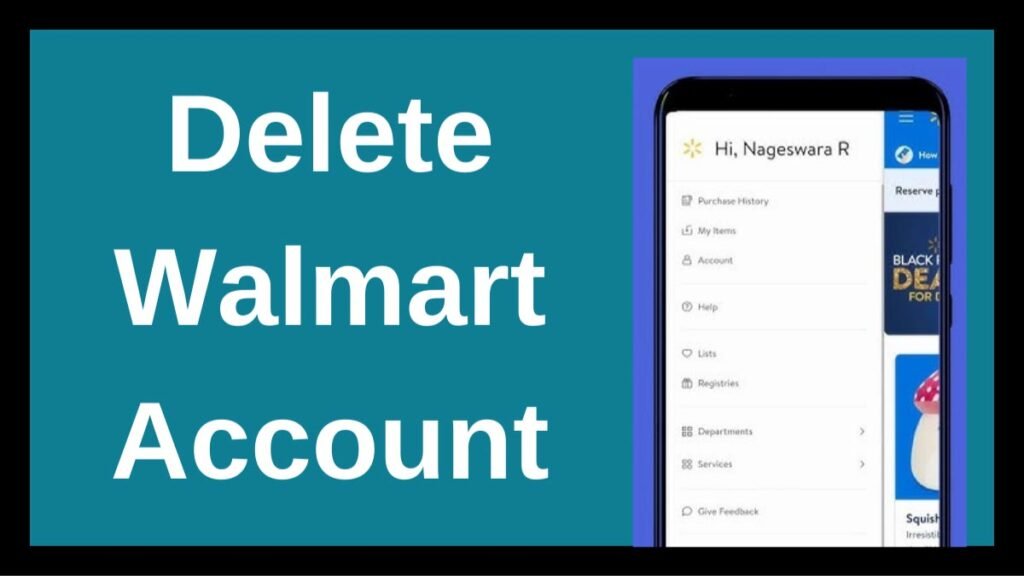
Privacy Concerns: as we all know, online platforms collect and store vast amounts of personal data. That’s why for privacy concerns, you need to delete your account so that, you can reduce your digital footprint.
Reducing Online Presence: well, if you are trying to minimize your online accounts, then you must prefer to delete your Walmart account.
No Longer Using the Service: however, if you no longer shop at Walmart, then simply means there is no need to keep an active account.
Avoiding Temptation: you must agree, that having an active account means you can be tempted to make unnecessary purchases. That leads to out of your budget. So, deleting your account can help you stay on budget.
Easy Steps to Delete a Walmart Account on an iPhone
However, deleting your Walmart account is not a simple process that just requires a click on the delete option to be completed or do it directly through the app. Instead, it involves contacting Walmart’s customer service.
But don’t fret, by following the below-mentioned easy steps, you can easily delete your Walmart account from your iPhone. So, here’s how to do it step by step:
Step 1: Open the Walmart App

- First of all, you have to unlock your iPhone and locate the Walmart app.
- After that, you have to Tap on the app to open it.
Step 2: Log In to Your Walmart Account
- Make sure that you are logged into the Walmart account you need to delete.
- Well, if you are not logged in, then you have to tap on the option of Sign In.
- After that, you have to enter your email or phone number and password.
- Finally, click on the Sign In button.
Step 3: Navigate to Your Account Settings
- After logging in, you have to tap on the three horizontal lines which are commonly known as the hamburger menu these lines are located in the top-left corner of the screen.
- Next, you have to Scroll down and tap on the option of Account to access your account settings.
Step 4: Review Your Purchase History and Download Any Necessary Data
- Remember that, before deleting your account, it’s the best thing to review your purchase history and download any data you want for future reference.
- Additionally, in the Account section, you have to tap on the option of Purchase History to review your past orders.
- Well, if you need a copy of any receipts, then simply tap on the specific order and use the Print Receipt or Save as PDF options.
Step 5: Contact Walmart Customer Service
As we have already mentioned above, you have to contact Walmart customer service because unfortunately, Walmart does not offer a direct account deletion option through the app or website. That’s why, you’ll need to contact customer service to request account deletion.
- In the Account section, you have to scroll down and tap on the option of Help or Customer Service.
- After that, you have to tap on the option of Contact Us to initiate a chat with a customer service representative or to find the customer service phone number.
- Well, if you choose to call, then you have to dial the number and follow the prompts to speak with a representative.
- Now, Request the support team for account deletion and follow the representative’s instructions.
Note: you should be prepared to verify your identity by providing details like your name, email address, and phone number associated with the account.
Step 6: Confirm Deletion Request via Email
Well, after your request is processed, Walmart will send you an email to confirm that if you want to delete your account, that is why you have to Make sure to:
- Open the email from Walmart in your iPhone’s Mail app.
- After that, click on the confirmation link within the email to finalize the deletion process.
Step 7: Remove the Walmart App from Your iPhone
Well, after deleting your account, you may need to remove the Walmart app from your iPhone.
- First of all, you have to Press and hold the Walmart app icon on your home screen.
- After that, you need to tap on the option of Remove App, when the options appear.
- Now, confirm it by tapping Delete App.
Step 8: Clear Cookies and Cache
So, if you have accessed Walmart through Safari or any other browser on your iPhone, you have to clear your cookies and cache to remove any remaining data. Well, here is how to do that
- First of all, you have to go to your iPhone’s Settings.
- After that, you have to Scroll down and tap on Safari.
- Now, simply tap on Clear History and Website Data and confirm.
Conclusion
Well, if you want to delete your Walmart account on your iPhone then luckily the process requires several steps, but it can only be done with the right guidance. However, by following this comprehensive guide, you can easily remove your Walmart account and take control of your online privacy.
So that’s all you need to know How to Delete a Walmart Account on an iPhone. We hope this article will help you a lot!