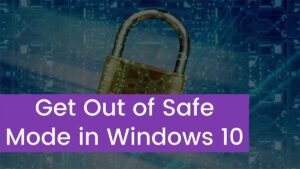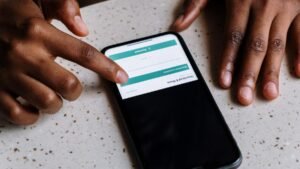You want to How To Connect Snaptain Drone To Phone. With the spending of time, Snaptain drones become so popular in the consumer market just because of their robust features like flight stabilization, voice control, wide-angle recording, 1080p HD pixel camera, and compatibility with advanced smartphones.
Snaptain offers different drones for kids, beginners, and experienced pilots who are looking for ways to enjoy the drone experience on a budget. But If you have gotten a Snaptain drone for the first time then you must know how to connect Snaptain drone to phone.
You can Connect Snaptain Drone To Phone via the Snaptain app which is available in the Google Play Store. Well, through this post, you will learn about the easy process of Connect Snaptain Drone To Phone perfectly in no time. Follow the process and you’ll soon be flying like a pro.
What is a Snaptain Drone?

The Snaptain offers all types of drones. All the drones come with many features. It has a 4K Camera to capture high-quality video and aerial photos. The drone offers 5G Wi-Fi transmission to clear and smooth real-time moments.
It offers a Stronger GPS Signal and Longer Control Range which help you to track your quadcopter from the APP. Well, the drone also supports the Return-to-Home function for a safer flight.
It also has a Durable Brushless Motor which is the most powerful brushless motor. It keeps the drone hovering stably in the wind. Furthermore, the drone has a 3400mAh modular battery, extending the airtime up to 27 minutes. Well, the smart drone easily frees your hand by Follow Me mode. It is so easy to Operate.
How to Connect Snaptain Drone To iPhone?
If you want to connect the Snaptain Drone to your iPhone then you can easily do this by using the corresponding Snaptain app. This app lets you control the drone. You just have to download the app on your iPhone and then use this app to fly the drone. Here is the straightforward process to connect this drone to your iPhone. So here is how to do this:
Step 1: Power ON the Drone
- First of all, you have to find out the power button under the hood of this drone.
- Next, you have to press it for a few seconds to switch on this drone.
- After that, you can see the four indicators on the battery light up.
- Next, you have to place the drone on a flat surface but here must see that if red light flashes slowly on the arms of your drone.
Step 2: Download Your Drone’s Corresponding Snaptain App
Well, the second step is to download the Snaptain App. However, there are three different apps for the different categories of Snaptain’s drones. Well, this Captain app only works on iOS 8.0 and has many unique features like remote controlling the drone, displaying real-time video footage, and controlling the phone itself.
- So before downloading, you have to Check and see whether your drone is compatible with the advanced category app.
- After that, you have to download the exact app from the App Store that corresponds with the specific model of your drone so that you can avoid any issues with establishing a connection.
Step 3: Launch the App
The third step is to launch the app that you have downloaded from the App Store to complete any configuration settings.
- So you have to turn on location services,
- After that, the cellular data on your device,
- Next, you have to select the model of your drone from the drop-down menu,
- Now just click on the option of “start.”
- After that, you have to locate the live map
- Now, tap on this option to have your current location displayed on the map.
Step 4: Connect To the Captain Drone’s Wifi
- Finally, you have to turn the cellular data off of your iPhone while switching on the wifi.
- Next, you have to connect to the wifi.
- If you still cannot see the wifi of your drone then you can restart the device and repeat the process while connecting the wifi to your phone.
- After that, a successful connection to the network is connected. Your drone is ready to fly now.
How to Connect Snaptain Drone To Phone?
Well, Snaptain drones are connected to any Android phone by using the same corresponding Snaptain app. It can be found on the Google Play store. The process is simple. You just have to follow all the steps carefully. So here is how to do this:
Step 1: Power ON the Drone
- First of all, you have to locate the power button under the hood of your drone.
- Next, you have to press it for a few seconds to switch on the drone.
- Here you can see the four indicators on the battery light up.
- Next, you have to place the drone on a flat surface but here you must check if any red lights are flashing slowly on the arm of your drone.
Step 2: Download Your Drone’s Corresponding Snaptain App
- After that, there are three different apps for Snaptain’s drones.
- So you have to Check and see if your drone falls in the advanced category.
- After that, you can proceed with the respective app as indicated below:
- So, download this app from the Play Store. But this app might correspond with your specific model of drone. In this way, you can avoid any issues with establishing a connection.
- Well, keep in mind that, this app works on any Android phone with Android 4.4 or higher and it has robust features to use.
Step 3: Launch the App
After that, you have to launch the app that you have downloaded from the Google Play Store to complete any configuration settings.
- After that, you have to turn on location services and cellular data on your smartphone.
- After that, you should select the model of your drone from the drop-down menu, and click on the option of “start.”
- Here, you have to locate the live map.
- Next, you can tap on it so that your current location is displayed on the map.
Step 4: Connect To the Captain Drone’s Wifi
- Finally, you have to turn the phone cellular data off while switching on the wifi, and after that connect to the drone to wifi.
- If you still cannot see the drone’s wifi, then you have to restart your phone.
- Well, repeat the process while connecting the wifi to your phone.
- Well, now you have a successful connection to the network, now your drone is ready for take-off!
Conclusion
If you want to connect your newly purchased drown to your iPhone or Android phone then you can adopt the above-mentioned process. Well, these methods of connecting your Snaptain drone to a phone or controller are so simple, as we have discussed in this article. so that’s all you need to know about Connect Snaptain Drone To Phone. We hope this article will help you a lot!