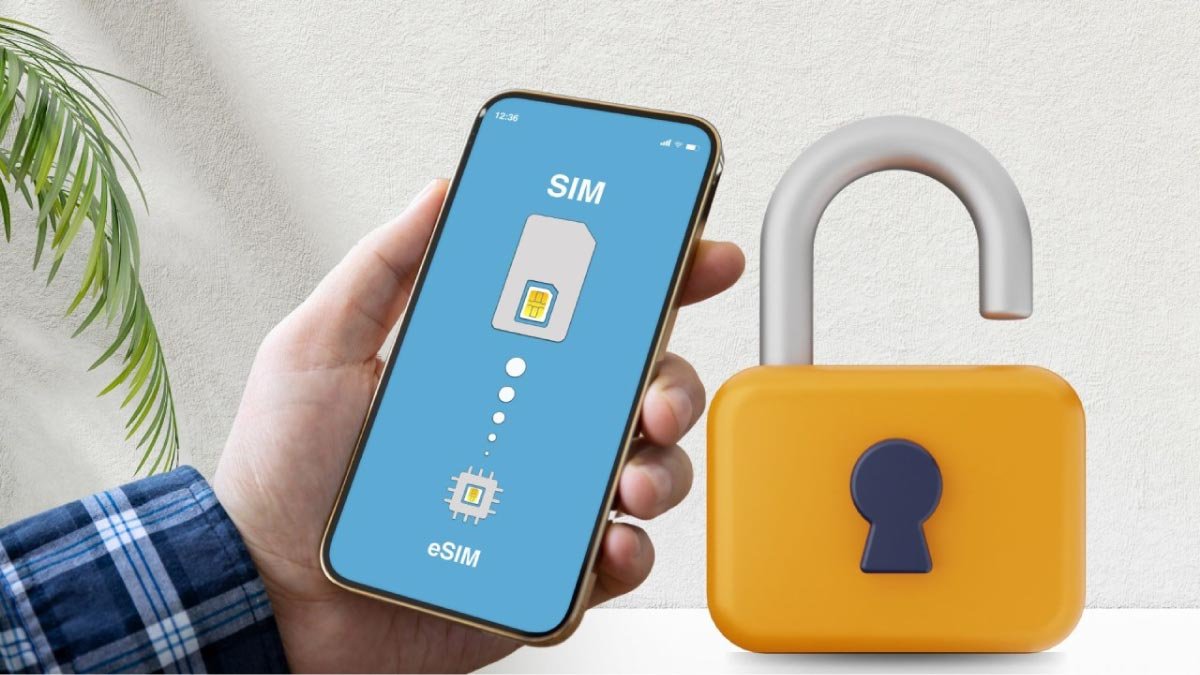Do you want to Clear Search History on the Walmart App on iPhone? Clearing the search history on the Walmart app on your iPhone clearing the record of past searches that you have made within the app?
This might be helpful for privacy reasons. However, like all other online platforms, the Walmart app keeps track of the searches which makes it more convenient to revisit items but for different reasons, you need to clear your search history.
IPhone users seem to be confused about How to Clear Search History on the Walmart App on iPhone. So, through this article, you will learn about some easy methods. So let’s get started for more detail!
The Walmart app

The Walmart app is the best way to get the most out of the membership and save more time and money. It has many exclusive features. You can use your phone to shop for groceries. You can also pay for Mobile Express Returns, prescription refills, and grocery orders with same-day pickup.
Clear Search History on the Walmart App on iPhone
If you want to Clear Search History on the Walmart App on iPhone for any reason, whether it’s for privacy concerns, keeping the browsing private or simply starting fresh, you can do it by following these ways.
Process 1: Direct Removal from the Search Bar
The most simple way to clear your search history is through the app on your iPhone itself. Well, here is how to do so
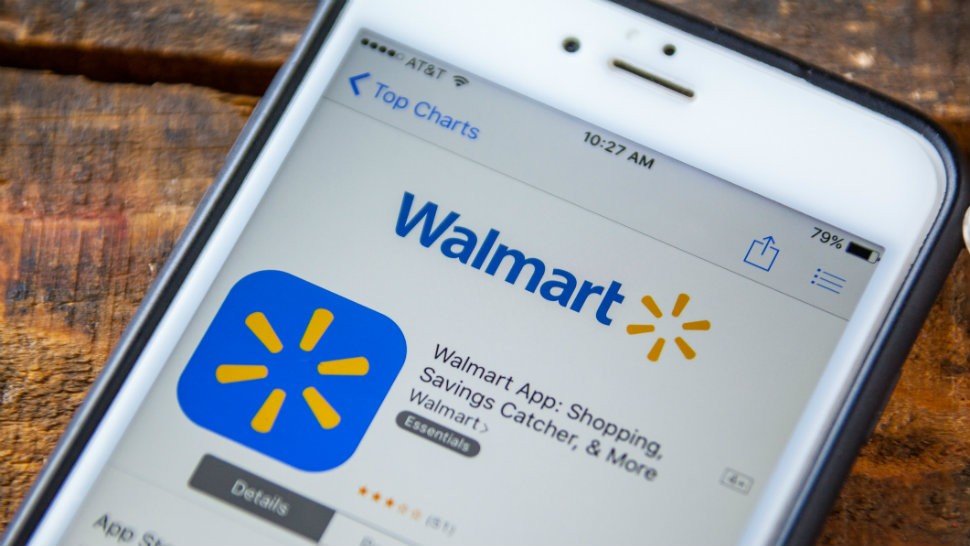
- First of all, open your iPhone click on the Walmart app, and tap on the search bar.
- Here, a list of your recent searches below will show on your screen.
- After that, you have to Tap on the Clear All link which is displayed next to the list.
- It will instantly delete all your recent searches.
- Alternatively, you can easily swipe left on individual searches to delete them one by one.
Process 2: Clearing App Cache and Data
Another option might be clearing the Walmart app’s cache and data. However, this will erase your search history and also remove other temporary data like images and browsing cookies. So, here is how to do it
- First of all, on your iPhone, you have to go to Settings.
- After that, click on General.
- Next, you have to click on iPhone Storage.
- Then tap on Walmart.
- Now, you have to tap on Offload App to clear temporary data without deleting the app itself or you can also tap on Delete App to completely delete the app and its data, then reinstall it.
Process 3: clear the history by Incognito Mode
You can also try an alternative option for managing your Walmart app search history. So, you can use your phone’s browser to access the Walmart website in incognito mode for private browsing. Here is how to do it
- First of all, you have to go to the browser of your iPhone.
- Then go to the Walmart website.
- Now, click on incognito mode and clear the search history.
Process 4: Third-party Apps

You can also try Some third-party apps that help you clear app search history and data. Well, here is how to do so
- First of all, you have to download reputable third-party apps from the Apple Store such as CCleaner, AVG Cleaner, or Clean Master.
- After that, you have to Open the cleaner app and navigate to its functionality to manage app data or clear app caches.
- Next, you should find the Walmart app in the list of installed apps within this installed cleaner app.
- Now, simply choose the Walmart app and select the option to clear its cache and data by tapping on options such as Clear Cache or Clear Data.
- In the end, you have to Confirm the action if prompted, and after a while, the cleaner app will clear the cache, data, and search history.
Conclusion
If you want to Clear Search History on the Walmart App on iPhone, then there are many different ways to do so. We have mentioned different a few ways to clear the history, you can choose one of them according to your wish.
So that’s all you need to know How to Clear Search History on the Walmart App on iPhone. We hope this article will help you a lot!