How to change spectrum wifi password? If you have just bought a new router from Spectrum, the first thing you have to do is change the default WiFi network name and password.
This will make it easier for you to remember your new WiFi password as you can change it according to your choice. The best thing about it will help you secure your password for hackers to breach your network and steal your private information, like your bank details.
So many people do not have an idea of how to change spectrum wifi password. Well, if you are one of them, don’t fret, through this guide you will learn each and everything in detail. So, let’s get started for further detail!
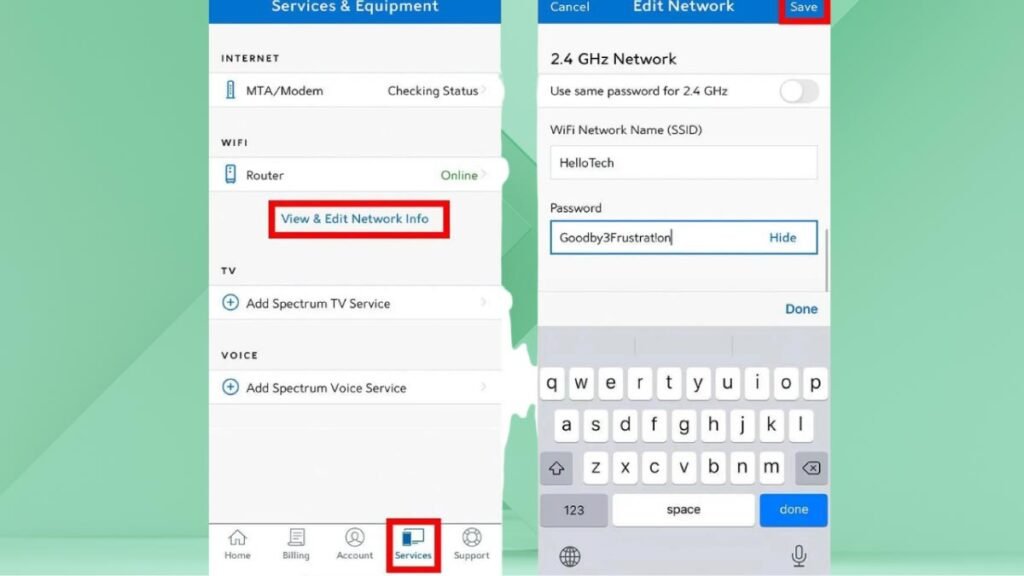
How to Change Spectrum WiFi Password and Network Name
To change Spectrum WiFi password and name, check out our step-by-step guide here
- First of all, you have to open a web browser. This can be Chrome, Safari, Firefox, or any other web browser you can use.
- After, that you have to type your router’s IP address into the address bar.
- Now, you have to hit Enter on your keyboard.
- If you see a warning screen notification like, your connection is not private, simply click on the option of Advanced and then Proceed to the next step.
- Now, you can enter the name and password for your Spectrum router and click Login.

Note: You can also find this information on your router but if you don’t see it there, check out the guide on their official page.
How To Change Spectrum WiFi Password and Network Name on a Spectrum Router
- Basically, it is not the same as your WiFi username and password. For most Spectrum routers, the default web access username and password admin.
- So, click the option of Advanced which appears at the top of your window.
- After that, you have to select the 2.4GHz or 5GHz WiFi panel. Well, if you have a dual-band router, then you can also choose between two different bands.
- Now, you have to click on the Basic tab.
- Here, simply enter a new network name in the SSID field. An SSID is another term for your network name. So, choose a name that you will remember in the future. However, you do not need to put your personal information, like your name or address.
- Next, you have to enter a new WiFi password. By default, your security setting is WPA2 personal, and Spectrum recommends you should keep it that way.
- After entering a new password, you have to confirm your new WiFi password. Here you can also retype your new password in the box.
- Finally, click on the option of Apply. This option is located at the bottom right of the page. Clicking on this button will save your changes.
- Well done, you have done it perfectly!
Note: If you have to change the network name or password of the WiFi network that you are currently using, so you will be logged out. In this way, it is a better idea to change the settings for the band that you are not currently using. Then you can switch networks and make changes to the other band.
Conclusion
If you are new to Spectrum wifi then you need to change its default setting. We have mentioned an easy step-by-step guide to do it. So that’s all you need to know How to change spectrum wifi password. We hope this article will help you a lot!


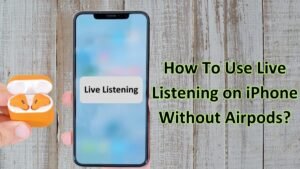

![Read more about the article [ 2023 ] How To Make A Glass In Minecraft?](https://wuschools.com/wp-content/uploads/2022/05/how-to-Make-a-Glass-in-Minecraft-300x169.jpg)