People Cancel Brainly Subscription On iPhone or Android for different reasons. Maybe, they don’t need it anymore, find this subscription too expensive, or may be not satisfied with the service. Well, iPhone users are a little bit confused that’s why they wonder How to Cancel Brainly Subscription On iPhone.
Don’t fret, Brainly subscription cancellation is a straightforward process. You can do it in different ways. Well, you can do that online with some clicks. So, in this article, we will mention some easy ways to Cancel Brainly Subscription On iPhone.
You just have to follow all the steps to Cancel Brainly Subscription On iPhone carefully. So, let’s get started for more detail!
What is a Brainly subscription?
Brainly is an online education way to provide students with a collaborative space. This platform can teach students to ask and answer academic questions. Well, simple we can say that Brainly is a peer-to-peer learning platform where students help each other with their homework or different project issues.
Brainly is becoming famous day by day. At this time, this platform has more than 150 million users. Different Brainly content is available for free on this platform, but to get verified answers the user has to subscribe to a Brainly Plus plan. Well, Brainly also allows users to cancel their subscription plans anytime.
So, if you have purchased the subscription on your iPhone and do not want to use it for longer then you must cancel it. Furthermore, you should cancel your subscription one day before the billing date. Well, after canceling, you can still access Brainly for free use. This platform still allows you to use its basic features.
How to Cancel Brainly Subscription On iPhone Available Methods
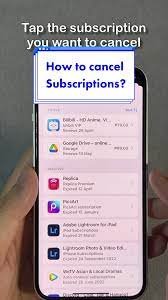
Brainly is available for iOS, and Android, and also in a web browser. However, the cancellation method depends on the platform you use when subscribing. Well, here are different methods to do so. You can try one of them to cancel it on your iPhone.
Method 1: Cancel Brainly subscription on the App Store
Well, if you are using Brainly on your iPhone then you need to cancel your subscription on the App Store, first. Here are the steps to follow:
- First of all, you have to Access the Settings app
- After that, you need to tap your name
- Next, you should Scroll down until you find out the Subscriptions feature
- Now, you have to tap on the option of Subscriptions
- Here, you have to Locate your Brainly subscription
- Now, choose the option of Cancel Subscription
- Finally, Tap on Confirm
- Once you’re done, you will get a confirmation email from Apple on your iPhone.
Method 2: Cancel Brainly Plus on the Company Website
Well, if you signed up for the Brainly platform on their website, luckily you can cancel your subscription from your Brainly account. Well, here are the steps to cancel your subscription:
- First of all, you have to go to the Brainly website
- Then you need to click on the Log In button in the top menu
- Next, you should Log in to your Brainly account
- Now, you have to click over your profile icon
- After that, you have to choose Account Settings from the drop-down menu
- Now, just Click on Subscription
- Here, you can choose the option of Cancel my Subscription.
- Finally, tap to confirm.
Method 3: Cancel Brainly subscription via DoNotPay:
However, DoNotPay is a versatile app that lets the user get out of the Brainly Plus subscription rapidly. So, you can easily Cancel Brainly Subscription On iPhone through DoNotPay. Well, follow these steps carefully:
- First of all, Access DoNotPayfrom your web browser
- Then you have to choose the Find Hidden Money feature
- Next, you need to Type in Brainly as the name of the service.
- Here, you will see an option to cancel the subscription, tap it.
- After a few seconds, the cancellation will be complete.
How to Cancel the Brainly Free Trial?
Brainly offers a 7-day free trial for all new users who buy a subscription plan for Brainly. Here, the user can also use Brainly for free with limited content. but if you are fed up with the free trial option, or want to Cancel Brainly Subscription On iPhone free trial before to renews for the subscription plan for other reasons then you can also cancel this free trial permanently without any issue.
You just have to follow the same procedure of Brainly Subscription for canceling a free trial that we have mentioned above for canceling the subscription plan.
What to do after canceling your Brainly subscription?
Keep in mind that, Cancel Brainly Subscription On iPhone is not enough, you must have to do some important things after canceling a Brainly subscription otherwise you will lose access to all premium features and you cannot also be able to ask unlimited questions or view detailed explanations.
Plus, you cannot get faster responses from moderators. But that’s right, you will still be able to use the basic features of the platform like ask and answer questions for free.
Well, regarding refunds depends on the specific conditions of your subscription. Some subscription plans offer a refund for any unused portion of this subscription. On the other hand, some do not provide any refunds. So, the better thing to do is that you can review the conditions of your subscription plan or you may also contact Brainly support for further assistance.
When you contact Brainly support, you have to visit the Help Center on their website and submit a support request on it. Plus, you can also send an email to support brainly or you can drop a text for them on different social media platforms such as Twitter and Facebook.
Conclusion:
Well, if you Brainly user and want to Cancel Brainly Subscription On iPhone for any reason, then you can do it in different ways. We have mentioned different methods to Cancel Brainly Subscription On iPhone. You can try one of them. But make sure to cancel your Brainly free trial or subscription plan one or two days before the next billing period, so that you can avoid unexpected renewal of the plan.
So that is all you need to know about How to Cancel Brainly Subscription On iPhone. We hope this article will help you a lot!




