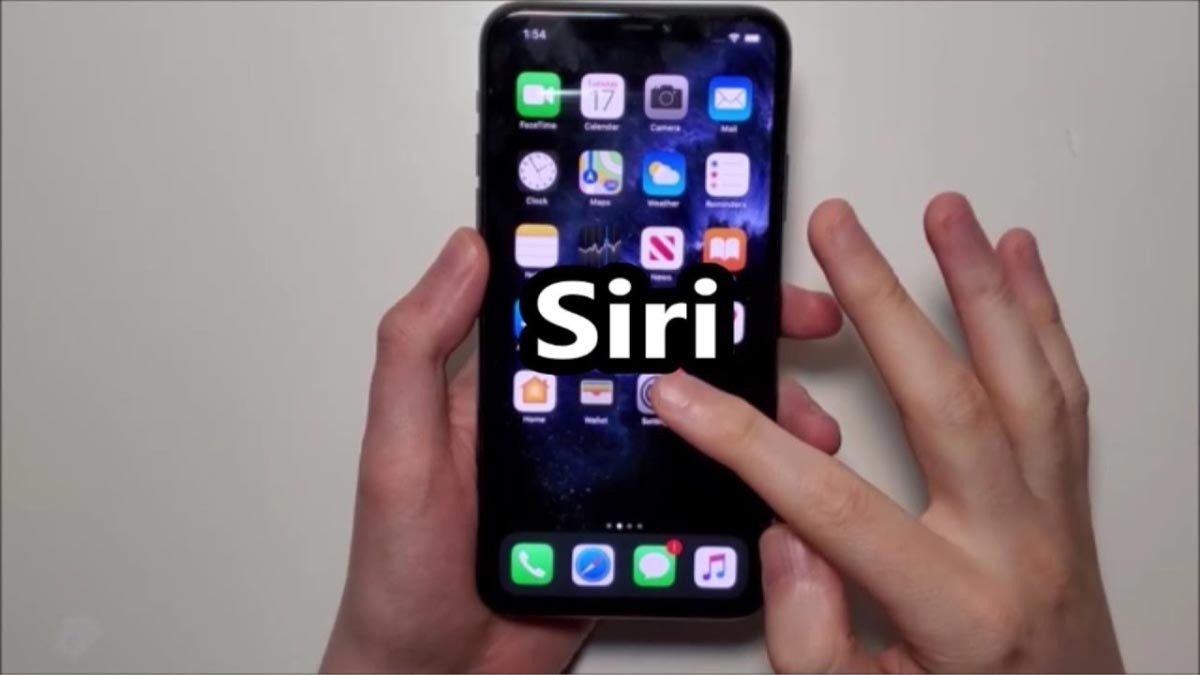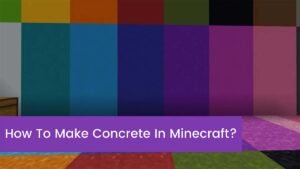How to call Siri on an iPhone 14. In this modern era, our phones are becoming smarter day by day. There are so many features in our smartphone, and Siri is also one of them. Nowadays, Siri has become an essential part of using an iPhone for many users.
This digital assistant lets the user get information, set reminders and alarms, place calls, etc.; it can be done just by using your voice. If you’ve just bought an iPhone 14 Pro, you’ll need to activate Siri on your iPhone to take advantage of this amazing feature.
Through this comprehensive guide, we’ll walk you through the straightforward method for activating and setting up Siri on your iPhone 14 Pro. So, let’s get started to learn more about how to call Siri on an iPhone 14.
A step-by-step guide on how to call Siri on an iPhone 14
This step-by-step guide may apply to all iPhone 14 Pro models and also to the most current version of iOS.
How do I check if Siri is enabled?

Before activating Siri on your iPhone, you must check if Siri is already enabled on your iPhone 14 Pro. Here is how you can check it out
- First of all, you have to open the Settings app on your iPhone 14 Pro.
- After that, you have to scroll down the page until you find the option “Siri & Search.”
- Simply click on it.
- Here, you will see if it is enabled or not.
How do I enable Siri via settings?
If you find that Siri isn’t enabled, then you have to follow these simple steps to enable it:
- First of all, you have to open Settings on your device.
- And click on the option of Siri & Search.
- Next, you have to toggle on Listen for Hey Siri.
- Now, toggle on Press the Side Button for Siri.
- Then simply click on the option Allow Siri When Locked if you need Siri can be accessed even when the device is locked with Face ID or a passcode.
- Well, these are the basic settings, but you have to allow access to specific services for Siri to work properly.
How do I grant Siri permissions?
To function properly, the Siri feature requires access to services such as Apple Music and other system apps. Here is how you can grant the necessary permissions to access the services
- First of all, you have to go to Settings.
- After that, just click on the option for privacy.
- Next, you have to tap on the microphone option.
- Now click on the Siri section.
- Here, you have to make sure all system apps are enabled, such as music, podcasts, maps, etc. If they are, simply toggle them to enabled
- You also need to check if these options are enabled, such as cameras, contacts, calendars, cellular data, photos, Bluetooth, speech recognition, and location services. These options should enable you to use Siri on your iPhone.
How do I grant additional permissions?
Now you have to grant additional permissions by following the below-mentioned steps
- First of all, you have to go to the individual app pages.
- Now click on Settings.
- Simply tap on the option of music.
- And click on Siri and toggle on the Allow Siri Access options.
How do I choose a Siri voice?
You have the option of choosing a different Siri voice. Here is how you can change it on the iPhone 14 Pro
- First of all, you have to open Settings and click on Siri and Search.
- After that, you have to tap on Siri Voice.
- Now you have to select Siri from the additional Siri voices available. So, you should choose the one you prefer.
- Next, you have to tap Continue to confirm the new voice.
Note: Keep in mind that some languages only have a female or male voice option, while the English language now has more diverse choices for a voice.
How do I set up the Hey Siri Wake Command on an iPhone?

It is Siri’s handiest feature. It can be activated by saying Hey Siri after setting it up properly.
- First of all, you have to go to Settings and click on Siri & Search.
- Then you have to make sure Listenfor’HeySiri’ is toggled on.
- Next, you have to tap on Set Up and Hey Siri.
- Read the onscreen prompts carefully, and then tap Continue to proceed.
- Place your phone close to your mouth and say “Hey Siri” 2-3 times clearly
- Instantly, your iPhone listens to this and saves its signature. Now you can trigger Siri anytime just by saying Hey Siri.
How do I customize Siri’s suggestions?
Siri provides interactive suggestions on the lock screen, App Library, Search, Maps, etc. Customize it according to your choice by following the below-mentioned steps
- First of all, go to Settings and click on Siri & Search.
- Next, you have to toggle on suggestions you need, like home and work addresses, sharing with apps, and more.
- Here, you can disable the ones that are not relevant.
- You have to manage them properly to suit your requirements, which allows Siri to become more useful based on your routine, contacts, and habits.
How do I use Siri on the iPhone 14 Pro?

After activating Siri and having permissions granted, here is how to use Siri
- Just say HeySiri followed by a command.
- You just have to hold down the Power or Home button until Siri starts popping up, then speak a request.
- Next, you have to tap the microphone icon on the keyboard and simply say a verbal request.
Well, here are some sample Siri commands
- Hey Siri, call Dad.
- What about the weather forecast today?
- Set an alarm for 9 a.m. tomorrow.
Conclusion
Well, Activating Siri on your iPhone just takes a few minutes. Well, this feature helps connect you to your iPhone 14 Pro on a whole new level. After access is granted, Siri may also answer questions, place calls, play music, set reminders, and much more.
Well, you can call Siri on your iPhone by following all the above-mentioned step-by-step guides. So that’s all you need to know about How to Call Siri on the iPhone 14. We hope this article will help you a lot!