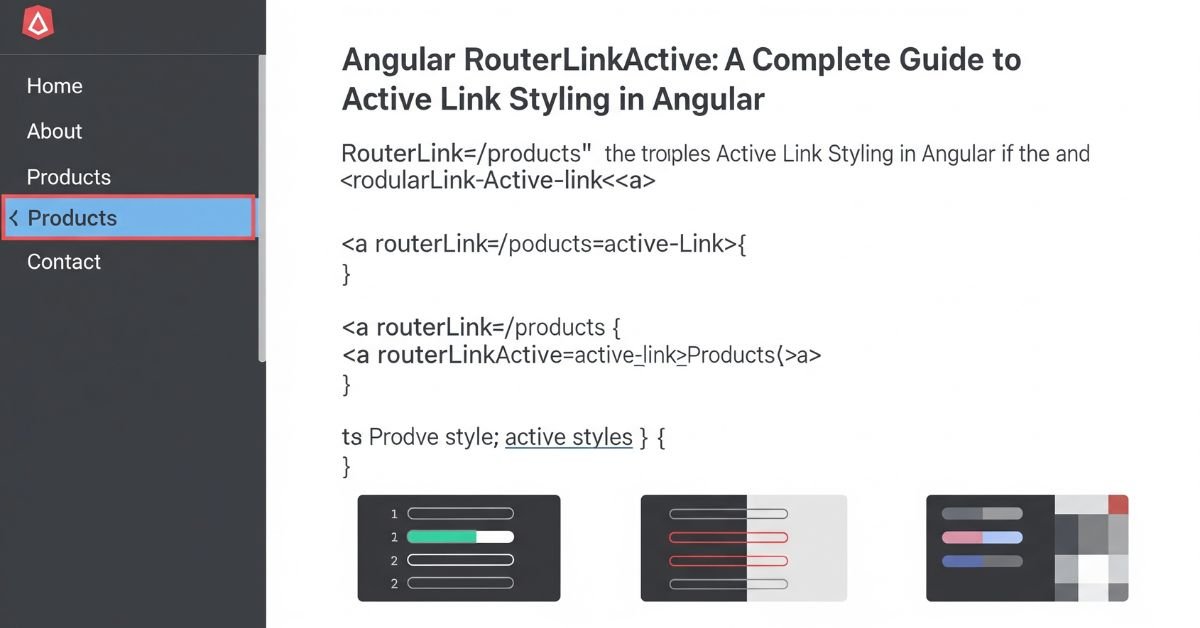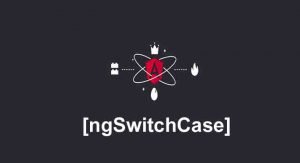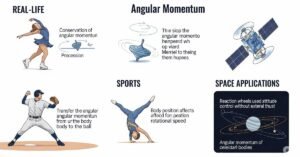Angular RouterLinkActive is a simple and effective directive in Angular, which allows you to style activated navigation links. When you navigate between Angular pages, RouterLinkActive automatically adds a CSS class to the link that corresponds to the current route, allowing the user to see their current location within the app. Deploying
Angular RouterLinkActive lets you craft menus, tabs, and navigation bars that visually respond clearly to the change in location, consulting the Angular Router. The directive will perform well whether you require an identifying marker for an exact match of a route or you create multiple style options for a nested route match.
What is Angular RouterLinkActive
In Angular, the Router system is used for navigating between different views. The routerLink directive sets the path to navigate to, while the routerLinkActive directive adds a class to that link when its route is active. This helps users instantly know which page they are viewing.
The main goal of Angular RouterLinkActive is to improve user experience. In any website or application, having the active link highlighted gives a sense of orientation and makes the interface more user-friendly.
You will Like : ngtemplateoutlet
How Angular RouterLinkActive Works
Angular RouterLinkActive works by watching the route changes in your application. When the active route matches the path of a link, the class you specify is applied. This happens automatically, without writing extra logic.
The directive works hand-in-hand with routerLink. While routerLink defines where a link should go, routerLinkActive ensures the link gets a visual highlight when active. This creates a seamless navigation flow for users.
Syntax and Parameters
The setup for Angular RouterLinkActive is straightforward. You simply add it to a navigation element along with routerLink and define the CSS class name that should be applied when the link is active.
| Directive | Purpose | Example Usage |
| routerLink | Defines the path for navigation | Navigates to “About” page |
| routerLinkActive | Adds class to an active link | Highlights the active link |
| routerLinkActiveOptions | Controls exact or partial match | { exact: true } for exact matches |
.
Styling Navigation with RouterLinkActive
Angular RouterLinkActive is most often used in menus and navigation bars. You can style the active link with bold text, a different color, or a background highlight. This small change makes a big difference in helping visitors find their way.
For example, you could have a style called “active” in your CSS that changes the text color to orange and makes it bold. Once the directive detects the link is active, that style is applied instantly.
Exact Route Matching with routerLinkActiveOptions
By default, Angular RouterLinkActive uses partial matching. This means if the current route starts with the link’s path, it will be marked active. For example, if you are on /home/details, the /home link will also appear active.
To make it match only when the route is the same, use the option { exact: true }. This ensures that /home will be highlighted only when you are on /home and not on any of its sub-routes.
Using RouterLinkActive for Multiple Links
You can also apply the same active style to a group of related links. This is especially useful in tab layouts, where you want both a main tab and its sub-tabs to appear active when viewing related pages.
This approach is commonly used in dashboards, admin panels, and e-commerce sites where product categories and details share a consistent active look.
Common Mistakes to Avoid
One mistake developers make is forgetting to set { exact: true } when needed. Without it, multiple links may be highlighted at once. Another common issue is not defining the CSS class properly. Even if the directive is working, the lack of a matching style means no visible change.
Also, ensure that the routerLink paths are correct. If the link path does not match the route path, the active state will not trigger.
Read more About : angularfire2 – npm install firebase angularfire2
Real-Life Example: Responsive Navbar
A responsive navigation bar is a great example of Angular RouterLinkActive in action. Imagine a site with links to Home, About, and Contact pages. As you move from one page to another, the active link changes instantly, giving clear feedback to the user.
This makes the interface more professional and easier to navigate, especially on large sites with multiple sections.
Advanced Usage and Dynamic Classes
In more complex cases, you might want to apply styles dynamically based on certain conditions. You can combine Angular RouterLinkActive with conditional styling so that different routes get different active styles.
It also works well with nested routes. For example, when you are on a child route, you can make sure the parent route is also marked as active, keeping the navigation experience consistent.
Best Practices for RouterLinkActive
Use class names that clearly describe their purpose, such as “active-link” or “nav-active,” to avoid conflicts with other frameworks or styles. Keep your styling consistent across all navigation elements.
Store your styles in separate CSS files. This makes it easier to manage changes and ensures your active link styles don’t get accidentally overwritten.
RouterLinkActive Options
| Option | Description |
| Default matching | Matches partial routes |
| Exact matching | Matches only exact routes |
| Multiple classes | Allows several styles to be applied |
FAQ” s
What is Angular RouterLinkActive used for?
It applies CSS classes to active navigation links so users can easily identify their current location in the application.
How can I make it match only exact routes?
Use the routerLinkActiveOptions setting with { exact: true } to apply styles only when the route matches exactly.
Can I use it with any element?
Yes, it works with any element that uses routerLink, not just links.
Why does it not work sometimes?
Common reasons include missing CSS classes, incorrect paths, or not importing the RouterModule correctly.
Can it apply to more than one class?
Yes, you can include multiple classes by separating them with spaces.
Conclusion
Angular RouterLinkActive is an essential tool for building user-friendly navigation in Angular apps. It automatically highlights active links, supports both exact and partial matches, and can apply multiple styles at once. Whether for a simple menu or a complex dashboard, Angular RouterLinkActive improves the clarity and usability of your application.