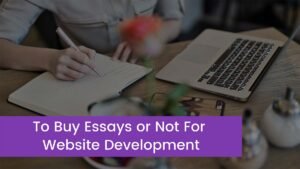Looking to disconnect TV from WiFi at home? So you are at the right place. We are just going to discuss this topic in this helpful post. Wi-Fi allows everyone to have access to the internet, but the radio waves which are exposed might be harmful to your health. So you can easily minimize exposure to prevent health issues. Thankfully, you can easily switch off the connection of the internet from your TV and reduce the harmful radiation in your living space.
Wi-Fi has transformed from fun to a household staple. Wireless internet connections are equally found outside, that is spread across stores, markets, hospitals, malls, public libraries, and almost everywhere. Many cars and vans have also this and even allow you to quickly connect to the internet and use it wherever they go.
On the other hand, a lot of TVs have a feature the automated content recognition system, it collects all the information about what you watch on your TV and supplies them to marketers. If your TV is connected to Wi-Fi through Ethernet, then simply unplug the cable to disconnect.
While, if your TV has connected wirelessly, then you need to forget the WIFI network and its login details. You can also reset the television to factory default. Here’s what you need to know more about it.so, below are some tested ways that will help you disconnect your TV from Wi-Fi.
Why Disconnect TV from WiFi?
If you want to disconnect the TV from Wi-Fi.so, It does not happen automatically. The TV will just get disconnected from the Wi-Fi, only when the Wi-Fi connection is not working properly for any reason. After Registering the WiFi connection to your TV once, then your TV always remembers the connection.

When you turn on your TV, the WiFi connection will automatically be connected or activated. So, in this way you need to go to the Settings of your TV so that you can disconnect the TV from Wi-Fi. But the different brands/models of TV have different settings, so you can go through the TV’s manual to check this.
But if the connection of your TV to the internet is through a wired router, then you need to disconnect by unplugging the wire from the TV.
How can I Disconnect My TV from WiFi?
So here we are going to explain some quick ways to disconnect a few brands from the Wi-Fi, so have a look!
Samsung: if you have a Samsung model TV then on your Samsung Smart TV:
- First of all, you need to go to the menu.
- Now, you have to press Menu on the TV remote
- Click on Settings.
- Within Settings, you will see Wireless Settings.
- Now, choose this
- Next, press OK on your remote
- Here, you can see an ON/OFF toggle.
- So you have to press the option of OFF
- Finally, the Wi-Fi will be disconnected.
Sony: if you have Sony TV then you can do this:
- First of all, click on the Home button on the remote to access the Menu
- Now find out the option of Settings. Click on it.
- Here you can see the network list. Now, you have to select Network.
- Here you can go to Advanced Settings
- The menu for built-in Wi-Fi will be appear
- So you need to turn it OFF.
- Finally, the Wi-Fi will be disconnected from your Sony TV.
Vizio: Many people are there who have Vizio Smart TV. So, for kind your information, The Vizio smart TV has VIA plus interface. So here is what to do:
- First of all, go to the Menu option
- Next, you have to choose the VIA Plus interface followed by Settings and System.
- Here, you can see the option of Smart Interactivity.
- You just need to turn this OFF.
- You can see, the Wi-Fi being disconnected from your Vizio TV.
Note: If you have doubts, or you can’t be able to discount your TV from Wi-Fi then we must recommend that you have to consult the user manual that came with the TV when you buy it or you can also get the help of an expert.
How do Disconnect TV from WiFi without using a Remote?
Usually, many smart televisions have physical buttons on them. And all changes might be done through the onscreen Menu that can be controlled by a remote. Losing or failing the TV remote is a very common thing. The remote can break down or the buttons of the remote may stop functioning.
In this way, you can change or control your TV only by converting your mobile phone into a remote. If you have no remote, if your remote is lost or damaged and you want to disconnect the TV from Wi-Fi then there is only one way to disconnect the TV from Wi-Fi without a remote.
You can do it by downloading the appropriate app on your smartphone so that you can use your mobile phone as the remote. However, most popular TV brands have developed apps that can be easily downloaded and you can also use them. You can find these apps on the Android Play Store or App Store.
One thing you must keep in mind that, the requirement is that your mobile phone must be connected to the same Wi-Fi network as the TV if you want to control your TV through your phone. So here is how to do this:
- First of all, you have to download and install the compatible app,
- Next, you need to open the app
- Now, pair the devices to recognize each other.
- After that, the virtual buttons will show on the screen.
- Now you can disconnect the Wi-Fi from your TV by using the above-mentioned process.
Conclusion
When you want to take the steps to protect yourself from these radio waves, or you want to disconnect your TV from wifi due to another reason. Then you can easily follow the above-mentioned steps to resolve the issue. You can do it remotely and if you don’t have a remote then you can easily do this on your smartphone which is so amazing. That’s ‘all you should know about “how to disconnect TV from WiFi”? We hope so, this article will help you a lot!

![You are currently viewing How To Disconnect TV From WiFi? [Solution 2023]](https://wuschools.com/wp-content/uploads/2022/12/Disconnect-TV-From-WiFi-2.jpg)