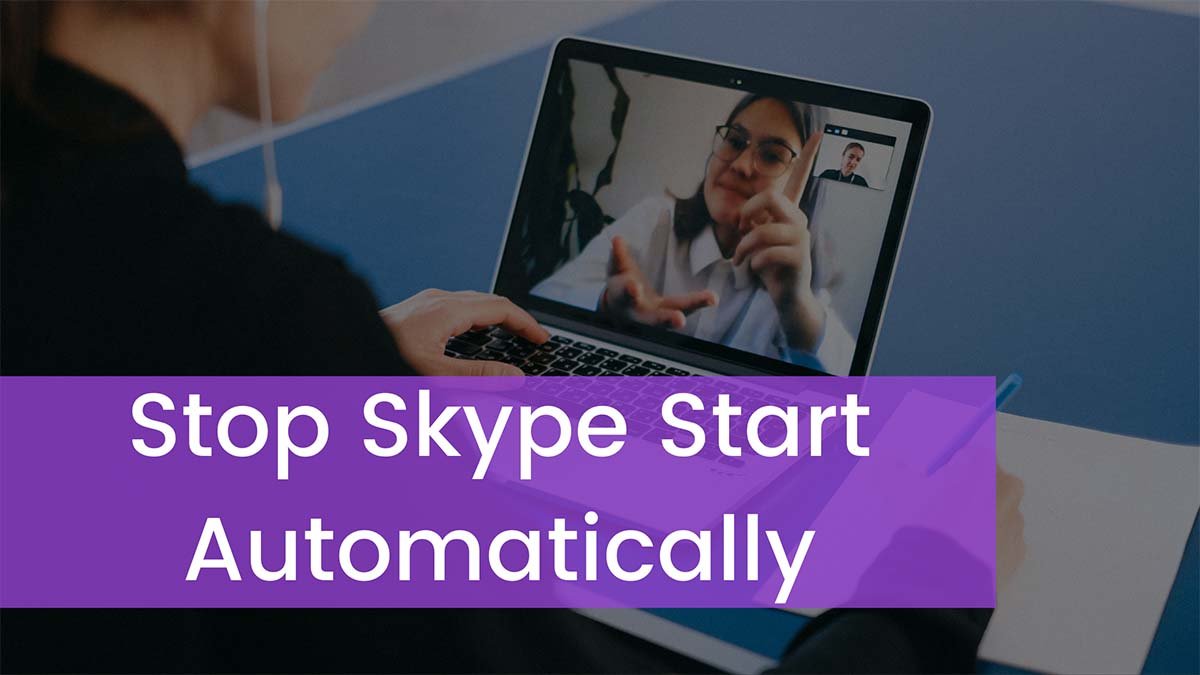Microsoft does make it possible to stop Skype from starting automatically when you start your computer.
Disabling Skype at startup can be done quickly, and only takes a few clicks.
- Right-click the Windows icon on the left side of your taskbar to open a context menu, and then click “Settings” in the context menu. The Windows Settings screen appears.
- Click “Privacy” in the table of options on the Windows Settings screen. The Privacy screen appears.
- Scroll down the menu on the left side of the screen until you arrive at the App Permissions section, and then click “Background Apps” in the Privacy section. Background Apps options appear on the right side of the screen.
- Scroll down the list of apps that are allowed to run in the background until you find Skype. Click the toggle to the right of Skype to set it to Off.
- Restart your computer. Skype will no longer start automatically when you boot up your computer, and as a result, It will also no longer appear in the notification tray until you launch the application.