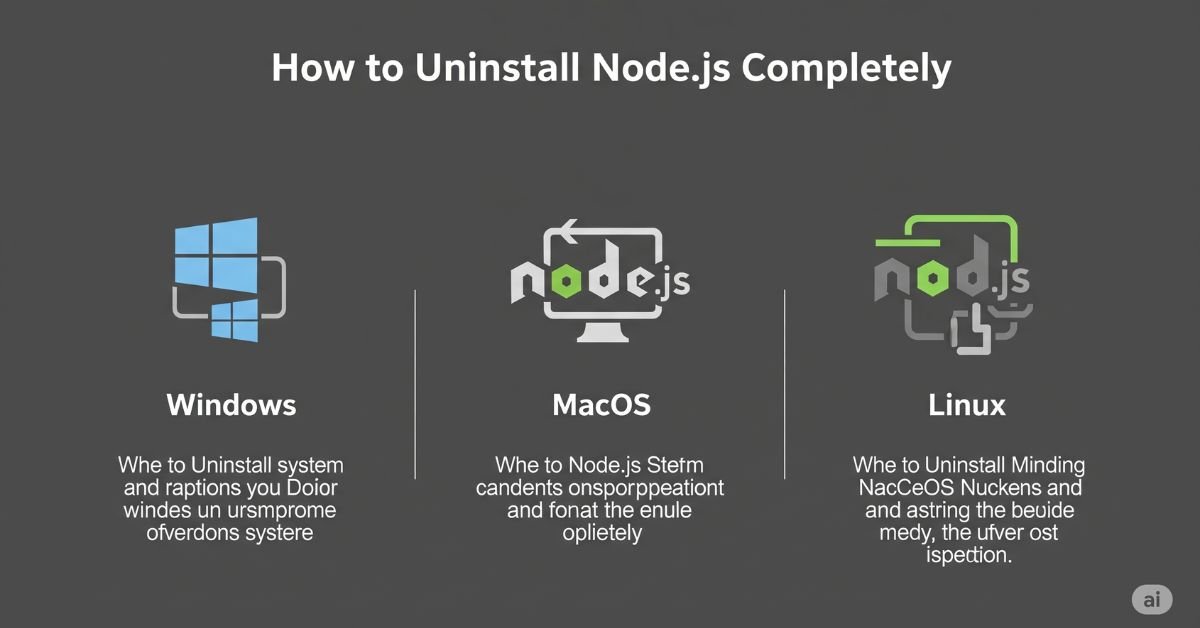If you’re looking to uninstall Node.js totally (Windows, macOS, Linux), you’ve come to the right place. Perhaps your present Node version is faulty. Or possibly you’re going for a version manager. In either case, a fresh uninstall spares you from clashes and wasted hours. Most users believe removing Node is sufficient, but it tends to leave remnants that
become problematic down the line. This tutorial assists you in getting rid of all remnants. It explains each platform with care and detail. By the end, you’ll have a clean slate and a fresh system. Let’s walk through how to uninstall Node.js completely (Windows, macOS, Linux) without breaking anything.
Why You Might Need to Remove Node.js
Sometimes things go sideways with Node.js. You might be stuck with an old version or facing strange errors that won’t go away. Other times, you want to switch to a tool like nvm or n to manage versions better. In these cases, fully removing Node.js is often the best solution.
A clean uninstall helps you avoid system conflicts. It clears broken global packages, removes old dependencies, and ensures future installations go smoothly. Think of it like spring cleaning for your development environment. Messy setups only slow you down.
You May Like : How to Uninstall Node.js on Mac (Complete Guide for Every Install Method)
Check If Node.js Is Installed on Your System
Before doing anything else, you should check if Node.js is still installed. You can open your terminal or command prompt and run a few simple commands. The first one is node -v, which tells you the Node version. The second is npm -v, which shows the Node Package Manager version.
If these return numbers, Node is still on your machine.
You can also check where Node is installed. On macOS or Linux, use which node. On Windows, try where node. This shows the file path. That path matters later when you clean up leftovers. Keep it handy.
Uninstalling Node.js from Windows
On Windows, you can start with the Control Panel. Open the Programs and Features section. Find Node.js in the list. Click uninstall and follow the steps. But this only removes the main program. You still need to clean up leftover files.
After uninstalling, go to C:\Program Files\nodejs\ and delete that folder. Also remove the folders at %AppData%\npm and %AppData%\npm-cache. These hold global packages and cache files. Then, check your system PATH. Sometimes entries like C:\Program Files\nodejs\ stay behind. Open environment variables and remove any related lines.
Uninstalling Node.js from macOS
If you installed Node.js with Homebrew, run brew uninstall node. It’s simple and safe. But if you install it manually, the process is longer. You’ll need to delete several folders by hand. These may include /usr/local/lib/node_modules, /usr/local/include/node, and /usr/local/bin/node.
You should also check your home directory. Hidden folders like ~/.npm or ~/.node may contain leftover files. Delete them to finish the cleanup. If you used .bash_profile, .zshrc, or .bashrc to add Node to your PATH, remove those lines too.
Uninstalling Node.js on Linux (Ubuntu, Fedora, Arch)
The steps vary depending on your Linux distro. If you’re using Ubuntu or Debian, run sudo apt-get remove nodejs and then sudo apt-get purge nodejs. Fedora users can run sudo dnf remove nodejs. On Arch Linux, type sudo pacman -R nodejs.
After removing the package, clean up the rest. Go to /usr/lib/node_modules, /usr/local/lib/node_modules, or /usr/bin/node and delete anything related to Node. These paths might differ based on how you installed it. Don’t forget the .npm and .nvm folders in your home directory.
Remove Node.js from PATH and Environment Variables
Many problems happen because Node.js is still in your system’s PATH. This means your computer keeps looking for it, even when it’s gone. You should remove these entries manually.
On Windows, open Environment Variables. Under “System variables,” find PATH. Click Edit. Remove any paths related to Node.js or npm. On macOS and Linux, open .bash_profile, .bashrc, or .zshrc depending on your shell. Look for lines that export Node or npm paths.
Removing Version Managers Like nvm, n, or asdf
If you installed Node.js using nvm, n, or asdf, you’ll need to remove those tools too. These tools store Node versions in their own directories. For example, nvm saves files in ~/.nvm.
To remove nvm, delete the ~/.nvm folder and any lines in .bashrc, .zshrc, or .bash_profile that reference it. If you used n, you might find Node files in /usr/local/n/. Delete that folder as well. The asdf tool uses a .asdf folder. Clean that up if needed.
Confirm That Node.js Is Fully Gone
Once you’ve deleted everything, you should double-check. Run node -v and npm -v again. If they return “command not found”, Node.js is completely removed. You can also run which node or where node to verify there are no paths left.
Use the find command to look for leftover files. On macOS or Linux, try find / -name “*node*” to scan the system. Be careful with this—it shows many unrelated files too. Still, it helps confirm a full uninstall.
Reinstalling or Switching to a Version Manager
If you’re planning to reinstall Node.js, it’s a good idea to use a version manager like nvm. This tool lets you install multiple Node versions and switch between them. It keeps things cleaner and avoids system conflicts.
To install nvm, visit https://github.com/nvm-sh/nvm. Follow the setup steps. Once it’s ready, you can install Node.js with a single command like nvm install 18. This method is faster and safer for future updates.
Read More About : What Version of Node.js Should I Use in 2025? (LTS vs Current Explained Simply)
Final Thoughts on Uninstalling Node.js
A clean uninstall can solve many development issues. Whether you’re switching tools or fixing bugs, removing Node.js the right way is key. Always remember to check for leftover files, system paths, and hidden folders.
Once you learn how to uninstall Node.js completely (Windows, macOS, Linux), you’ll never go back to guessing. It’s a skill every developer should have. Keep your system clean, and your projects will thank you.
Node.js Default Installation Paths by OS
| OS | Default Path |
| Windows | C:\Program Files\nodejs\ |
| macOS | /usr/local/bin/node |
| Linux | /usr/bin/node, /usr/local/lib/node_modules |
HOW TO CLEAN NPM CACHE AND GLOBAL MODULES
Uninstalling Node.js doesn’t always remove npm’s global cache or installed modules. These files can cause issues if left behind. They take up space and can create conflicts during a reinstall
Then, go to your home folder. On macOS and Linux, look for “~/.npm”. On Windows, go to “%AppData%\npm” and delete that folder. Also, remove the “npm-cache” folder. This ensures no packages are left behind. Doing this gives you a completely fresh setup for the future.
COMMON UNINSTALL ERRORS AND HOW TO FIX THEM
Sometimes, uninstalling Node.js doesn’t go smoothly. On Windows, you may get permission errors. These usually happen if a file is in use. To fix it, close all terminals and editors. Then run the uninstall again. If it still fails, restart your computer.
On macOS and Linux, you might see “permission denied” messages when deleting files. In that case, try using “sudo” before your command. For example:
sudo rm -rf /usr/local/lib/node_modules
REAL USER STORY: WHY FULL UNINSTALL MATTERS
A developer named Aria installed multiple versions of Node.js without using a version manager. Over time, her system became a mess. Projects failed to run, npm showed strange errors, and nothing seemed to work.
She tried uninstalling Node.js, but only removed the main program. After reinstalling, the problems came back.Later, she followed a complete uninstall guide. She removed all files, folders, and environment variables. She switched to using NVM. After that, everything worked smoothly.
FAQ”s
Can I reinstall Node.js after uninstalling it?
Yes, you can reinstall anytime. It’s better to use a version manager like nvm for easy setup and updates.
Is removing npm enough to uninstall Node.js?
No, npm is just the package manager. You need to remove Node.js binaries and folders too.
Why is Node.js still showing up in the terminal after uninstalling?
Your PATH may still include Node.js entries. You need to remove them from environment variables or shell config.
How do I remove global npm packages?
Global packages are stored in folders like ~/.npm, %AppData%\npm, or /usr/lib/node_modules. Delete those manually.
What is the safest way to manage Node.js versions?
Using tools like nvm is the safest and cleanest way. It avoids system-wide conflicts and lets you switch versions easily.
Conclusion
Now you’ve learned how to uninstall Node.js completely (Windows, macOS, Linux) the right way. With every folder cleaned and each path checked, your system is free from clutter. This keeps your environment ready for fresh installs and smooth development. It’s not just about deleting—it’s about doing it thoroughly. Use these steps anytime things feel messy, and you’ll always stay one step ahead.