In this interconnected world, the location services on your iPhone play an important role in everything, whether it is talking about navigation apps or social media check-ins. Well, sometimes you need to change your iPhone’s location for privacy reasons, to access location-specific content, or to test location-based apps.
In this way, you can use 3uTools to change your iPhone location which is a handy way. Luckily, there is a step-by-step guide to How to Use 3uTools to Change iPhone Location. So, let’s get started for further detail!
What is 3uTools?
3uTools is one of the most used all-in-one tools for iOS devices that offers many features such as data backup, jailbreak, app management, and importantly this guide. More amazing is that it has the ability to change your iPhone’s GPS location.
However, 3uTools is also available for free and it has an intuitive interface that makes it easy for users to manage their iOS devices without needing extensive technical knowledge.
Why Change Your iPhone Location?
Before we dive into the method, first it is better to know about the basic reasons to change your iPhone location. Some of them are given below
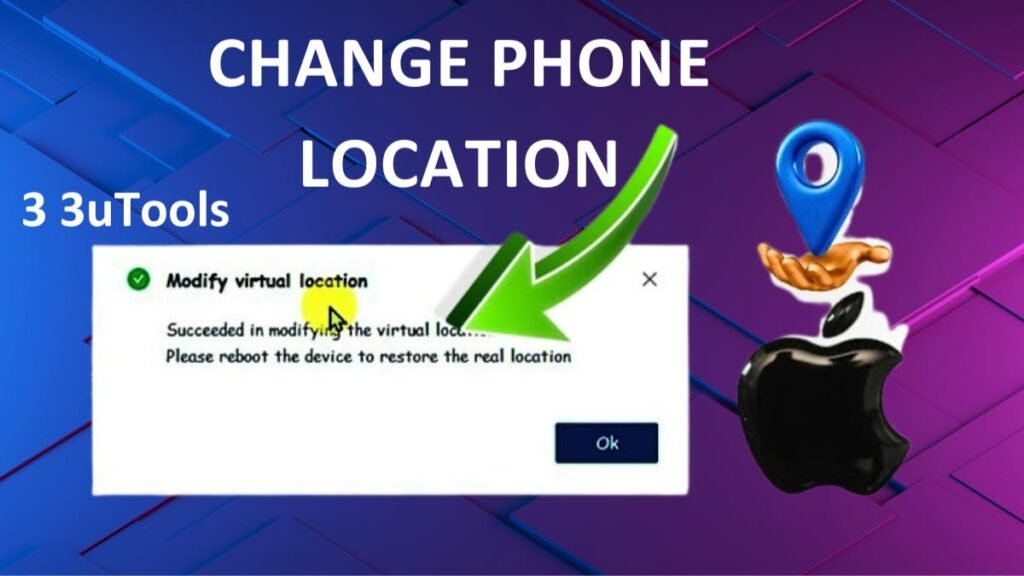
Privacy Concerns: well, some iPhone users prefer to keep their actual location private, so that they can avoid location tracking by apps and services.
Access to Geo-Restricted Content: Changing your location may also let the user access content or apps that are restricted in your region.
Testing Purposes: sometimes, Developers need to test how their apps behave in different geographical locations.
Gaming: basically, some games, like Pokémon GO, need to use your real-world location to provide an immersive experience. So, when you change your location, it can help you catch rare Pokémon or access in-game events in different regions.
Faking Location for Fun: Some iPhone users enjoy tricking their friends by showing up in a different location on social media.
Using 3uTools to Change iPhone Location
Well, if you want to use 3uTools to change the location of your iPhone, then you have to follow the below-mentioned easy steps
Step 1: Download and Install 3uTools
- The first step is to download and install 3uTools on your computer. Well, here is how to do that:
- First of all, you have to visit the official 3uTools website and download it from there.
- After that, you have to open the installer and follow the on-screen instructions to install 3uTools on your PC.
- Now, click on Installation and tap on Launch the program. The main interface will show different options for managing your iOS device.
Step 2: Connect your iPhone to the Computer
After installing this, you have to connect your iPhone to your computer using a USB cable. For it, you have to follow these steps
- First, plug your iPhone into your PC with the lightning cable but you have to have your device unlocked. Well, if this is your first time, then it is better to connect your iPhone to this computer.
- Now, they will be prompted to Trust This Computer. Then Tap on the option of Trust on your iPhone and enter your passcode.
- Now, 3uTools will automatically recognize your iPhone. But you must have to see your device details on the main screen of 3uTools.
Step 3: Access the Virtual Location Feature
When your iPhone is connected, then you have to access the Virtual Location feature to change your GPS location. For it, you have to do that
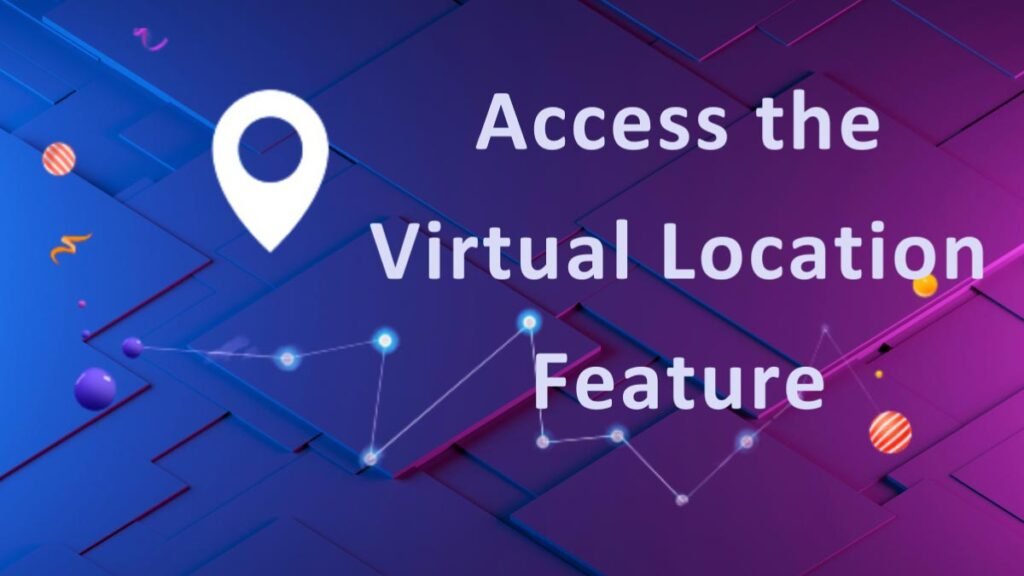
- On the main interface of 3uTools, you have to locate and click on the Toolbox tab.
- Well, in this Toolbox menu, you have to find and click on Virtual Location. This will open a new page where you can modify your GPS location.
Step 4: Set a New Location
In this new window, you need to set a new location by entering an address or coordinates. here are some steps to follow
- First of all, you have to go to the search bar.
- Now, you have to type the address or coordinates of the location where you need your iPhone to appear.
- Next, you have to enter the desired location.
- Now, click on the option of the “Modify Virtual Location” button.
- Now, this tool will show a map with a pin on the location you entered.
- Here, you have to start spoofing your location, by clicking on the option of “Modify Virtual Location” which appears at the bottom of the screen.
- Well, your iPhone’s location will now be set to the new location.
- Now, it’s time to verify your location and check out if it has changed. For it, you have to open a location-based app on your iPhone, like maps or a weather app.
- Now, the tool displays the new location you set in 3uTools.
Step 5: Reverting to the Original Location
So, when you have set the fake location, it is important to revert your iPhone to its real location. Well, here is how to do so
- First, you have to return to the Virtual Location. In 3uTools, just go back to the Virtual Location window.
- After that, simply click on the option of Restore True GPS. This will reset your iPhone’s location to its actual GPS coordinates.
- Now, simply restart your iPhone to fully revert to the original location.
Conclusion
Well, if you want to change your iPhone location then it is a better idea to use 3uTool for it. You just have to follow the above-mentioned steps. So that’s all you need to know about How to Use 3uTools to Change iPhone Location. We hope this article will help you a lot!




