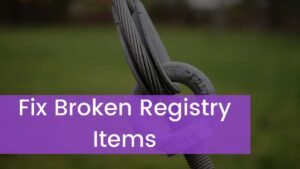Do you want to connect Sound Mates to iPhone? Connecting Sound Mates with your iPhone means pairing these wireless earbuds through Bluetooth. After connecting them, you can stream audio from your device to the Sound Mates, which lets you listen to music, and podcasts, make calls, etc, wirelessly.
Through this wireless connection, you can have a better cable-free audio experience with your iPhone. Are you Ready to start using your new Sound mates with your iPhone? through this guide, you will how to connect Sound Mates to iPhone, and what steps you should take if you can’t connect them. So, let’s get started in more detail!
What are Sound Mates?
The Sound Mates Wireless Earbuds offer true wireless freedom and high-quality audio. However, These Bluetooth earbuds allow up to 5 hours of talk and play time, while the 3 silicone ear tips also provide a secure and comfortable fit every time.

Its Stereo sound and active noise-canceling technology allow you to hear music and phone calls which make them perfect for keeping up with everyday life. Sound mates are a kind of wireless earbuds which is produced by various manufacturers.
The device features Bluetooth connectivity, hands-free calling, Noise-Cancelling, Waterproof IPX4, Recharge in case Bluetooth 5.0 Auto-Pairing, and playback control. Sound Mates are designed to give a convenient and portable audio solution for listening to music, podcasts, making calls, and much more without the tension of wires.
They have a charging case for easy storage and recharging when not in use.
Connect Sound Mates to iPhone

Connecting your sound mates to your iPhone is pretty easy, and once you do so, they will automatically pair each time you bring them near your iPhone or other Apple devices. Well, here is a step-by-step guide to connect Sound Mates to iPhone
Step 1: Turn on the Sound Mates
First of all, you have to Press and hold the power button on the Sound Mates until the LED indicator light starts flashing. That means they are in pairing mode.
Step 2: Open iPhone Settings
After that, you have to unlock your iPhone and go to the home screen. Next, you have to tap on the Settings app to open it.
Step 3: Navigate to Bluetooth Settings
Next, you have to go To the Settings menu, then you have to locate and tap on the Bluetooth option. it will open the Bluetooth settings menu.
Step 4: Turn on Bluetooth
Now, it’s time to turn on your phone’s Bluetooth if it is not already turned on, so you can tap the toggle switch to enable it. After a while, Your iPhone will start scanning for nearby Bluetooth devices.
Step 5: Select Sound Mates
Here a list will open where you will see available devices. You just have to locate the entry for Sound Mates and click on it to initiate the pairing process.
Step 6: Confirm Pairing
After tapping on the Sound Mates, your iPhone will automatically pair with them. You can easily prompt to confirm the pairing on both the iPhone and the Sound Mates. You must have to follow any on-screen instructions to complete the connecting process.
Step 7: Connected
After successful pairing, your devices are Connected next to the Sound Mates in the list of Bluetooth devices on your iPhone. You can also hear a confirmation sound in the Sound Mates.
Well, done! Your Sound Mates are now connected to your iPhone. You can easily enjoy your favorite music and make calls wirelessly through the Sound Mates.
Important Safeguards

- You should not use this unit for anything as compared to its intended use.
- You have to keep the unit away from heat sources, sunlight, humidity, water or any kind of other liquid.
- You never expose the device to extremely high or low temperatures, because it can damage the battery.
- You can also operate the unit if it has been wet to prevent electric shock or any kind of injury to yourself and damage to the unit.
- Never use the unit if it has been damaged in any way.
- You can also Repair electrical equipment that is performed by a qualified electrician because improper repairs may place the user at serious risk.
If Your Sound mates Won’t connect
If your sound mate would not connect then you can try the below-mentioned easy troubleshooting tips
1: Press and hold the button on the back
You can Press and hold the button on the back of the case of your sound mate. You can also keep the case open, then press and hold the button on the back of the case for a few seconds.
2: Try pairing manually.
You can also try pairing manually to resolve the issue. Well, here is how to do it
- First of all, you have to Open the Settings app and tap Bluetooth.
- After that, you have to turn Bluetooth off and then back on.
- Next, you should tap your soulmates in the list of available devices.
- Finally, you can follow the on-screen instructions.
3: Restart the pairing process.
You can also restart the pairing process. If you still can’t be able to connect, try these steps
- Simply, Press and hold the digital crown and noise control buttons at the same time, when you see the light start flashing then immediately release it.
- Alternatively, Close the lid of the charging case, wait a few seconds, and then open the lid. Press and hold the button on the case for a few seconds and release it when the light flashes white.
4: Charge your sound mates
Keep in mind that, if your AirPods aren’t charged, that means you’ll have trouble pairing. So, you have to charge them for several minutes.
5: Update your iPhone to the latest version of iOS
You can also update your iPhone to the latest version of iOS to resolve the issue. Well, here is how to check for an update
- First of all, you have to open your iPhone’s Settings app.
- After that, Tap General near the top.
- Finally, Tap software Update.
6: Reset your sound mates to their original factory settings.
Resetting your sound mates to their original factory settings might be helpful in resolving the issue. Here is how to do so
- First of all, Open the Settings app and go to Bluetooth.
- Next, you have to tap the small i in a circle next to your sound mates in the Bluetooth device list.
- Click on the option of Forget This Device and tap again to confirm.
- After that, you have to Press and hold the button on your sound mate’s case until the light flashes white.
- Finally, Return to the Home screen and pair your sound mates.
Conclusion
After reading this post you will be able to Connect sound mates to iPhone is a simple process. You can follow the above-mentioned process to do so. If you face any issues while connecting the devices, then it is better to follow the abovementioned easy tips.
So that’s all you need to know how to connect sound mates to iPhone. We hope this article will help you a lot!