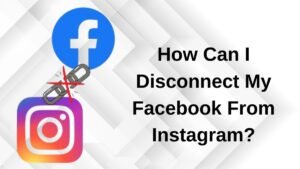Do you want to change the time on Avaya Phone? There are a lot of people who have an Avaya phone system. It’s a simple system that’s loaded with various phone functions that can fulfill your business requirements.
As with any phone system, it’s necessary to know how to use its features, enhance user experience, and take advantage of everything it offers. Sometimes learning how to do the little things with the phone system can make a big difference.
Many Avaya phone users don’t know how to change the time on Avaya Phone. In this article, we will mention a simple process to do so. Let’s dive into deep detail!
Avaya 9508 Digital Phone Global

This phone is designed for small businesses. Avaya 9508 spends a great deal of time on the phone. It comes with Advanced telephony features to increase productivity.
However, it has transitioned the 9500 series digital telephones to a Global form factor. Global phones come with the English language text, features such as message, menu, headset, mute, and speaker. The Global form factor is the currently manufactured model.
How To Change the Time on Avaya Phone?
With the following simple instructions, you can change the time on Avaya Phone system. But before changing the time, ensure your Avaya phone is in basic mode to change the date and time.

You can do from it either extension 10 or 11. If you don’t have these capabilities to check what mode your phone is in, then it is better to check with your telecommunications provider or support staff to assist you.
- In extension 10 or 11 you can see an Admin button so simply press select the button below.
- now see System Administration show on the screen, now press select.
- After a while, System Parameters will appear on the screen and press Select again.
- Now, the system date option will show, now you can change the date by pressing the select and entering the date.
- For more selections, you can also press the back button and arrow down.
- In the next moments, System Time will appear on the screen, simply press select.
- System time should be entered in military time like 4:15 pm would be entered as 16:15.
- Now, you have to press the back button until you reach the main menu or you can also pick up the receiver and hang it up and after a while, you will be directed back to the home screen.
Troubleshooting tips
If you have any issues while changing the date on your Avaya phone or There’s no display on your phone, then you have to just unplug and plug your phone back in.
Must check that, your phone plugs into your network jack, and the computer plugs into the back of your phone. Now follow the process again. It can resolve the issue.
Conclusion
If you have an Avaya phone and no idea how to change the date of this device, you can follow the above-mentioned guide carefully. Make sure, you have not skipped any step otherwise you will not be able to change the date or time.
So that’s all you need to know about how to change the time on Avaya phone. we hope this article will help you a lot