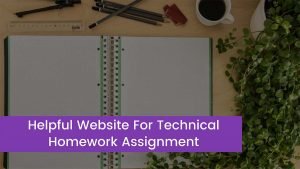The Google Play Store is one of those apps that we take for granted, mostly because it serves as a conduit between users and their valuable programs. However, when you run into problems with the Google Play Store not operating, hell freezes over and the sky falls.
How are you going to get that new app you’ve been looking forward to? Although there is no definitive guide to resolving the Google Play Store, we have compiled a list of ideas and tactics that should help.
If the Google Play Store does not appear to be running (or reacting) as it should on your device, it could be due to a number of issues, including the need to clear the app’s cache and data, or the app being deactivated or hidden.
Follow the procedures below to clear the Application’s cache and data:
- Open the device’s settings.
- Select Google Play services from the Apps menu. Choose Storage and then Clear Cache.
- Return to Google Play Store by pressing the back button and scrolling down. Tap Clear Cache and Clear Data after selecting Storage.
- Restart your device and open the app once more.
- Reboot your phone if you’re still having issues with the Google Play Store. You might also try uninstalling and then reinstalling the software that’s causing the problem.
How to fix when Google Play is not working on my phone?
Force the app to close, wipe the cache, and delete the data
Force the Google Play Store app to close. Your application may be told to take a break from time to time. As an alternative to restarting your app, you can force it to quit. The issue of the Google Play Store not working will be resolved as a result of this.
Clearing an application’s cache and data encourages it to start over and, in some cases, removes an undetectable issue. To do so, navigate to Settings > Apps > See all apps > Google Play Store and pick it. Tap Storage > Clear Cache > Clear Information from there.
Clear the cache for Google Play Services, Google Services Framework, and Download Manager if the above cycle does not resolve your issue. You’ll also need to make sure Google Play Store is updated to the most recent version.
Check your Internet Connection
A lot of apps won’t download if your internet connection is unstable, which is a common problem with Play Store. Examine your cell data and internet connections. A robust internet or mobile data connection is required for Google Play Store to function properly.
To fix Play Store Not Working, restart your router, and if you’re using mobile data, try rebooting your device or enabling AIrplane mode for a few minutes and then enabling it again. This can aid in the re-establishment of a stable internet connection.
Also, if you use a VPN, make sure it’s turned off. A VPN can interfere with Play Store downloads and possibly prevent the store from loading any data.
Check your date and time
For the Play Store, Google verifies the date and time on your Android phone. If the retailer is unable to locate a time, it may result in a number of complications. Google’s servers may have issues syncing with your device, causing problems using the Play Store.
To see if your Date & Time settings are correct. Go to System > Date and Time under Settings. If you tap here, you’ll be able to see if your device is set to the Automatic date and time provided by your network provider.
If it isn’t already turned on, you should do so now. If your device is set to automatic and your Google Play Store is still not working, you should manually set the date and time. To begin, disable the Automatic date and time setting. At that point, begin by inputting the date and time with as much detail as possible.
Check your storage space
If your device is running out of space, it may prevent programs from downloading and upgrading. If you’ve seen a warning regarding the extra space or if there are less than 1 GB available when you check, your smartphone may be running out of space.
Because a device requires a certain amount of space for fundamental functions, Google Play Store will stop working because the device will not allow for any other use. Check again after cleaning part of your storage.
Remove your Google account
If your Play Store app is still not working, you may need to update your Google account on your smartphone. This means that your Google account will be reset throughout your entire device, not just in the Google Play Store.
Before you begin, double-check that you are familiar with the account(s). Until you re-add your account, you won’t be able to access Google Play or other Google products like YouTube Music or Google Drive. Tap Accounts in your Settings menu.
Then select the Google account you want to delete. Tap the menu symbol (three dots in the upper right corner) and select Remove account.
Check whether the Google Play Store is down globally
You should double-check that the problem isn’t on your end and isn’t part of a larger Google problem. To verify the status of the Play Store, for example, use Downdetector or UptimeRobot. If a large number of people are reporting a similar problem, it’s likely that it’s a Google problem, and you’ll have to wait for them to address it.
If you suspect the problem is caused by the user, you’ll need to restart your Android smartphone first. It looks to be self-evident. However, in some cases, this can be a quick fix. If your challenging situation keeps repeating itself, it’s time to consider different options.
Reset the factory settings
If none of the above methods work, your only option is to factory data reset your smartphone. This solution will undoubtedly necessitate a significant amount of effort, but it will undoubtedly resolve the problem. Before doing this step, make a backup of your data because it will permanently wipe all of the files and folders on your device.
Conclusion
We’re confident that one of these methods fixed your problem and restored full functionality to your Google Play Store. If nothing works, the problem has progressed beyond what you intended, and you should probably contact Google support. Hope you loved the article.