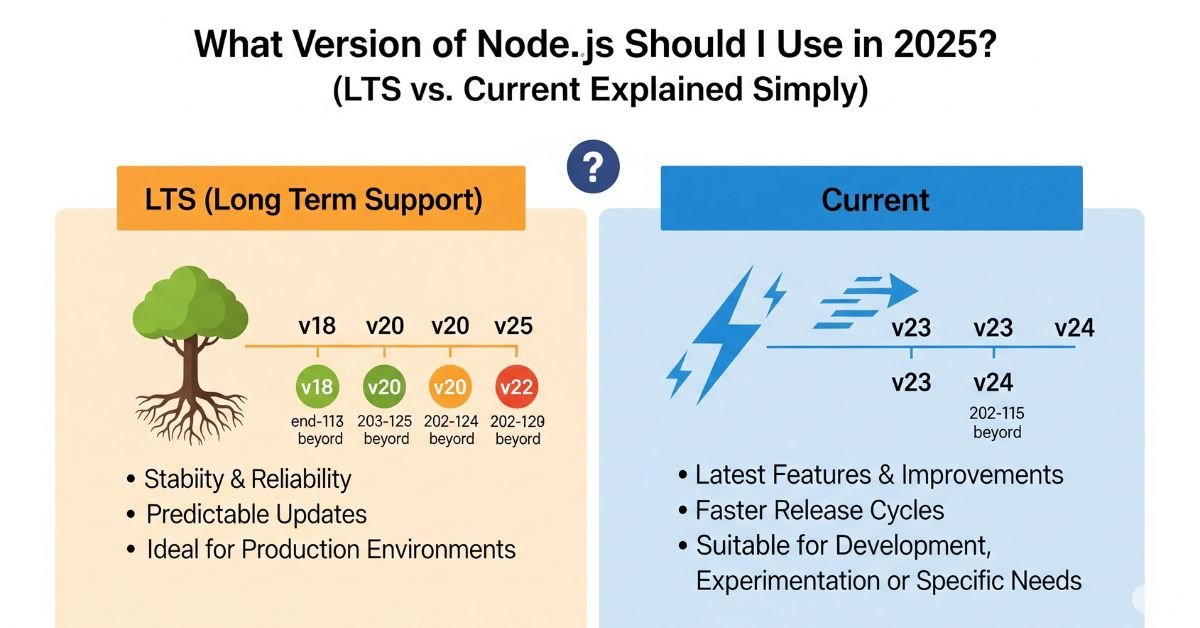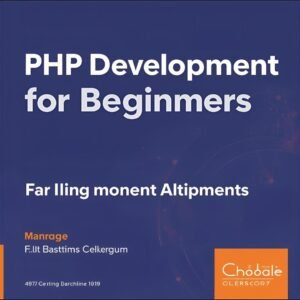Selecting the optimal Node.js version takes more than downloading the most current one. Selecting an inappropriate one can destroy your code or tools. So, What Version of Node.js Do I Need to Use? This is a question that every developer, newbie, or veteran,
I need to decide. The correct Node.js version provides you with speed, security, and seamless development. This article breaks it down simply so you can make the optimal selection.
What is Node.js and Why Versions Matter
Node.js is a JavaScript runtime that lets you build server-side apps using JavaScript. You can use it for websites, tools, APIs, and real-time services like chat or video calls. It runs fast, works well with modern tools, and is used by big names like Netflix and PayPal.
But not all Node.js versions are the same. Some are stable and safe, while others are newer but riskier. That’s why you must know What Version of Node.js Should I Use depending on what you’re building. A simple update could break your app or fix a big bug.
Read More About : What Raspberry Pi Should I Buy? Your 2025 Guide to Every Model and Use Case
How Node.js Versions Are Named
Node.js follows a version rule called Semantic Versioning. You’ll see versions like 18.17.1 or 20.10.0. These numbers tell a lot.
The first number is for major changes. If this number goes up, some things might break. The second number is for features. The last one is for bug fixes. So version 18.17.1 is stable but not brand new. Version 20.0.0 means big changes from version 18.
Understanding LTS vs Current
LTS means Long-Term Support. These versions are safe, tested, and recommended for production. Most companies and teams use LTS because it doesn’t change too fast. You get security updates and bug fixes without surprises.
The current version is the newest release. It has the latest features, improvements, and changes. It’s great for testing, learning new stuff, or using cutting-edge tools. But it can break things if you’re not careful.
Here’s a simple table to show the difference:
| Feature | LTS Version | Current Version |
| Stability | Very stable | Can be unstable |
| Updates | Security + bug fixes | New features |
| Best for | Production projects | Testing & learning |
| Support length | 30 months | 6 months |
| Risk | Very low | Medium to high |
Things You Must Consider First
Before you choose, think about your project. Is it new or old? Are you alone or in a team? Older apps might only work with older Node.js versions. Teams often need a common version to avoid issues.
You also need to check your dependencies. Some libraries or tools might not work with the latest Node.js. If you use Express, Next.js, or Prisma, visit their docs to see what Node.js version they support. Your CI/CD tools or cloud host (like Vercel or Heroku) may also require a specific version.
Recommended Node.js Version in 2025
In 2025, the currently recommended LTS version is Node.js LTS v20.x, which will be supported until mid-2026. If you’re working on anything important, stable, or used by others, stick with LTS.LTS is perfect for:Web appsAPIsCLI toolsMicroservicesLarge projects
It gives you peace of mind. You’ll avoid bugs caused by unstable features. You’ll also have help from the community, and your tools will work properly.
When to Use the Current Version
Sometimes you want the latest tools or performance boosts. That’s when the current version comes in. It’s great for side projects or learning.You should only use it when you:Are testing the newest ECMAScript featuresWant to try experimental Node APIs
Are building a project that won’t go live soon
The current version is not bad. It’s just not for everything. If you love trying new things and don’t mind bugs, go for it. But always test first.
You will like : How to Develop a Web Application in Java Tutorial
How to Check Your Node.js Version
To see your Node version, open your terminal or command prompt. Type:nginxCopyEdit node -vThis shows your current Node.js version. To check your npm version, use:nginxCopyEdit npm -v
If you want to manage many Node versions, use a tool like nvm (Node Version Manager). It works well on Linux and macOS. For Windows, use nvm-windows or fnm (Fast Node Manager).
These tools let you install different versions and switch between them easily. Here’s a table for quick comparison:
| Tool | OS Support | Key Feature | Link |
| nvm | macOS, Linux | Popular, widely used | https://github.com/nvm-sh/nvm |
| nvm-windows | Windows | Simple for Windows | https://github.com/coreybutler/nvm-windows |
| fnm | All OS | Fast & lightweight | https://github.com/Schniz/fnm |
Real Examples: Which Version Works Best?
Let’s look at real situations. A small startup used the Current version for fast testing. But when they deployed to production, it broke because the host didn’t support that version. They later moved to the LTS version for stability.
Another developer used Node 16 LTS for an Express API. Two years later, they upgraded to Node 20 LTS smoothly, because the code was stable and the libraries were ready.
Why Semantic Versioning Matters
Let’s dig deeper into version numbers. Say you’re using Node.js 18.17.1. That’s not just a random set of digits. Here’s how to read it:18 is the major version. When this number changes, expect big changes that might break your code.
17 is the minor version. It means new features were added, but they won’t break your existing app.1 is the patch version. These are small fixes—bug squashes and tweaks that make things better.
Here’s a table to make it even clearer:
| Version Type | Changes Include | Risk Level | Update Frequency |
| Major | Breaking changes, core changes | High | Rare |
| Minor | New features, no breaking code | Low | Moderate |
| Patch | Bug fixes, no feature changes | Very Low | Often |
How Node.js LTS Versions Are Picked
You might wonder: who decides what becomes an LTS version and why? Here’s how it works. Every April and October, the Node.js team releases a new version. The one released in October is evaluated for a few months. If it proves stable, it becomes LTS the following October.
Once marked LTS, it gets 30 months of support. That means you’ll keep getting important updates, even if a newer version comes out. It’s like choosing a car that’s been road-tested instead of buying the first model off the line.
What Happens If You Choose the Wrong Version?
Let’s say you jump into the current version because it sounds newer and better. Suddenly, your favorite package won’t be installed. Or worse—your code works on your laptop but crashes on your hosting platform.
That’s not rare. One developer upgraded to the newest version without checking compatibility. Their deployment to Vercel failed. Their only fix was rolling back to LTS and waiting for updates to the tools they used.
Why Node Version Managers Are Must-Have Tools
Version managers like nvm, fnm, or nvm-windows are more than just nice tools—they’re lifesavers. Without them, you’d need to uninstall and reinstall Node every time you switch projects.
But with a manager, you can type a simple command to install or switch versions. Want to test your app on Node 16, 18, and 20? Just use:perlCopyEdit nvm use 18Or set a version in your project with a .nvmrc file. That way, everyone working on your code uses the same version.
What Version of Node.js Should I Use for Frameworks?
Many popular tools require certain Node.js versions. For example, if you’re building with Next.js, the docs clearly say that Node.js 18 or newer is needed for most features. If you’re using Express.js, it’s more flexible but still recommends staying close to the latest LTS.
Let’s break it down with another table:
| Framework / Tool | Required Node.js Version | Notes |
| Next.js | 18+ | New features need modern Node versions |
| Express.js | 14+ | Compatible with LTS versions |
| Prisma | 16+ | Works best on current LTS |
| Vite | 18+ | Best on fast and modern Node versions |
| Gatsby | 18+ | Needs modern Node, prefers LTS |
FAQ”s
Can I use the latest Node.js version in production?
Only if your tools and host support it. LTS is safer for most projects.
Will upgrading Node.js break my code?
It can. Always test before upgrading. Read release notes and library docs.
How often should I update Node.js?
Check every 6 months. Stay on LTS. Upgrade only when needed.
Is Node.js backward compatible?
Not always. Major changes may break old code. Stick with LTS to avoid surprises.
What happens if I use an old Node.js version?
You risk bugs, security holes, and tool failures. Use a supported version.
Conclusion
If you ask, What Version of Node.js Should I Use?, the answer is simple. Use the latest LTS version for anything serious. Try the Current version for experiments. Always test your code, manage your versions with tools like nvm, and check support dates. Choosing the right version helps you build faster, safer, and smarter.