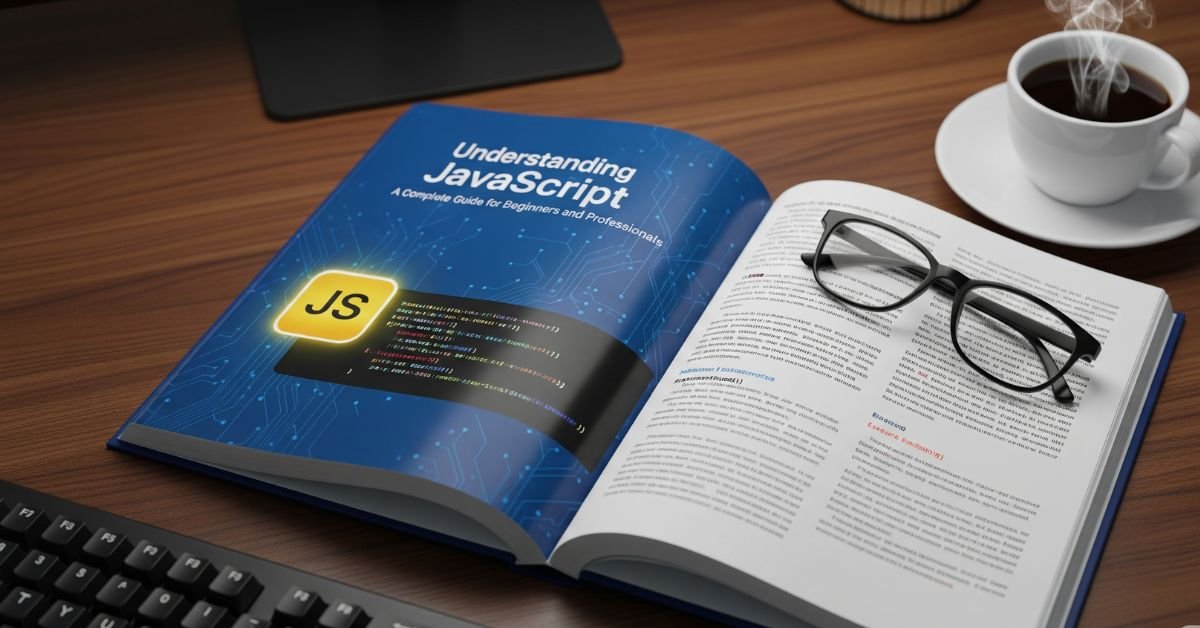JavaScript is crucial if you wish to develop websites that are interactive, fast, and contemporary. JavaScript is a programming language that is employed on nearly all sites today. It enables pages to react to movements, clicks, and inputs. It is capable of being used on servers, too, rather than browsers alone.
That implies you can develop complete apps with it. The language is versatile, simple to begin with, and potent for complex undertakings. Here, you will come to know about its features, framework, best practices, and prospects. You will also witness actual examples and tables that simplify learning.
Why JavaScript Matters Today
JavaScript has been part of the web since the mid-1990s. It was first created to add simple behavior to pages. Over the years, it has grown into a language that can handle large, complex systems. Every major browser supports it, and modern engines like Google’s V8 make it run very fast. It works in both browsers and servers through Node.js, so developers can use one language for the whole stack.
The power of JavaScript is in its flexibility. You can use it for animations, forms, APIs, games, and even mobile apps. Major companies like Google, Facebook, and Netflix rely on it. That’s why learning and understanding JavaScript is so valuable for your career.
Core Features and Capabilities
The first thing you notice when understanding JavaScript is that it is dynamically typed. This means you do not need to declare the type of data. The language also uses prototypal inheritance, letting objects share features. Another big feature is that it is event-driven. Your code can respond to user actions like clicks or keystrokes.
JavaScript treats functions as first-class citizens. You can store them in variables, pass them as arguments, and return them from other functions. The language is also designed to work closely with HTML and CSS, making it the backbone of the web.
You will Like : JavaScript Arrays | Working with Arrays
JavaScript’s Role in the Web Ecosystem
JavaScript runs inside browsers through engines like V8 in Chrome or SpiderMonkey in Firefox. It interprets and executes the code quickly. With Node.js, JavaScript can run on servers, enabling full-stack development. This allows you to use the same language for both the front and back ends.
It is also key for API work. Data from APIs is often in JSON format, which JavaScript handles naturally. This makes it perfect for building apps that need to fetch or send data between systems.
Basic Syntax and Structure
When understanding the JavaScript syntax, you first learn about variables. They are created using let, const, or var. The newer keywords let and const are preferred for better control over scope. Data types include numbers, strings, booleans, objects, and arrays.
Functions are central to JavaScript. You can write them as declarations, expressions, or arrow functions. Operators like +, -, *, /, and logical operators like && or || help you perform tasks. Scope rules and hoisting also affect how and when variables can be used.
Variable Declarations in JavaScript
| Keyword | Scope | Reassignment | Hoisting Behavior |
| var | Function | Yes | Hoisted with undefined |
| let | Block | Yes | Hoisted but not usable |
| const | Block | No | Hoisted but not usable |
Control Flow and Logic
Control flow in JavaScript helps you decide what happens and when. You use if statements to check conditions. The switch statement is for comparing one value against many cases. Loops like for, while, for…of, and for…in help repeat tasks.
Understanding truthy and falsy values is important. JavaScript treats certain values like 0, null, undefined, “”, and NaN as false in conditions. Others are treated as true, which can simplify or complicate your code depending on how you use it.
DOM Manipulation and Event Handling
The Document Object Model (DOM) lets you change the content and style of a webpage using JavaScript. You can select elements with document.querySelector() and change text, HTML, or CSS styles. You can also create new elements and insert them into the page.
Events like clicks, scrolls, and key presses can be captured using addEventListener(). Event delegation lets you handle events from many child elements with one parent listener. Understanding the event loop and call stack will help you write faster, smoother applications.
Common DOM Methods
| Method | Purpose |
| querySelector() | Selects the first matching element |
| querySelectorAll() | Selects all matching elements |
| createElement() | Creates a new HTML element |
| appendChild() | Adds a child element |
| addEventListener() | Listens for a specific event |
Advanced JavaScript Concepts
Once you know the basics, advanced topics make you better at understanding JavaScript. Closures let functions remember variables from their outer scope. The this keyword refers to the current execution context, which changes depending on how a function is called.
Prototypes are how JavaScript handles inheritance. Asynchronous programming is another big concept. You can use callbacks, promises, and async/await to handle tasks that take time, like fetching data. Modules allow you to split your code into smaller, reusable parts.
Frameworks and Libraries
Frameworks make JavaScript more powerful by adding tools and structure. React is great for building interfaces. Vue offers a simple yet flexible approach. Angular is a complete framework for large projects. Each has a different learning curve and set of features.
Utility libraries like Lodash simplify complex operations. Older tools like jQuery are less common today, but still appear in many projects. On the server side, Express.js is a popular choice for building APIs quickly.
Debugging and Development Tools
Good debugging skills are key when understanding JavaScript. Browser developer tools let you inspect elements, monitor network requests, and set breakpoints. The console is useful for logging values and checking code behavior.
You can also use linters like ESLint to catch mistakes before running your code. Formatters like Prettier keep code clean and consistent. These tools save time and help maintain quality in larger projects.
Useful JavaScript Development Tools
| Tool | Purpose |
| ESLint | Finds and fixes code issues |
| Prettier | Formats code consistently |
| Chrome DevTools | Debugs and inspects web pages |
| Node.js | Runs JavaScript outside browsers |
Best Practices and Coding Standards
Following good habits will make your JavaScript code easier to read and maintain. Always use let and const instead of var. Keep functions short and focused on one task. Avoid global variables to prevent conflicts.
Think about performance. Minimize DOM changes and use efficient loops. For security, validate all inputs and avoid directly inserting user data into HTML to prevent XSS attacks. Good comments and consistent naming also help when working in a team.
Read More About : JavaScript | Working with Objects | Angular
The Future of JavaScript
The future of JavaScript is exciting. New features are added every year through ECMAScript updates. This includes better syntax, more built-in functions, and improved async handling. WebAssembly allows JavaScript to work with other languages for faster apps.
It is also expanding beyond browsers. Tools like Electron let you build desktop apps. React Native lets you make mobile apps with JavaScript. The language is evolving to be truly everywhere.
FAQ” s
What is JavaScript mainly used for?
JavaScript is used for creating interactive web pages, handling events, and building both client-side and server-side applications.
Is JavaScript hard to learn?
It is easier to start than many programming languages, but mastering advanced concepts takes time and practice.
Can JavaScript work without HTML and CSS?
Yes, it can run outside browsers with Node.js, but on the web, it usually works with HTML and CSS.
What is the difference between JavaScript and Java?
They are different languages. JavaScript is mainly for web development, while Java is used for many platforms, including desktop and Android.
How often does JavaScript update?
New features are added yearly through ECMAScript updates, making the language more powerful over time.
Conclusion
Understanding JavaScript is more than knowing syntax. It is about seeing how it powers the modern web and beyond. From simple scripts to complex applications, it is the language that connects users to experiences. With new tools, frameworks, and updates arriving every year, there has never been a better time to learn it deeply. Whether you build for browsers, servers, or mobile devices, mastering JavaScript will open endless possibilities.