Have you ever tried to Turn OFF Silent Mode On iPhone to miss critical alerts and calls? Probably, you have faced issues during the process. Don’t fret, You’re certainly not alone in this modern inconvenience who experience that.
This minor issue may disconnect you from important communications. In this post, we unravel the simple step-by-step process to Turn OFF Silent Mode On iPhone never misses a beat again, stays connected with others, and gets alert to every notification.
So, let’s get started to learn further details on How to Turn OFF Silent Mode On iPhone!
Turn OFF Silent Mode On iPhone

If the silent mode is turned ON on your iPhone, some apps do not play audio. In this way, you need to Turn OFF Silent Mode On iPhone to be able to play audio from such apps. However, there are many ways to Turn OFF Silent Mode On iPhone, see all of them below, how to do so
Use the silent mode switch on the iPhone
All iPhone models have a silent button on the left side, exactly above the volume buttons. You have to Move the button in a way that the button Pushes towards you. It will turn off silent mode. While pushing it away from you, it will turn on the silent mode on your iPhone.
Turn off Silent Mode from setting

To turn off Silent Mode from setting, follow these simple steps:
- First of all, you have to Open the Settings app.
- After that, you have to Scroll down and tap on the option of Sounds & Haptics.
- Now, you can toggle off Silent Mode if unavailable, and then you can adjust the ringer and alert volumes with the slider.
- Finally, silent mode will be off.
iPhone does not have a silent mode switch
well, you may use the Control Center to turn silent mode OFF. If Your iPhone does not have the silent switch. Your iPhone is configured to use the silent switch for orientation lock.
In this situation, you can use the Control Center to turn the mute OFF, Drag the top or bottom to open the Control Center. Here you can use the ringer icon which has a white color.
Turn off silent mode during screen mirroring
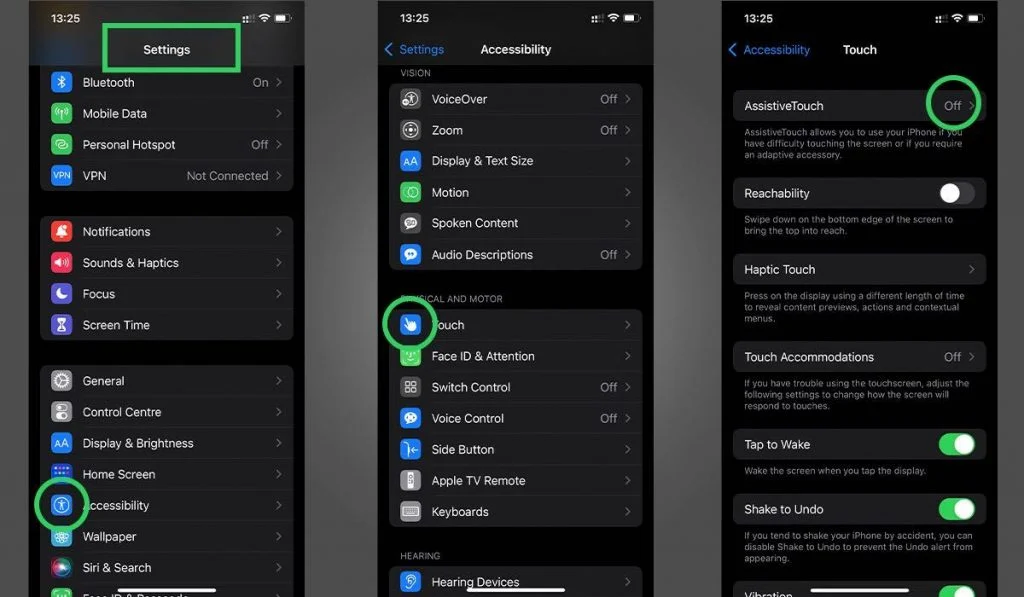
When you are busy with screen mirroring and the sound doesn’t work, that simply means, there’s something wrong with your iPhone. Sometimes, unknowingly the silent mode is on on your device, that’s why sound does not work.
In such cases, some apps do not play sound from your iPhone to your TV when screen mirroring. Well, turning off silent mode will help you in this situation. It lets your iPhone get notifications and calls from certain contacts and sound will also work properly.
Well, you can do it by adopting the same process as we have mentioned above.
Can you turn your iPhone off silent remotely?
No, it is not possible to turn your iPhone off silently remotely. There is no method to do this. If you want to turn your iPhone off silent, so you have to physically access the phone and change the settings.
You can do it from Settings or by using the Control Center. After turning off silent mode, your iPhone will make noise while receiving notifications, calls, and other forms of communication.
In this situation, you cannot access your iPhone. It is better to ask someone else to turn off silent mode for you.
How to schedule silent mode automatically?
Scheduling silent mode automatically might be using the Do Not Disturb feature on your iPhone. Do Not Disturb might be scheduled to turn on and off at specific times from the Settings app.
you can set your schedule according to your daily routine, such as during work hours or at night to minimize disturbances.
With Focus modes, you can make more specific conditions for when you need your device to remain silent, like during certain activities or locations, which offers a more tailored control over the interruptions of your iPhone. Well, here is how to enable the feature
- First of all, you have to Go to Settings
- Now, find the option of Focus from the list and click on it.
- After that, you have to choose Do Not Disturb or any active Focus mode.
- Here, you can easily turn off the mode directly or adjust its schedule.
Conclusion
If you want to Turn OFF Silent Mode On iPhone, then you can try one of the above-mentioned processes. You have to follow all the steps carefully without skipping anyone. So that’s all you need to know How to Turn OFF Silent Mode On iPhone. We hope this article will help you a lot!




