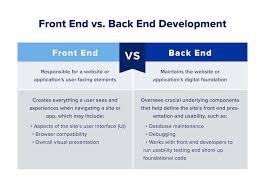How to Transfer TikTok Drafts to a New iPhone is not simple. Everybody thinks drafts are stored on TikTok, but they’re not. Drafts are stored only on your phone, not on your account. When you switch iPhones and don’t back up correctly, you’ll lose everything.
In this article, here, we will tell you how to transfer your drafts securely. If you use iCloud, iTunes, or other software, we have simple steps to follow. You will also learn what not to do so you won’t lose your work.
What Are TikTok Drafts?
TikTok drafts are videos you started but didn’t post. They let you record, edit, and save videos inside the app to finish later. TikTok drafts are only saved on the phone that made them. That means if you switch phones or delete the app, your drafts are gone.
Unlike posted videos, drafts are not backed up to your TikTok account. They live inside the app’s storage on your iPhone. If you get a new iPhone and log into your TikTok account, your posted videos will be there, but your drafts will not.
Read more about : How Fast Can You Learn JavaScript?
Why Drafts Don’t Transfer Automatically
Many users think TikTok saves everything to the cloud. That’s not true. TikTok only saves posted videos, likes, comments, and messages to your account. Your drafts never leave your phone. If the app is removed or if the phone is reset, drafts disappear.
This is because drafts use local storage. They are kept inside a hidden folder in the app. Unless you back up the whole app data using the right method, drafts can’t be moved to a new device.
Using i Cloud Backup
The best way to keep your TikTok drafts when switching iPhones is to use iCloud Backup. This method backs up the full app data, including your drafts, only if TikTok is included in your iCloud settings. It works best when moving everything from one iPhone to another.
To use this method, turn on iCloud Backup on your old iPhone. Make sure the TikTok app is enabled in the list of apps using iCloud. Then, back up your device. When you get your new iPhone, restore it from that backup. This can bring over your drafts, though it may not always work. Sometimes, iOS leaves out certain app data.
Using iTunes or Finder Backup
You can also use iTunes or Finder on your computer. This option gives more control than iCloud and lets you make a full, encrypted backup. Encrypted backups include saved data from apps like TikTok.
Connect your old iPhone to a computer. Open iTunes (or Finder on macOS). Choose to back up your iPhone and be sure to select “Encrypt Backup.” Save this file. Now connect your new iPhone and restore from this backup. This method keeps your app data more reliably than iCloud.
Comparison Table:
| Method | Includes Drafts | Cost | Ease | Reliability |
| iCloud | Sometimes | Free | Easy | Medium |
| iTunes/Finder | Yes (Encrypted) | Free | Medium | High |
| Third-Party | Yes (Some tools) | Paid | Medium | High |
Saving Drafts as Private Videos
One of the easiest manual ways to keep your TikTok work is by posting your draft as a private video. This way, it’s stored in your TikTok account and not just on your phone.
Open a draft, tap “Next,” and then set the visibility to “Only Me.” Post it. Now it’s saved to your profile, but only you can see it. After getting your new iPhone, log in to TikTok. You’ll find your video in your profile’s private tab. You can re-edit or repost from there.
You might be : How to Play Filler on an iPhone?
Saving to Camera Roll
Another option is saving drafts to your camera roll. You can record your screen while playing the draft, or use third-party screen recorders. TikTok doesn’t offer a direct way to save drafts to your phone unless you post them.
This method doesn’t save TikTok filters or edits. But it helps you keep the video content. Once saved, you can upload again from the camera roll and add effects later.
Method Table:
| Method | Saves Full Draft | Needs Extra App | Editing Retained |
| Save as Private | No (Just video) | No | No |
| Save to Camera Roll | No (Raw video) | Maybe | No |
Using Third-Party Transfer Tools
Some third-party apps let you move app data between iPhones. Tools like iMazing, AnyTrans, and PhoneTrans can copy TikTok app data, including drafts. These apps clone your app’s sandbox and all local files.
You install the tool on a computer, connect both phones, and follow the app’s steps to transfer data. Many of these apps are not free, but they often work better than iCloud or iTunes. Make sure to use trusted software only to avoid losing data or risking your privacy.
Common Mistakes to Avoid
Most people delete TikTok before backing up. This removes all drafts from the device. Others think drafts are saved in the TikTok account. That’s wrong. Drafts are not synced online.
Using iCloud without checking if TikTok is included can also cause issues. Another mistake is not using an encrypted backup in iTunes. That skips app data and loses your drafts. Always test your backup restore before deleting anything.
What If Drafts Are Already Lost?
If you didn’t back up your iPhone, your drafts may be gone. But check your camera roll in case you saved a video copy. Look at your profile’s private tab too, in case you posted drafts as private.
If you made an iTunes or iCloud backup earlier, try restoring your phone from that version. But if you deleted TikTok or reset the phone, your drafts are likely lost.
Choosing the Best Way for You
If you are changing to a new iPhone and want to keep all app data, use an iTunes encrypted backup. It’s free and works well. iCloud is simpler, but it may skip some data.
If you only want to save a few drafts, post them as private videos. It’s easy and fast. Use third-party tools if you want deep control and don’t mind paying. Just don’t delete TikTok or reset your iPhone without saving your drafts.
Expert Tip: Use Both Backup and Private Upload
Want the safest method? Combine techniques. Back up your iPhone with iTunes (or iCloud with TikTok enabled) and post important drafts as private videos. This way, you have two layers of protection.
Even if your backup fails or gets corrupted, your private uploads will still be safe in your TikTok account. And if you accidentally delete a private video, you’ll still have the backup version.
What to Do Before You Trade or Sell Your Old iPhone
Before selling or trading in your old iPhone, make sure you’ve completed every step to protect your TikTok drafts and personal content.
First, check if your drafts are still inside the TikTok app. Try opening each one to verify it loads correctly. Then, confirm your iTunes or iCloud backup includes TikTok data. Do a test restore on another device if possible.
Should You Use Air Drop or Quick Start to Transfer Drafts?
Some iPhone users ask whether AirDrop or Quick Start can move TikTok drafts between devices. Sadly, the answer is no. These methods transfer contacts, photos, and settings—but they do not include app sandbox data, where TikTok drafts are stored.
Even Apple’s Quick Start feature, which offers device-to-device transfer during setup, won’t always move app-specific hidden folders. This means TikTok drafts usually won’t survive the switch, unless they are part of an encrypted backup restored during setup.
Can TikTok Add a Draft Sync Feature?
Many users have asked TikTok to add a cloud sync for drafts, similar to how Instagram saves post drafts to your account. Currently, TikTok has not offered this feature. The reason could be file size, privacy concerns, or technical limits on syncing video edits.
Until this changes, it’s up to users to manually back up or save drafts before moving phones. If enough people request the feature, TikTok may consider adding it in the future.
FAQ” s
Can I recover TikTok drafts after deleting the app?
No. If the TikTok app is deleted, all drafts are removed permanently.
Are TikTok drafts saved in the cloud?
No. Drafts are stored only on the device that created them.
Can I transfer drafts by logging into my TikTok account?
No. Only posted content transfers with account login, not drafts.
Do iCloud backups always include TikTok drafts?
Not always. TikTok must be turned on in iCloud settings, and the backup must be complete.
What’s the safest way to transfer TikTok drafts?
Using an encrypted iTunes or Finder backup is the most reliable method.
Conclusion
How to Transfer TikTok Drafts to a New iPhone is not automatic. You must prepare. Back up your iPhone properly before switching. Use encrypted iTunes backups, or iCloud if set up correctly. Post drafts as private videos if needed. Always double-check before deleting the app. These steps will keep your content safe. Keep your creativity backed up and never lose your hard work again.