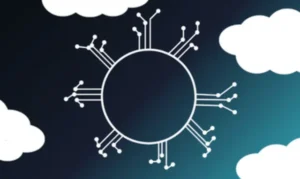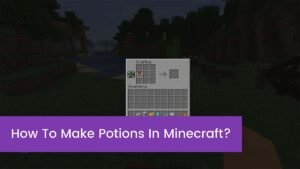How to Style Components for a JavaScript Dropdown Using Styled-Components is a useful skill for React developers. Dropdowns are everywhere, such as in forms, menus, and filters. They appear to be simple but require clever styling to look good on all devices. If you are using styled-components.
your code becomes clean, reusable, and easy to manage. In this guide, you’ll learn how to style components for a JavaScript dropdown using styled-components step by step. You’ll see how to make it look good, behave correctly, and work well on all screen sizes.
What Are Styled-Components
Styled-components is a tool that lets you write CSS inside your JavaScript files. It works with React. You don’t need separate CSS files. Everything stays inside the component.
When you use it, your styles apply only to that component. You can also pass props to change the styles. It’s great for building dynamic UI, like dropdowns, where you need to control open and close states.
You will like :How Fast Can You Learn JavaScript?
What You Need to Begin
You need a working React app. You can create one using Create React App or any other method you like. You must also install styled-components using this command:
npm install styled-components
It’s also good to know a bit of React. You should understand components, props, and state. That will help you follow along easily.
Set Up Your Project
If you are starting fresh, first create a React app. Open your terminal and run:
npx create-react-app dropdown-demo
Then go into the folder and install styled-components. Now, make a folder for your components. Inside it, you can create a file for your dropdown. Use this structure to stay organized and clear.
Structure Your Dropdown
A dropdown has three parts. First, the wrapper holds everything. Second, the button shows the selected value. Third, the list shows the options.
You should design each part as a styled component. The wrapper will control layout. The button will handle clicks. The list will appear when the dropdown is open.
Dropdown Structure Table
| Part | Description | Function |
| Wrapper | Holds the button and the list | Controls layout and spacing |
| Toggle Button | Shows selected option | Opens or closes the dropdown |
| Dropdown List | Shows available choices | Appears when the button is open |
Style Each Component
Now you can style each part using styled-components. Start with the wrapper. Set position to relative. This helps position the dropdown list later.
The button should look clickable. Add padding, border, and background. For the list, set its position to absolute. Add shadows, spacing, and make it appear below the button. The list items should change color when hovered. This gives users feedback.
You might be : How Difficult Is JavaScript to Learn? (Real-World Breakdown)
Make the Dropdown Dynamic
You can use useState to control the dropdown. When the button is clicked, it should change the open state. If it’s open, show the list. If it’s closed, hide it.
You can pass this state as a prop to your styled components. Then use that prop to change styles. For example, rotate an arrow icon or show the list with a fade effect. You can also use transitions for a smooth open and close.
Add Icons and Active Styles
Most dropdowns have a small arrow icon. You can add an icon using an SVG or icon library. When the dropdown is open, rotate the icon to show it’s active.
Add focus and hover styles too. When a user clicks or hovers, the item should change color or background. This makes the dropdown feel more alive and easier to use.
Make It Work on All Devices
Your dropdown should look good on phones, tablets, and desktops. Use media queries to change width, font size, or padding on smaller screens.
If the list is long, don’t let it stretch too far. Add a max-height and allow scrolling. This keeps it tidy. Also, make buttons and items big enough to tap with fingers.
Make It Accessible
Dropdowns must be accessible for all users. Add aria-expanded to show the open state. Use role=”listbox” for the menu. Each item should have a role=”option”.
Let users use the keyboard. They should be able to press space or enter to open. Use arrow keys to move between items. Also, make sure screen readers can read the dropdown clearly.
Accessibility Feature Table
| Feature | Why It Matters | What to Use |
| Aria attributes | Help screen readers | aria-expanded, role |
| Keyboard support | Let users navigate by keys | Tab, Enter, Arrow keys |
| Focus styling | Show which item is active | Use :focus in styles |
Add the Dropdown to Your App
Once your dropdown works, you can use it in your app. You might need it for a form, a menu, or a filter. You can pass props like the list of options, a label, or a default value.
You can also reuse it in other places. Just change the data. Keep the logic inside the component. This way, you can use it again without extra code.
Final Dropdown Example
Here’s what your final dropdown should do. It should show a button with a label. When clicked, it shows a list of options. When an item is clicked, it becomes the selected value. The list should then close.
It should also show an arrow icon. When the menu is open, the icon rotates. The dropdown should look nice, work on all screens, and be easy to use.
Fixing Common Issues
Sometimes your dropdown may not work as expected. The list might not open or close. This is usually a state issue. Check your useState logic.
If the dropdown appears behind other elements, you may need to change the z-index. If the list is too tall, add a max height and make it scrollable.
Common Problems Table
| Issue | Reason | Fix |
| Dropdown not opening | State not updating | Check toggle logic |
| Items not clickable | Missing onClick handler | Add event function |
| Behind other content | Low z-index | Increase wrapper z-index |
| List too long | No scroll | Use overflow-y: auto |
Add Animations for a Smooth Dropdown
Adding animations can make your dropdown feel polished. Instead of the list appearing instantly, you can fade it in or slide it down. This improves the user experience.
You can use CSS transitions inside styled-components. For example, set the opacity to 0 when hidden and 1 when shown. Then add a transition duration like 0.3 seconds. You can also change height or transform values. Just make sure the animation feels natural and not too slow.
Customize with Themes
Styled-components support theming out of the box. You can define colors, font sizes, and spacing in a theme file. Then wrap your app in a ThemeProvider. This helps you keep all styles consistent across your project.
For example, your dropdown can use theme values like theme.colors.primary or theme.spacing.small. This lets you update the entire look of your app from one place. It’s useful if you plan to support dark mode or different design systems.
Theming Options Table
| Theme Property | Usage in Dropdown | Example Value |
| colors.primary | Button background | #007bff |
| colors.text | Font color | #333333 |
| spacing.small | Padding for items | 8px |
| borderRadius.base | Rounded corners | 4px |
Using the Dropdown with Form Libraries
Many developers use libraries like Formik or React Hook Form. You can integrate your custom dropdown easily. Instead of managing the state inside the dropdown, you can lift it up and pass selected values to the parent form.
This helps when you want to submit the dropdown value with other form fields. Just make sure your dropdown calls a callback function like onChange to pass the selected option.
Support for Searchable Dropdowns
Sometimes users want to search inside a long list. You can make your dropdown searchable by adding an input field above the list. When the user types, filter the items based on the input.
Styled-components make this easy. You just add a styled input box and manage a new state for search. Filter the options using simple string matching. This makes the component more powerful, especially in apps with lots of data.
Performance Tips
Dropdowns seem small but can affect performance in big apps. Avoid re-rendering the list on every small change. You can memorise the list using React.memo() or useMemo() if the options do not change often.
Also, avoid inline functions and deep nesting. Keep logic and styling clean and separated. This helps your dropdown stay fast and smooth, even when used many times on the same page.
Use in Navigation Menus
You can also use this dropdown in your website’s navigation. It can be used for user profile actions, language selectors, or categories. When used in the navbar, you may want to align the list to the right or bottom.
Add extra styling to match the layout. For example, use right: 0 instead of left: 0 inside the dropdown list style. Also, use shadow and padding to make it stand out above the rest of the header.
FAQ”s
Can I use this dropdown in multiple places?
Yes. You can make it a reusable component and use different props to change the options.
How do I close the dropdown when clicking outside?
Use a click event listener on the document. If the click happens outside, change the open state to false.
Can I use this with TypeScript?
Yes, styled-components work well with TypeScript. You just need to add types for props and styled elements.
What’s the best icon library for this?
You can use React Icons. It has many arrow icons you can use and style with styled-components.
My dropdown appears behind the navbar. How can I fix this?
Increase the z-index of the dropdown wrapper so it appears above other content.
Conclusion
Now you know how to style components for a JavaScript dropdown using styled-components. You learned how to structure, style, and control the dropdown using React. You also made it dynamic, responsive, and accessible. These skills help make your app look and feel more professional. Keep practicing and try adding more features like animations or search inside the dropdown. The more you build, the better you get.