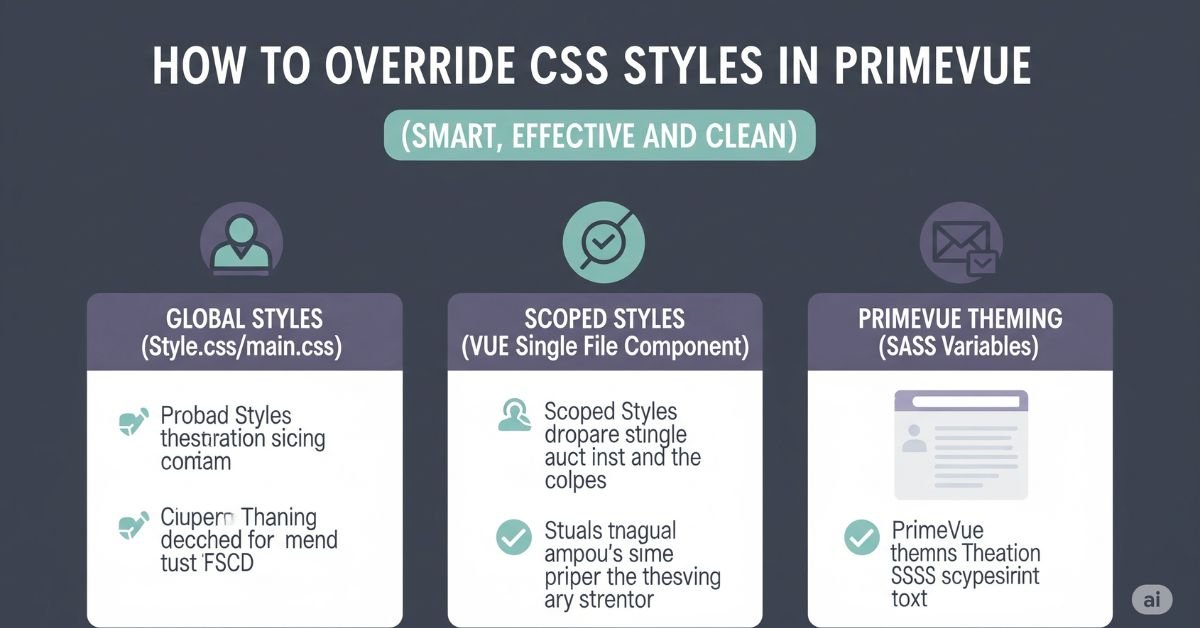If you have ever used PrimeVue, then you are aware of how the default appearance is not always in harmony with your own design. That’s when you must know how to override CSS styles within PrimeVue (Smart, Effective, and Clean). These are not messy hacks. This is about doing it right so that your changes hold up and remain maintainable.
You’ll see step-by-step how to audit elements, employ strong selectors, apply ::v-deep, customize theme variables, and even when to utilize them ! important. You’ll be able to style PrimeVue components however you need to, without contaminating the entire project, at the end.
Why You Might Need to Override PrimeVue Styles
Sometimes PrimeVue’s ready-made components look great, but they may not match your brand or user experience goals. For example, maybe the primary button color clashes with your site palette. Or perhaps the card component spacing feels too tight. In these cases, you need to override the default CSS to match your vision.
Overriding styles also makes your UI consistent across different components. If one button is round and the other is square, it feels off. Fixing this means knowing exactly which CSS rules to change, and how to change them without affecting other parts of the application.
You may Like : How to Overlay Dropdown Menu in CSS (Like a Pro)
Peek Inside PrimeVue’s Styling Architecture
PrimeVue organizes its styles in a layered way. You’ll find global CSS files, theme-based variables, and component-specific rules. Each has its place, and the order they load in matters for overriding.
The structure can include .css or .scss files, and each component often has unique class names. Understanding where these styles live is the first step to changing them. If your override loads before the PrimeVue style, it won’t work. Load order and CSS specificity are the keys here.
Find Your Target: Inspect & Identify
Before you write a single line of CSS, you need to know what you’re targeting. Open your browser’s Developer Tools, select the element, and check its class names. PrimeVue often uses prefixed classes like .p-button or .p-dialog.
Sometimes the style is applied to a nested element, not the main component. For example, a button label might be inside .p-button-label. Copying the full selector from the browser can save time and ensure accuracy.
Example PrimeVue Elements and Their CSS Classes
| Component | PrimeVue Class | Nested Element Class |
| Button | .p-button | .p-button-label |
| Dialog | .p-dialog | .p-dialog-header |
| Dropdown | .p-dropdown | .p-dropdown-label |
Use Stronger Selectors (Specificity Wins)
When your CSS isn’t applying, it’s often because the PrimeVue selector is stronger than yours. To win, you need to write selectors with more specificity. This can mean nesting classes under a parent container.
For instance, .my-page .p-button is stronger than the .p-button alone. IDs are even stronger, but they should be used carefully. Writing selectors that match the element’s path ensures your override applies without !important most of the time.
Scoped Components? Reach In with ::v-deep
In Vue, <style scoped> limits styles to the component, which is great for isolation. But this also blocks you from styling child components like PrimeVue buttons directly. That’s where ::v-deep comes in. It lets you reach into the child component’s DOM.
For example:php-templateCopyEdit<style scoped>::v-deep .p-dropdown { border-radius: 0;}</style>This approach keeps your styles local but still lets you tweak PrimeVue internals without affecting other components.
Leverage Theme Variables (If Available)
PrimeVue themes use CSS variables for many properties. Overriding these is cleaner than writing multiple selectors. Variables might control colors, font sizes, or spacing. Changing one value can update the entire UI consistently.
You can define them in a root-level CSS file:cssCopyEdit:root { –primary-color: #ff5722; –border-radius: 8px;}This avoids repetition and makes global changes easy. If the theme supports it, always try variables before deep overrides.
Common PrimeVue Theme Variables
| Variable Name | Purpose | Example Value |
| –primary-color | Main accent color | #007bff |
| –text-color | Default text color | #333 |
| –border-radius | Corner rounding | 4px |
Fallback: !important—Use Wisely
Sometimes, even the strongest selector won’t beat PrimeVue’s built-in styles. That’s when !important is your last resort. This forces the browser to use your rule no matter what.
For example:cssCopyEdit.p-button { background-color: green !important;}However, overusing !important can make future maintenance a nightmare. It’s best to comment on why it’s used and keep it for edge cases.
Global Stylesheet Over Local
If your style changes need to affect the whole app, put them in a global stylesheet like main.css or inside App.vue. This ensures your overrides load after PrimeVue’s styles and apply everywhere.
Remember that Vue component styles are scoped by default. If you put global styles inside a scoped block, they won’t work outside that component.
If All Else Fails: Inline Style Binding (Vue)
Vue allows dynamic inline styles using the :style binding. This bypasses CSS entirely and applies the style directly to the element. For example:
cssCopyEdit<Button :style=”{ color: customColor }” />It’s not the cleanest way, but in cases where CSS selectors are too tricky, it’s a quick solution.
Read more : Using JavaScript Operators in Angular: A Complete Guide for Developers
Test Your Overrides Thoroughly
Styling changes can look fine in Chrome but break in Firefox or Safari. Test across multiple browsers and screen sizes. Also, use the “Toggle Element State” tool in Developer Tools to check hover and focus styles.
A style that looks perfect on desktop might not work well on mobile. Testing early avoids user complaints later.
Browser Testing Checklist for PrimeVue CSS Overrides
| Browser | Check Hover | Check Mobile | Check Animation |
| Chrome | Yes | Yes | Yes |
| Firefox | Yes | Yes | Yes |
| Safari | Yes | Yes | Yes |
Maintainable Overrides: Document & Organize
Keeping overrides organized saves time in the long run. Group related styles together and comment on why each override exists. For large projects, consider a dedicated custom-overrides.scss file.
Future developers (or even future you) will thank you when they can see what was changed and why.
Wrap-Up: Strategy Checklist
Before calling your CSS override done, run through a checklist. Did you inspect and target the element properly? Did you try scoped overrides or theme variables before !important? Is your code readable and maintainable? If yes, you’ve overridden PrimeVue styles in a smart, effective, and clean way.
Why You Might Need to Override PrimeVue Styles
Think of PrimeVue as a tailor-made suit — it’s well-fitted for most people, but you might still need alterations. Maybe your brand guidelines require a completely different color palette. Maybe you need larger fonts for accessibility. Or perhaps you’re integrating PrimeVue into an existing design system, and certain margins or paddings just don’t align.
Accessibility is one of the most common reasons to override PrimeVue styles. For example, increasing text contrast to meet WCAG standards can make your site more inclusive. Branding is another — a fintech startup might want bold, high-contrast buttons, while a wellness brand might prefer soft tones and rounded corners.
Peek Inside PrimeVue’s Styling Architecture
To override styles successfully, you first need to know how PrimeVue applies them. PrimeVue ships with prebuilt themes, each containing global CSS plus component-specific styles. These are often built using CSS variables for easy customization.
When your Vue app runs, PrimeVue’s CSS is loaded — typically from a .css file inside node_modules/primevue/resources/themes. Your own CSS might load before or after this file, and that order decides which rules take precedence. If your stylesheet loads before PrimeVue’s, your overrides will likely be overwritten.
Find Your Target: Inspect & Identify
The key to a clean override is knowing exactly which element and class you’re trying to style. Guessing is a recipe for frustration.Using Chrome DevTools or Firefox Inspector, right-click the component you want to change and inspect it
Look for the class names. PrimeVue components often have a predictable structure: p-button for buttons, .p-dialog for dialogs, .p-dropdown for dropdowns. Inside, you’ll see nested elements like .p-button-label or .p-dialog-header.
FAQ”s
Can I override PrimeVue styles without breaking updates?
Yes, if you use theme variables or scoped selectors instead of modifying core files.
What is the safest way to change button colors in PrimeVue?
Override the –primary-color variable in your global stylesheet.
Does ::v-deep work in all versions of Vue?
It works in Vue 3 with <style scoped>, but syntax may vary slightly.
Should I use inline styles for PrimeVue components?
Only as a last option when selectors or variables are too complex.
Why does my override not apply in PrimeVue?
Usually because the PrimeVue CSS loads after yours or has higher specificity.
Conclusion
Learning how to override CSS styles in PrimeVue (Smart, Effective, and Clean) is about working with the framework, not against it. Start by understanding its structure, then use targeted selectors, scoped styles, and theme variables. Only use !important when nothing else works. Keep your overrides clean, documented, and tested. This way, your PrimeVue UI will look exactly how you want without breaking future updates or creating a style mess.