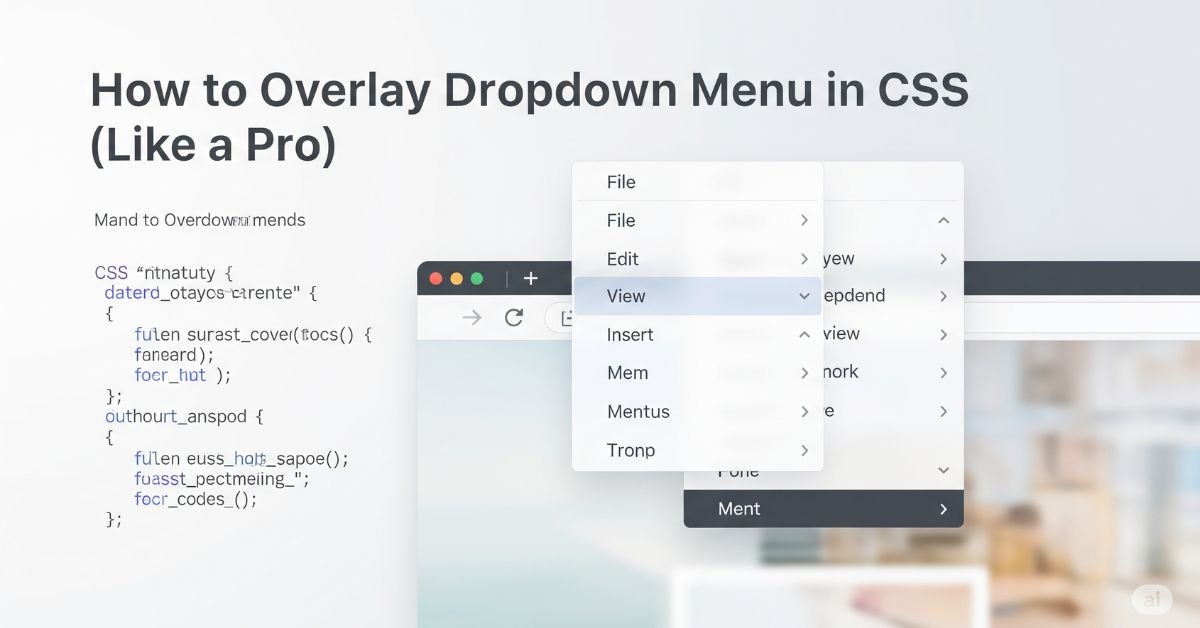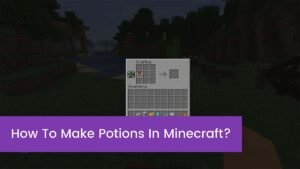If you’ve ever created a menu that gets lost behind other things or won’t cooperate on mobile, then you already feel the agony. Mastering how to overlay dropdown menus in CSS is a must for sleek, contemporary navigation. If you’re building a navbar or side panel, mastering the overlay is what makes your UI look refined and professional. In this tutorial
you’ll learn how to overlay a dropdown menu in CSS (Like a Pro) with easy ideas, plain examples, and actual code. This article provides you with all the tools you need—ranging from CSS-only menus right through to responsive hacks and JavaScript control. Let’s get started and sort out those dropdowns once and for all.
Why Overlay Dropdowns Matter
Dropdown menus are everywhere—from e-commerce sites to admin dashboards. But a dropdown that isn’t layered correctly can easily break your layout. It might vanish behind a banner or push your content out of alignment.
Users expect smooth behavior. If they hover and nothing appears—or worse, the menu shows in the wrong spot—they’ll likely leave. Dropdown overlays help guide the user experience without cluttering the screen. And with the right CSS, it’s easier than you think.
Read More About : Using JavaScript Operators in Angular: A Complete Guide for Developers
What Does Overlay Really Mean in CSS?
When we say “overlay” in CSS, we’re talking about one element sitting on top of another. This happens through CSS properties like position: absolute or z-index. The browser uses these to stack items, like layers in a sandwich. The higher the z-index, the more “on top” it appears.
Sometimes, dropdowns don’t show because their parent container hides them. This usually means overflow: hidden is set. That clips the dropdown right out of view. Solving this is all about knowing how to overlay a dropdown menu in CSS (Like a Pro) by setting the right stacking order and positions.
Building the HTML Structure
It all begins with clean HTML. A basic dropdown needs a parent element—like a div or nav—and a child container for the dropdown. You might use ul and li, or even semantic tags like <nav> and <section>. Keep it simple, but make sure your structure is easy to style.
Accessibility is key here. If your dropdown is triggered by a click, add aria-haspopup=”true” and aria-expanded=”false” to help screen readers. Nest your HTML well, so styles don’t bleed across elements. A messy structure causes more bugs than bad CSS ever will.
Writing the Overlay CSS
Now for the fun part—CSS. Start by giving the dropdown container position: absolute and its parent position: relative. This locks the child’s position to the parent, making placement predictable. Use top, left, or right to position it where you want.
Next, use z-index to raise it above other content. A value like 999 or higher is common. Add styles like box-shadow or border to make it pop. If the parent has overflow: hidden, remove that or switch it to visible. This makes room for the dropdown to show properly.
Show the Menu on Hover Using CSS Only
You don’t need JavaScript for basic dropdowns. CSS alone can do the job using the :hover selector. You simply hide the dropdown by default with display: none, then show it on hover by changing it to display: block.
To make it smoother, you can use opacity and visibility instead. This allows transitions like fade-ins. It also feels more natural to the user. One thing to watch out for—quick mouse movements can make the dropdown flicker or vanish. That’s because hover depends on staying in the zone.
Add JavaScript for More Control
CSS gets the job done, but JavaScript makes it better. With JavaScript, you can trigger the dropdown on click instead of hover. You also get more control—like closing the dropdown when the user clicks outside or pressing the Escape key.
This improves the experience on mobile devices, where hover doesn’t exist. Add a click event to your toggle button, then use classList.toggle() to add or remove visibility. Always remember to remove your event listeners when needed, especially in SPAs. Clean code means fewer bugs.
Making Your Menu Responsive
Mobile design changes everything. A good overlay on a desktop can break on phones if not handled right. On smaller screens, dropdowns often become slide-down menus or are hidden in a hamburger icon.
Use media queries to adjust display, width, and position. On mobile, consider switching from hover to click, since fingers can’t hover. Also make sure your dropdown doesn’t fall off the screen—use max-width and overflow control. Understanding how to overlay a dropdown menu in CSS (Like a Pro) includes mobile-first thinking.
Adjusting Dropdowns in Complex Layouts
When your site uses grids, flexboxes, or nested containers, dropdown positioning can get messy. Dropdowns might be cut off, misaligned, or show far from their parents. In these cases, you may need to manually calculate positions.
CSS properties like right: 0 help align dropdowns to the edge. You can also use transform: translate() for fine control. If needed, JavaScript can read screen width and adjust placement live. This ensures the dropdown never leaves the viewport.
Real Problems and Real Fixes
Many developers run into the same dropdown issues. One common bug is a menu showing behind a sticky header. This usually means your z-index isn’t high enough. Raise it, but also check the stacking context of parent elements.
Another issue is the dropdown being cut off by its parent. This means you need to change overflow: hidden to visible. Misaligned dropdowns often result from forgetting position: relative to the parent. These simple changes often fix hours of confusion.
Smart Practices for Long-Term Use
Dropdowns can quickly become messy if not done right. To keep things clean, use a naming convention like BEM or utility classes. Avoid hardcoded pixel values unless necessary. Instead, use em, %, or rem for flexible scaling.
Always think about accessibility. Use aria attributes and keyboard support. Mobile devices require click-friendly sizing, so use min-width and padding generously. Lastly, don’t repeat code. Use reusable classes or components if you’re working with frameworks like React or Vue.
Wrap-Up: Master Dropdowns Like a Pro
Now you’ve seen what it takes to truly master how to overlay a dropdown menu in CSS (Like a Pro). It’s not just about position or z-index. It’s about thinking through structure, accessibility, responsiveness, and usability. By applying the steps in this guide, you’ll build dropdowns that don’t just work—they shine.
CSS Overlay Techniques
| Technique | Purpose | Property Used |
| Relative Positioning | Anchor dropdown to parent | position: relative |
| Absolute Dropdown | Float above content | position: absolute |
| Layer Control | Stack above other elements | z-index |
Dropdown Alignment: Left, Right, and Center Tricks
Dropdowns don’t always sit neatly under the button. Sometimes, you need the menu to open to the right, or align it perfectly to the center. That’s where horizontal positioning comes in. If you want your menu aligned to the right edge of the parent, simply use right: 0 instead of left: 0. This tells the browser to stick the dropdown to the right edge of the parent container.
To center the menu, try using left: 50% combined with transform: translateX(-50%). This trick helps you perfectly center your dropdown even if the width changes. You’ll often see this in clean, minimalist UIs. Again, don’t forget to set position: relative on the parent and absolute on the dropdown.
You Will Like : Using JavaScript Operators in Angular: A Complete Guide for Developers
Nested Dropdown Menus (Multi-Level Dropdowns)
Now, things can get a little tricky. Let’s say your dropdown menu has submenus inside it—also called nested dropdowns. This structure needs extra care. When you hover or click on a main menu item, a submenu appears next to it. But if you’re not careful, the submenu may float far away or not show up at all.
Each nested dropdown also needs position: absolute, and you must anchor it to the correct parent using top, left, or right. Usually, for a submenu, you’ll use left: 100% and top: 0 to make it appear to the side. Be sure to handle hover zones carefully. If the gap between main and submenu is too wide, users might “fall out” of the menu.
FAQ”s
How do I make a dropdown appear over other elements?
Use position: absolute on the dropdown and position: relative on the parent. Then increase the z-index.
Can I make a dropdown with just CSS?
Yes. Use :hover and display: block. But JavaScript gives more control.
Why is my dropdown being cut off?
Your parent container might have overflow: hidden. Change it to visible.
How do I fix dropdowns for mobile?
Switch from hover to click using JavaScript. Use media queries for styling.
What’s the cleanest way to style dropdowns?
Use modular CSS, z-index, proper positioning, and always test on different devices.
Conclusion
You’ve now learned the key to how to overlay a dropdown menu in CSS (Like a Pro). From setting the right structure to handling mobile quirks, you’ve got the tools to build smooth, polished dropdowns. These skills will help your websites feel modern, fast, and easy to use. Overlay menus don’t have to be a mystery. Now go build something great, and let your dropdowns shine.