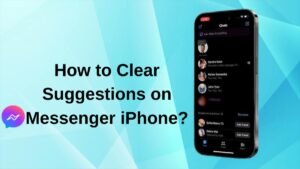connect Ultimate Ears Speaker to an iPhone may seem so difficult but it is a straightforward process. If you have no idea how to connect Ultimate Ears Speaker to an iPhone, this post goes through the simple method of hooking up both devices.
You can connect Ultimate Ears Speaker to an iPhone, and also other IOS devices like iPad and iPad Touch. So, let’s get started in deep detail!
How to Connect Ultimate Ears Speaker to An iPhone?

You can connect Ultimate Ears Speaker to an iPhone easily by following the below-mentioned process. But before starting the process you have to shut down your speaker first, then follow along to connect it to your iPhone.
Step 1 Visit the Home Screen on your iPhone
First of all, you have to Press the Homebutton of your iPhone to get to the Home page.
Step 2 Find the Settings App
- Next, you have to find the second page of your home screen.
- Now click on Settings
- Find out the app icon on the iPhone
Step 3 Bring up the Settings App
After finding out, you have to Tap the Settings app icon.
Now first page displays the Settings screen, here you will see the option of Bluetooth.
Step 4 Go to the Bluetooth Settings Page
- Now, you have to Tap the Bluetooth option from this page.
- Now Bluetooth is switched ON
- But remember that since the speaker is currently OFF, and it does not appear in My Devices or Other Devices lists on the tablet yet. Because you have connected it with this device for the first time. Moreover, your speaker is also not yet transmitting its Bluetooth connection info.
Step 5 Power On your Ultimate Ears Speaker
Now, it’s time to Turn on the speaker. You can do it by pressing the Power button of your Ultimate Ears Speaker.
Step 6 Put your Ultimate Ears Speaker into Pairing Mode

- Next, you have to see the speaker on your iPhone, so you have to place it into BT discovery mode. For it, you can press and hold the Bluetooth button.
- After that, you have to hold this button until your speaker makes a sound to indicate that the pairing mode has started.
- Basically, the speaker plays a distinctive noise when pairing mode starts. A lamp starts quickly flashing white or blue.
- Now, You can listen to music with your UE Speaker. If you still have any issues connecting, you can try restarting your iPhone and repeat the steps. You can also use the UE app to control the other features for a smooth listening experience.
Troubleshooting Tips
If the speaker is not pairing after following the above-mentioned process. Then you can follow these troubleshooting tips to resolve the issue
Enabled Bluetooth Pairing Issue

If You Have faced the issue of Not Enabled Bluetooth Pairing on your iPhone. So you have To see whether this is the issue or not, by going to your settings and confirming the Bluetooth permissions you have enabled.
So you have to enable this option and wait until you see it on the list. Next, you have to Click the speaker and select pair. But If the issue persists it is a better idea to restart both the device and speaker and repeat the steps.
The Speaker is Not in Pairing Mode
Another issue that mostly happens while connecting your speaker with an iPhone is UE speaker is not in pairing mode. To fix this issue, turn on your speaker, simply Press and hold the power button until it turns on.
But if you still face this issue in pairing the speaker using your device, it is better to turn it off and restart it after a few seconds. Once again, repeat the steps and check that it pairs.
Up to Date your device
Well, if you want your device to work properly, it is better to update your device. Sometimes Your speaker might not be paired because of an outdated version. So, you should have the most recent software.
But if your device is up to date, the issue could be that the UE speaker app needs to be updated. For it, simply Go to the Play Store and click Update.
Connected Too Many Devices
The reason behind the not pairing issue might be your speaker must be connected to too many devices. Usually, the speaker can only support two devices at a time.
So, if your device is not pairing, check out if other devices are already connected to the speaker. To check you have to disconnect any nearby devices from Bluetooth and then try again.
Too Much Distance Between the Devices
Bluetooth devices have a certain range of connections. if your phone is out of this range, you will not be able to pair it to your speakers to your iPhone.
The Speaker Needs a Factory Reset
If your devices are not connecting, there might be an issue with the speaker’s software. To fix this, you will have to do a factory reset. But Factory resetting your UE speaker should be the last step.
If you are unsuccessful in all the above-mentioned troubleshooting processes. Here is how to perform a factory reset
- First of all, turn on your speaker, simply press and hold the power button for a few seconds.
- Now, Press the power and the volume down buttons until the speaker turns off.
- the factory reset of the speaker has been done.
Conclusion
If you need to connect Ultimate Ears Speaker to an iPhone, then you can follow the above-mentioned easy process. If you face any issues during the pairing process you can try the above-mentioned troubleshooting process.
So that’s all you need to know How to connect Ultimate Ears Speaker to an iPhone. We hope this article will help you a lot!